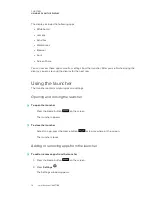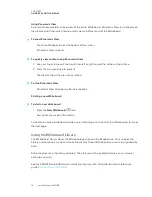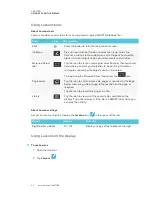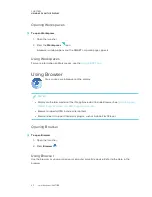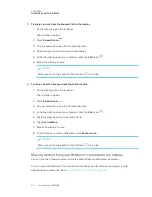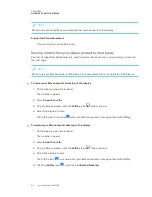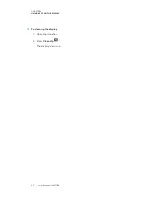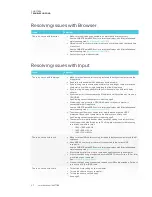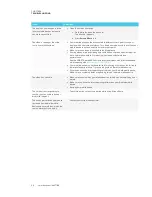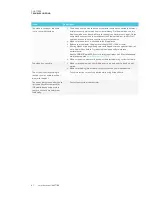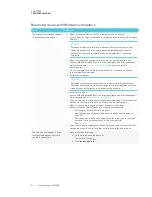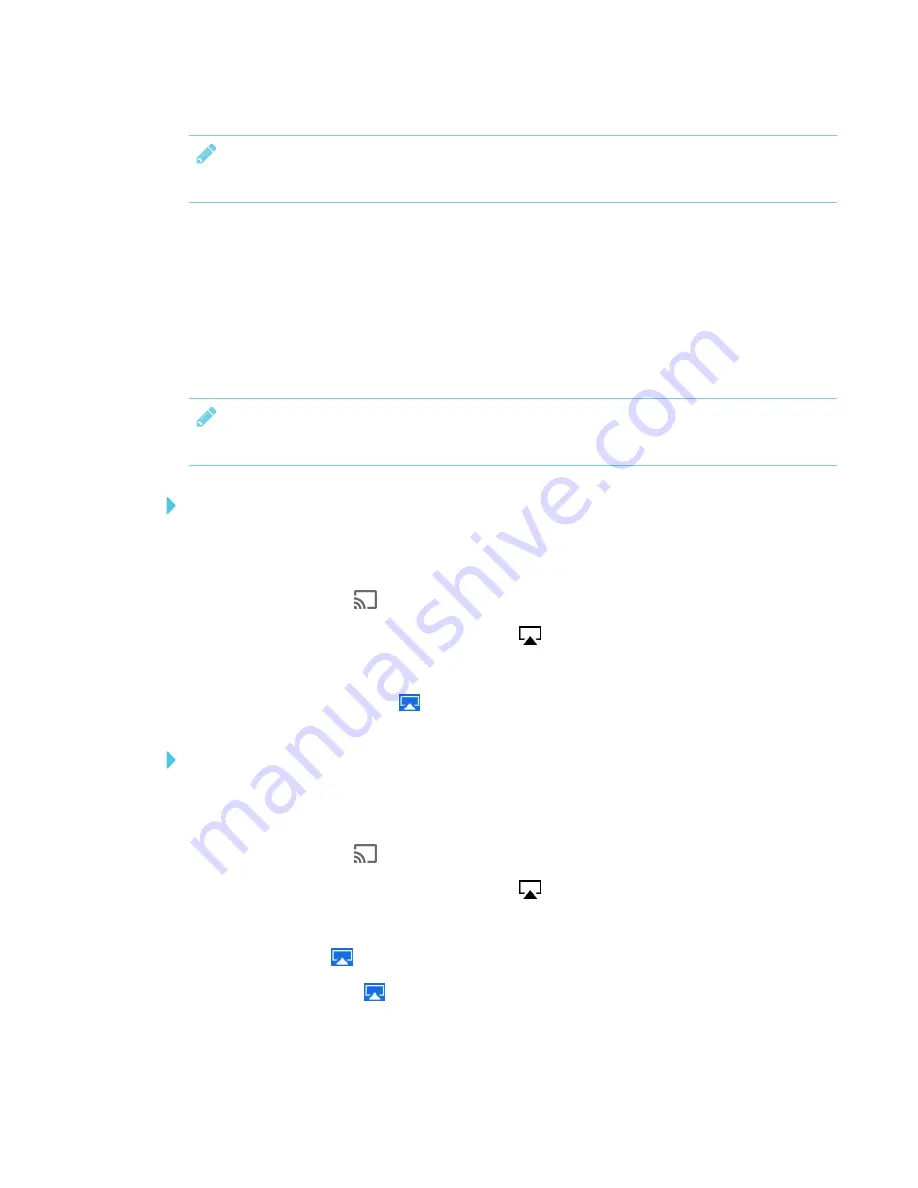
CHAPTER 3
USING APPS ON THE DISPLAY
29
NOTE
Make sure your computer is connected to the same network as the display.
Supported Chrome browsers
Chrome browser version 52 or later
Sharing content from your Apple product to the display
For a list of supported Apple products, see
Supported Apple devices and operating systems
NOTE
Make sure your Mac computer or iOS device is connected to the same network as the display.
To mirror your Mac computer’s desktop to the display
1. On the display, open the launcher.
The launcher appears.
2. Press
Screen Share
.
3. On your Mac computer, click the
AirPlay
icon
in the menu bar.
4. Select the display’s name.
The AirPlay icon turns blue
when your Mac computer is sharing content with AirPlay.
To extend your Mac computer desktop to the display
1. On the display, open the launcher.
The launcher appears.
2. Press
Screen Share
.
3. On your Mac computer, click the
AirPlay
icon
in the menu bar.
4. Select the display’s name.
The AirPlay icon
turns blue when your Mac computer is sharing content with AirPlay.
5. Click the
AirPlay
icon
, and then click
Extend Desktop
.
Summary of Contents for SPNL-6265-V2
Page 22: ......
Page 42: ......
Page 70: ...SMART TECHNOLOGIES smarttech com support smarttech com contactsupport smarttech com kb 171166...