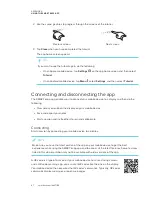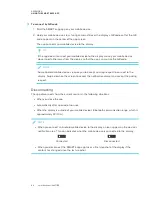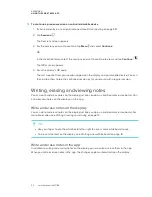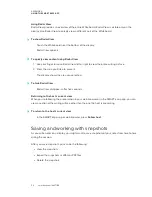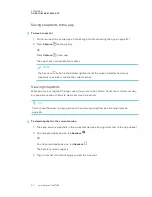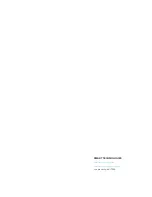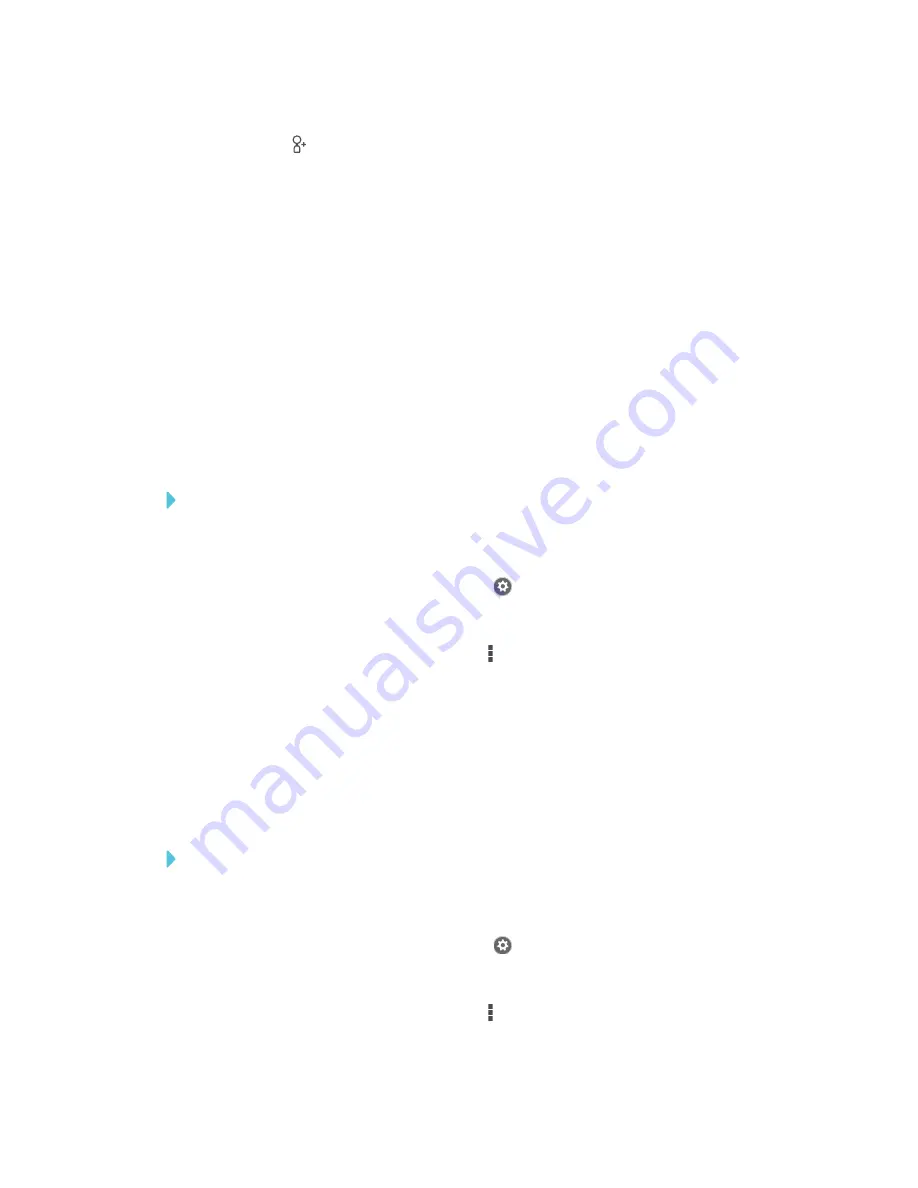
APPENDIX A
USING THE SMART KAPP APP
58
2. Tap
Invite
, and then select
Send Link
.
3. Select the app you want to use to send the invitation.
4. Use the selected app to send the invitation.
Setting the shared session link type
When you invite others to join your session, the app sends them a dynamic link by default. When
you use a dynamic link, the app creates a new link each time you send an invite for others to join
your session.
You can also use a static link. A static link is the same each time you send an invitation. With a static
link, you can send the link before meetings start to help simplify meeting startup.
To use a static link instead of a dynamic link, change the invitation link preferences in the app’s
settings.
To use a static link
1. If you’re currently in a session, stop sharing the session (see
page).
2. On an Apple mobile device, tap
Settings
.
OR
On an Android mobile device, tap
Menu
, and select
Settings
.
3. Select
Sharing
, and then select
Static Link
.
4. Optionally, select
Send Link
, and then select a method to send the static link to others.
Securing shared sessions
In the SMART kapp app, you can add password security to protect your sessions before you send
a link to share them. Others will have to use the password you set to join your shared session.
To use a password
1. If you’re currently in a session, stop sharing the session (see
page).
2. On an Apple mobile device, tap
Settings
.
OR
On an Android mobile device, tap
Menu
, and select
Settings
.
Summary of Contents for SPNL-6265-V2
Page 22: ......
Page 42: ......
Page 70: ...SMART TECHNOLOGIES smarttech com support smarttech com contactsupport smarttech com kb 171166...