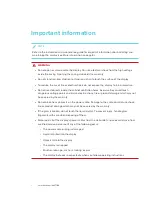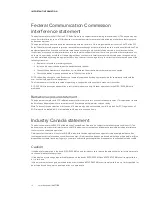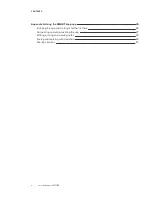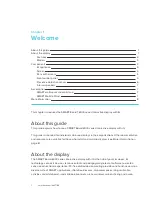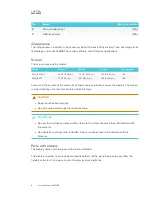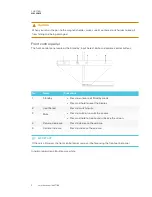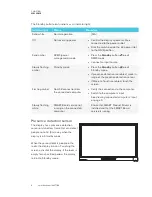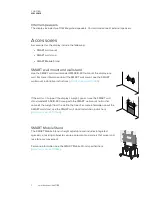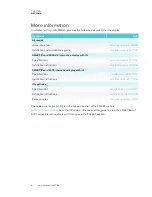Product registration
If you register your SMART product, we’ll notify you of new features and software upgrades.
Register online at
Keep the following information available in case you need to contact SMART Support.
Serial number:
Date of purchase:
この装 置 は、クラス
A
情 報 技 術 装 置 です。この装 置 を家 庭 環 境 で使 用 すると電 波 妨 害 を引 き起 こすことがあります。この場 合 には使 用 者 が適 切 な対 策 を講 ずるよう要
求 されることがあります。
VCCI-A
Licenses
The terms HDMI and HDMI High-Definition Multimedia Interface, and the HDMI logo are trademarks or registered trademarks of HDMI Licensing LLC in the United
States and other countries.
The Bluetooth word mark is owned by the Bluetooth SIG, Inc. and any use of such marks by SMART Technologies ULC is under license.
Trademark notice
SMART Board, SMART Notebook, SMART Ink, SMART amp, SMART lab, SMART kapp, SMART kapp iQ, Pen ID, smarttech, the SMART logo and all SMART taglines
are trademarks or registered trademarks of SMART Technologies ULC in the U.S. and/or other countries. Windows and Internet Explorer are either registered
trademarks or trademarks of Microsoft Corporation in the United States and/or other countries. Apple, Mac, OS X, iPhone, iPad, iPod touch, AirPlay and Safari are
trademarks of Apple Inc., registered in the U.S. and other countries. Google, Google Cast, Google Drive, Google Play, Android, Chrome, Chromebook and
Chromecast are trademarks of Google Inc. Adobe, Acrobat, Reader, Flash and Flash Player are either registered trademarks or trademarks of Adobe Systems
Incorporated in the U.S. and/or other countries. AirParrot is a trademark of Squirrels LLC registered in the United States and other countries. All other third-party
product and company names may be trademarks of their respective owners.
Copyright notice
© 2017 SMART Technologies ULC. All rights reserved. No part of this publication may be reproduced, transmitted, transcribed, stored in a retrieval system or
translated into any language in any form by any means without the prior written consent of SMART Technologies ULC. Information in this manual is subject to change
without notice and does not represent a commitment on the part of SMART.
This product and/or use thereof is covered by one or more of the following U.S. patents:
03/2017
Summary of Contents for SPNL-6265-V2
Page 22: ......
Page 42: ......
Page 70: ...SMART TECHNOLOGIES smarttech com support smarttech com contactsupport smarttech com kb 171166...