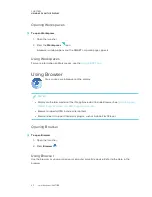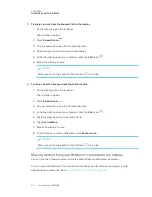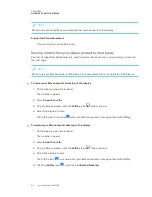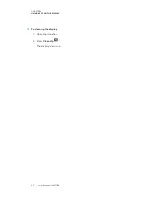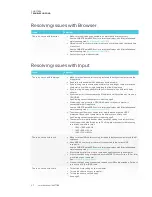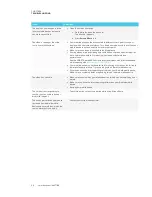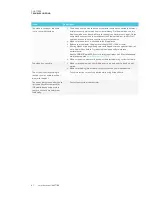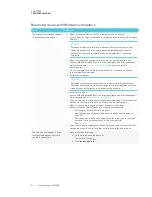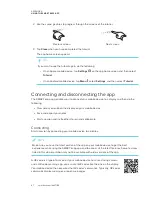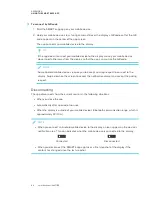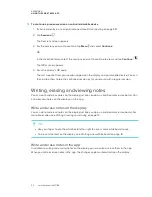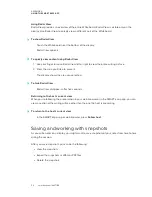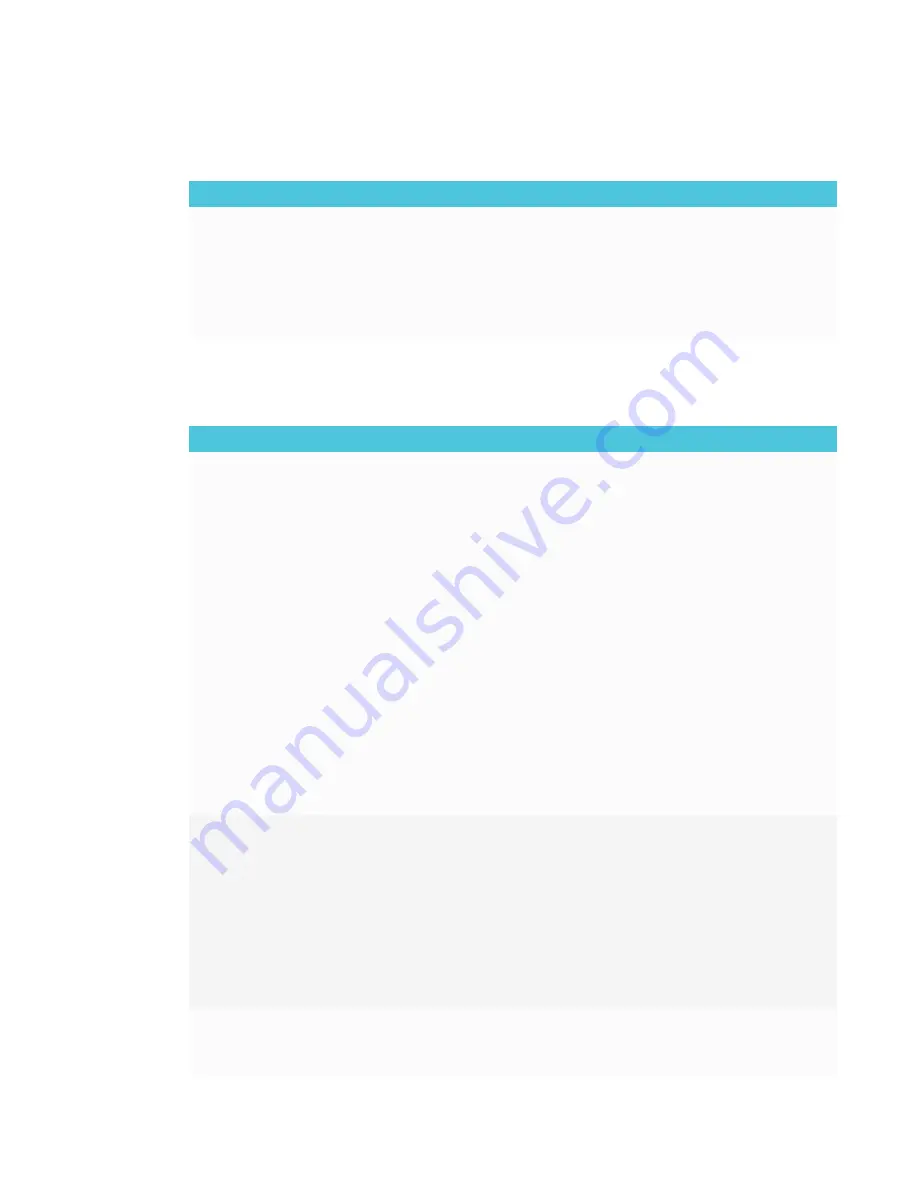
CHAPTER 4
TROUBLESHOOTING
37
Resolving issues with Browser
Issue
Solutions
There is an issue with Browser.
l
Make sure the display is connected to a network with Internet access.
See the
SMART Board 6000 series interactive displays with iQ installation and
maintenance guide
(
).
l
If Browser can’t visit secure (https) websites, ensure the display’s date and time
are correct.
See the
SMART Board 6000 series interactive displays with iQ installation and
maintenance guide
(
).
l
Contact your system administrator.
Resolving issues with Input
Issue
Solutions
There is an issue with the image.
l
Make sure the video cable is securely fastened to both your computer and the
iQ appliance.
l
Replace the video cable with a better quality video cable.
l
If you’re using two connected video cables, use one longer cable or move the
computer so it’s within a single cable length of the iQ appliance.
l
If you’re using a display adapter with your video cable, try a different display
adapter.
l
If your computer is connected to the iQ appliance, verify that the input source is
OPS/HDMI.
See
Viewing connected computers’ input
l
If the display’s input source is OPS/HDMI, make sure your computer is
connected to the iQ appliance.
See the
SMART Board 6000 series interactive displays with iQ installation and
maintenance guide
(
).
l
The video signal from your computer or mobile device might be HDCP
protected. Connect your computer to the display’s connector panel.
See
Viewing connected computers’ input
l
The computer or mobile device’s video resolution settings and refresh rates
aren’t supported by the iQ appliance. The iQ appliance supports the following
resolutions and refresh rates:
o
1920 × 1080 at 60 Hz
o
1600 × 900 at 60 Hz
o
1280 × 720 at 60 Hz
There is an issue with touch.
l
Make sure the USB cable is securely fastened to both your computer and the iQ
appliance.
l
Use a USB 2.0 cable and make sure it’s connected to the correct USB
receptacle.
See the
SMART Board 6000 series interactive displays with iQ installation and
maintenance guide
(
).
l
If touch interactivity is slow, close some open applications on the computer.
l
If touch is not behaving as expected, ensure SMART Product Drivers 12.3 or later
is installed on your computer.
See
l
If touch is not behaving as expected, remove any USB cable extenders. For best
results, use a 16' (5 m) USB cable.
There is an issue with audio.
l
Turn off the mute setting on your computer.
l
Turn up the volume on your computer.
l
Turn up the volume on the display.
See page 5.
Summary of Contents for SPNL-6265-V2
Page 22: ......
Page 42: ......
Page 70: ...SMART TECHNOLOGIES smarttech com support smarttech com contactsupport smarttech com kb 171166...