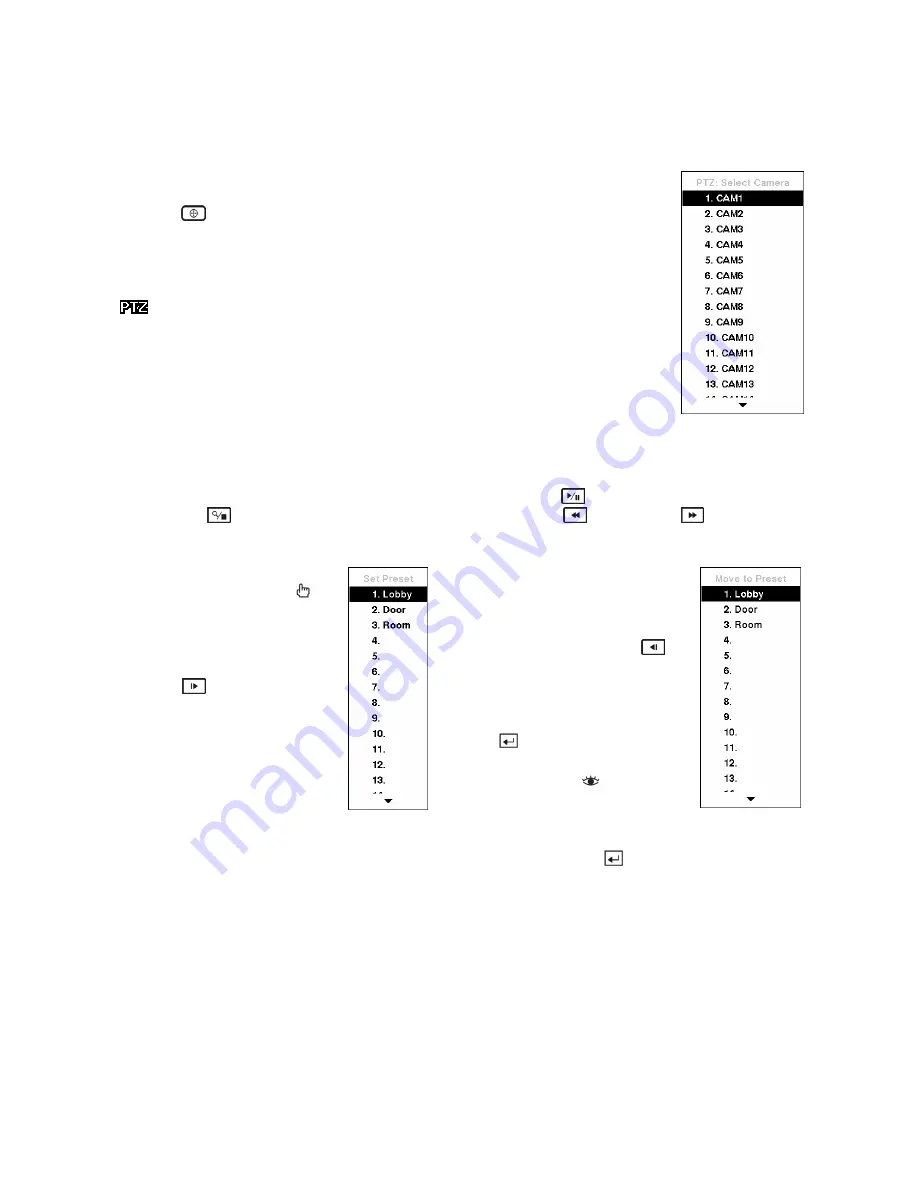
PTZ Mode
If a user who has
PTZ Control
authority logs into the system, the user can control
PTZ cameras. The DVR will control cameras with Pan, Tilt and Zoom capabilities.
Press the
(PTZ) button to enter the PTZ mode and press the button again to exit
the PTZ mode. You can control the camera using front panel control buttons, by
setting up presets or by selecting the expanded PTZ features.
Select the PTZ camera you wish to control by selecting it from the menu. The icon
displays on the PTZ camera screen.
Figure 108 — PTZ Select Camera menu.
To use the front panel buttons, press the
Left
and
Right
arrow buttons to pan left and right. Press the
Up
and
Down
arrow buttons to tilt the camera up and down. Press the
(Play/Pause) button to zoom in,
and press the
(Search/Stop) button to zoom out. You can use the
(Rewind)
and
(Fast Forward)
buttons to focus the image.
You can establish preset positions
for PTZ cameras. Press the
to
establish Presets.
You can quickly move PTZ
cameras to Preset positions.
Press the
(Forward) button
to view an established camera
Preset position.
You can save camera position
settings as “presets” so that you
can go directly to desired views.
Once you have the camera at the
desired settings, press the
(Backward) button, and the PTZ
Preset dialog box will appear.
Select the number you want to
assign to the preset and press
the
button. Use the virtual
keyboard to enter the preset
name. Press the
button to
load the PTZ preset and the
Preset View
dialog box will
appear. Select the desired
preset and press the
button
to load the preset.
Figure 109 — PTZ Preset screen.
Figure 110 — Preset view screen.






























