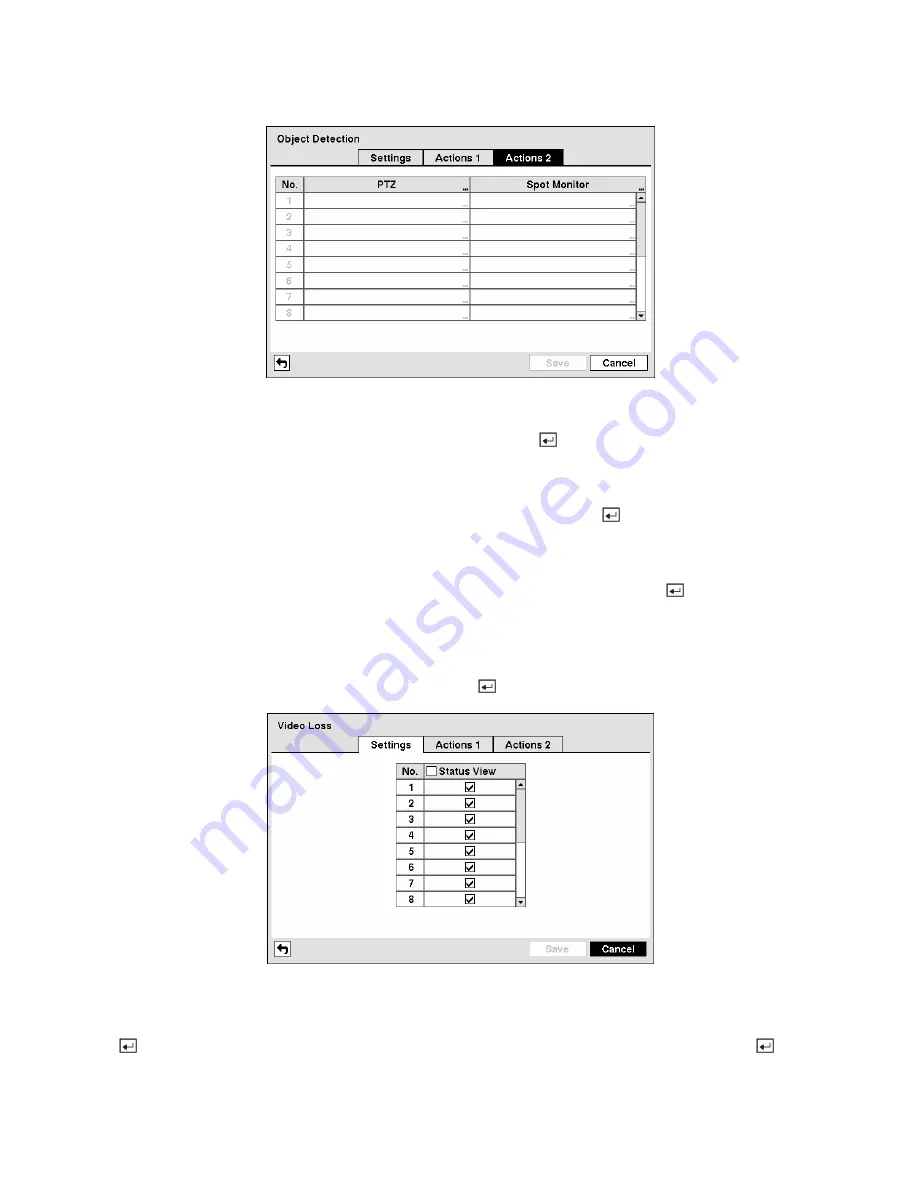
Figure 91 — Object Detection Actions 2 screen.
Highlight the desired box under the
PTZ
heading, and press the button. A list of PTZ presets appear.
Select the preset position for each PTZ camera, where you want PTZ cameras to move to whenever the
DVR detects an object on the selected camera’s input.
Highlight the desired box under the
Spot Monitor
heading, and press the button. A list of SPOT
monitors and cameras appears. Each SPOT monitor can be associated with a camera. The DVR will
display the associated camera on the SPOT monitor whenever it detects objects on the selected camera.
You can save your Object Detection changes by highlighting
Save
and pressing the button. Selecting
Cancel
exits the screen without saving the changes.
Video Loss Screen
Highlight
Video Loss
in the Event menu and press the button. The
Video Loss
setup screen appears.
Figure 92 — Video Loss Settings screen.
The DVR checks to see if anything is obscuring the camera. Highlight the
Status View
box and press the
button to toggle all cameras On and Off. Highlighting the individual camera and pressing the
button toggles that camera On and Off. OSD text will displays on each camera screen if the DVR detects
video loss on the selected camera.






























