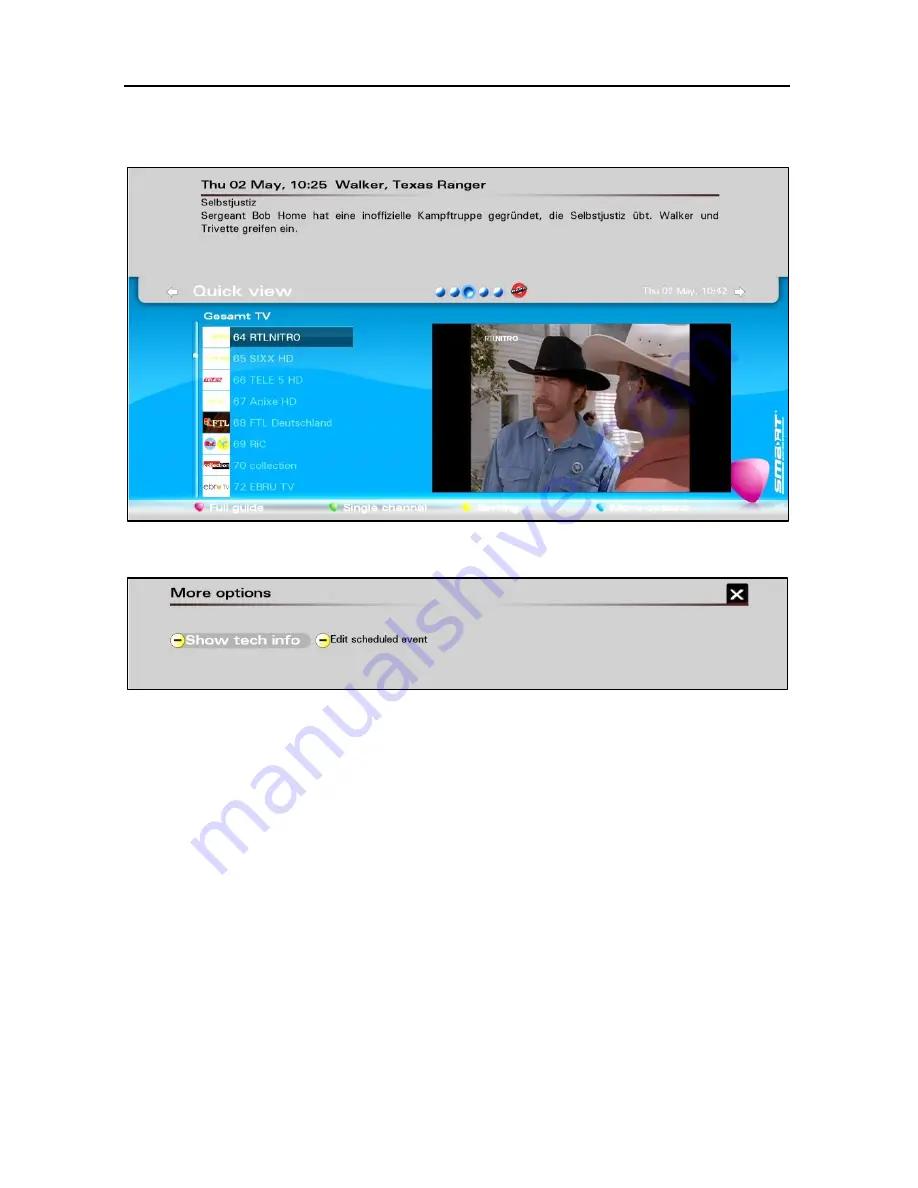
Basic Operation
smart CX10/VX10
47
Press the
red function key
, in order to switch between the window
Quick view
and the window
Full Guide
.
Press the blue function key, in order to open the window More options:
The possible display and edit functions are explained in section 7.11,
on page 91.
Press the
green function key
, in order to switch between
Full Guide
and
Single Channel
.
The window
Single Channel
only shows the programs of one channel:
















































