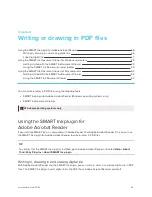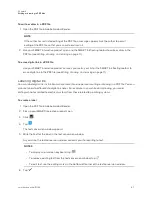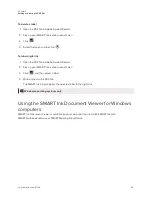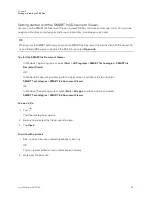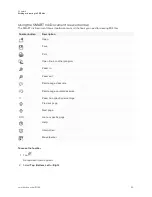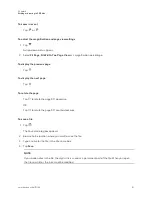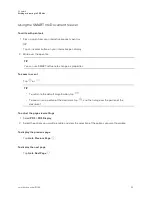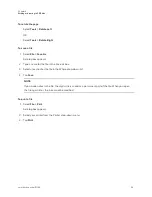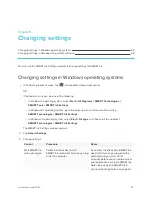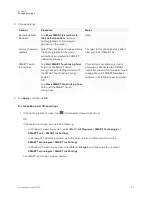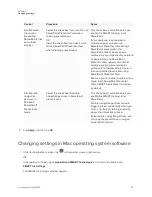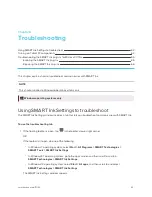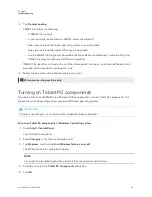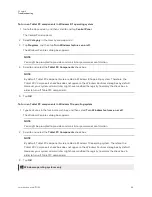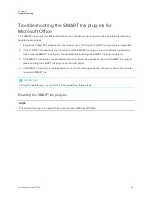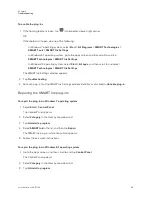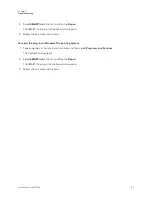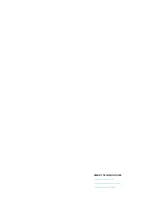Chapter 5
Changing settings
60
2. Tap
General Settings
.
3. Change settings:
Control
Procedure
Notes
Start SMART Ink
when you log on
Select the check box to start
SMART Ink automatically when you log
on to the computer.
If you clear the check box, SMART Ink
doesn’t start when you log on to the
computer and you must start it
manually before you can write or draw
over applications or create SMART Ink
Notes (see
Erase ink after it’s
converted to text
Select the check box to erase ink after
you insert it as text in an application.
[N/A]
Always show pen
toolbars
Select the check box to always display
the floating toolbars when your
computer is connected to a SMART
interactive product.
Changes to this check box take effect
after you restart SMART Ink.
4. Tap
Apply
, and then tap
OK
.