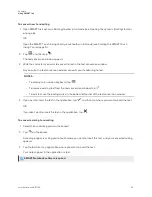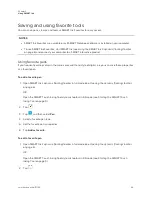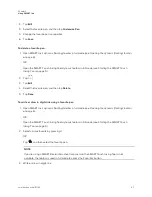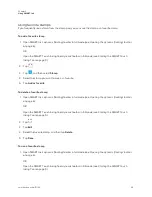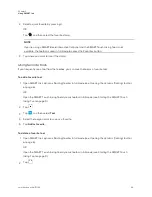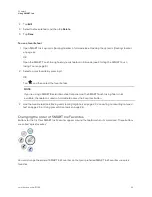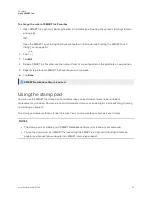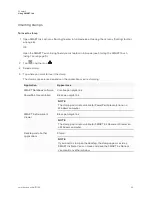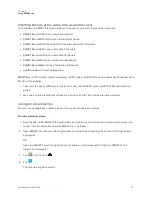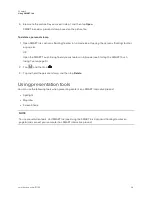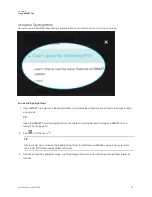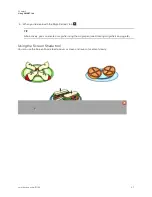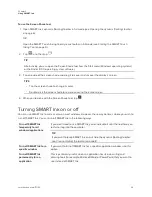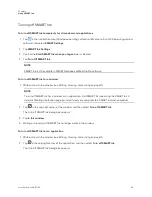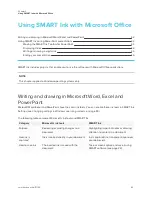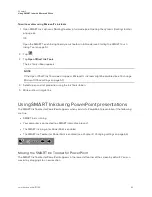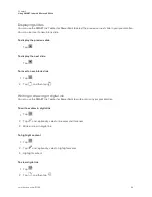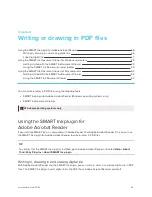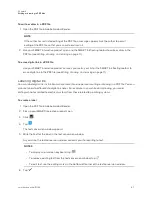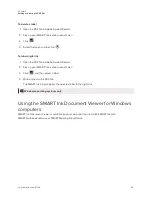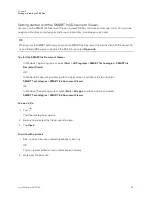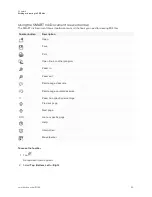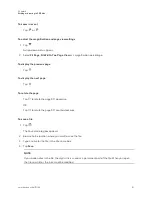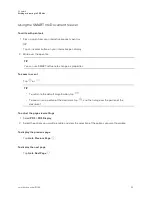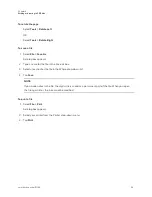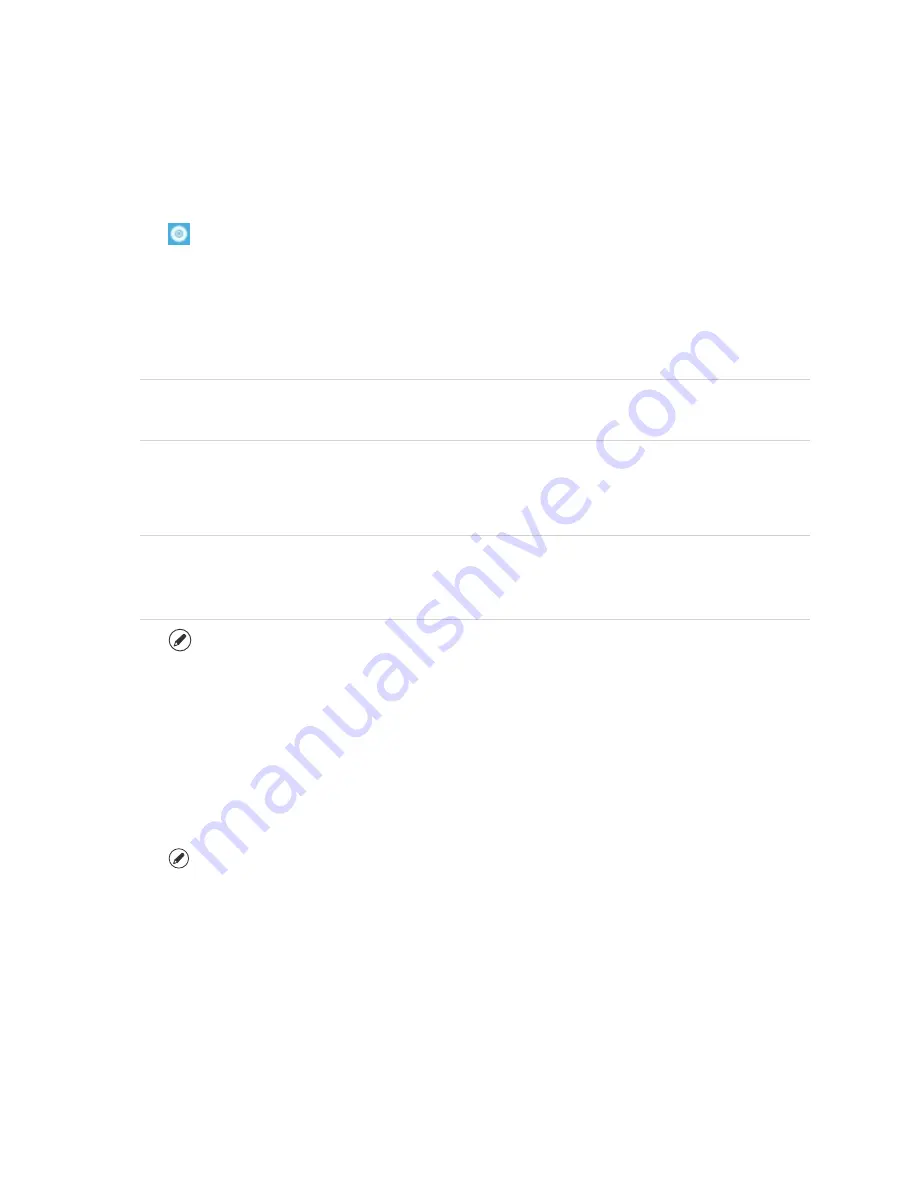
Chapter 2
Using SMART Ink
39
Turning off SMART Ink
To turn off SMART Ink temporarily for all windows and applications
1. Tap
in the notification area (Windows operating systems) or Mac menu bar (OS X operating system
software) and select
SMART Settings
.
2. Tap
SMART Ink Settings
.
3. Confirm the
Start SMART Ink when you log on
box is selected.
4. Tap
Turn Off SMART Ink
.
NOTE
SMART Ink is still available in SMART Notebook or Meeting Pro software.
To turn off SMART Ink for a window
1. Write or draw in the window (see
NOTE
To turn off SMART Ink for a window or an application, start SMART Ink (see
on page 6) and connect your computer to a SMART interactive product.
2. Tap
in the top-right corner of the window, and then select
Turn off SMART Ink
.
The
Turn off SMART Ink
dialog box appears.
3. Tap
In this window
.
4. Writing or drawing with SMART Ink no longer works in the window.
To turn off SMART Ink for an application
1. Write or draw in the window (see
2. Tap
in the top-right corner of the application, and then select
Turn off SMART Ink
.
The
Turn off SMART Ink
dialog box appears.