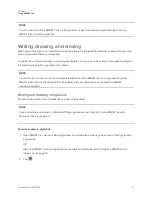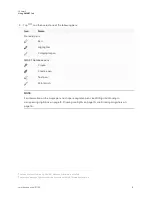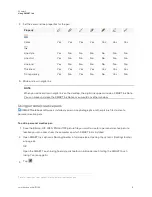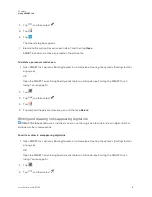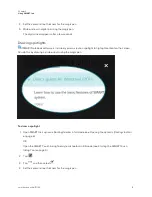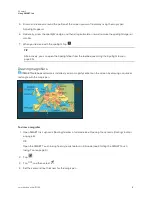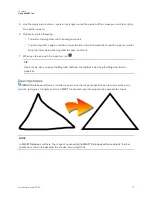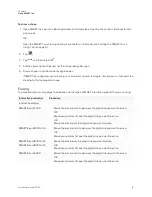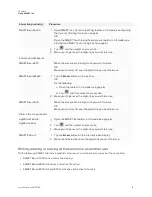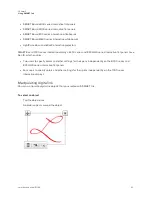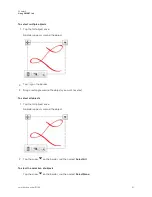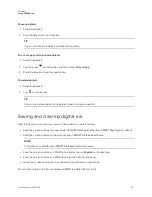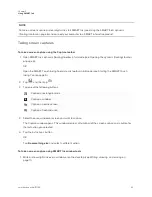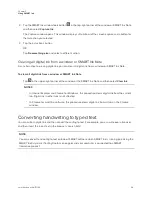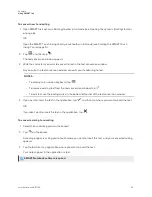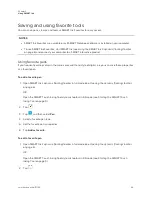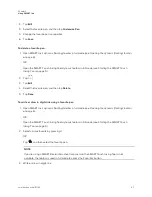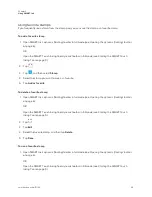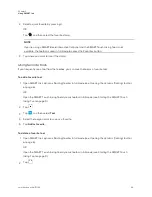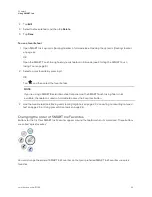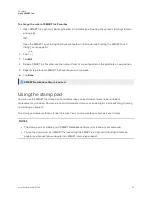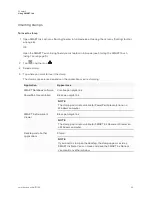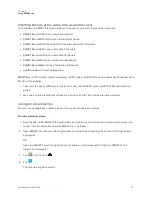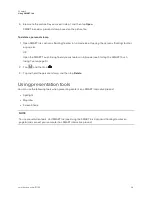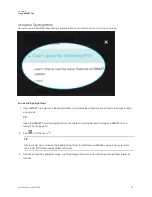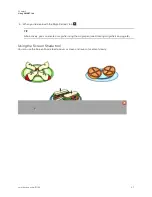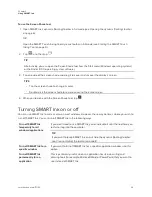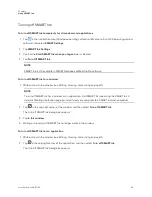Chapter 2
Using SMART Ink
25
To convert new handwriting
1. Open SMART Ink’s dynamic (floating) toolbar in full mode (see
Opening the dynamic (floating) toolbar
OR
Open the SMART Touch Inking Tool dynamic toolbar in full mode (see
2. Tap
, and then tap
.
The text conversion window appears.
3. Write the characters you want to convert to text in the text conversion window.
As you write, the text conversion window converts your handwriting to text.
NOTES
o
To display an on-screen keyboard, tap
.
o
To remove existing text from the text conversion window, tap
.
o
To edit text, use the editing marks in the bottom left corner of the text conversion window.
4. If you want to insert the text in the application, tap
, and then tap where you want to insert the text.
OR
If you don’t want to insert the text in the application, tap
.
To convert existing handwriting
1. Select the handwriting you want to convert.
2. Tap
on the border.
A message appears asking you to touch where you want to insert this text, and your converted writing
appears.
3. Tap the location in an application where you want to insert the text.
Your notes appear in the application as text.
SMART Notebook software required