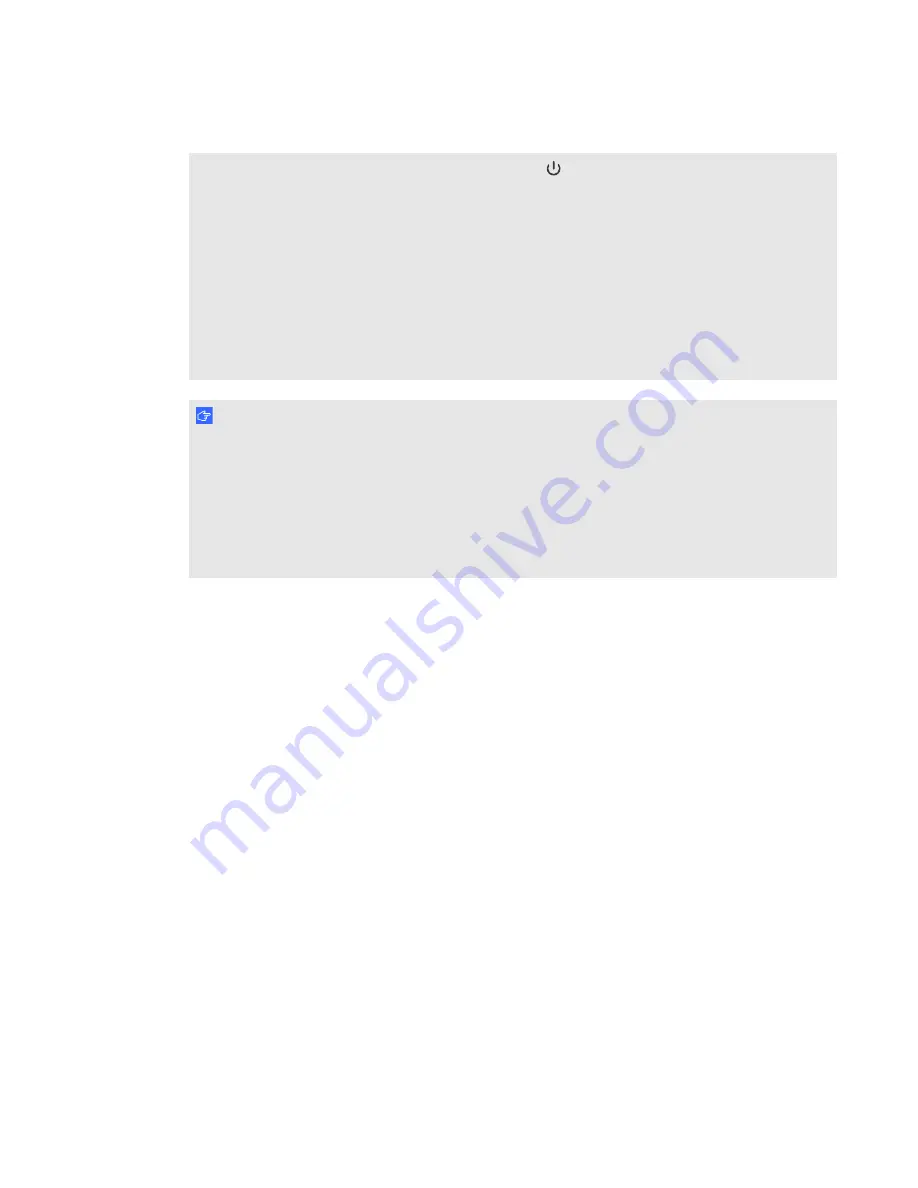
l
Before you clean the projector, press the
Power
button twice on the ACP or remote
control to put the system in Standby mode, and then allow the lamp to cool for at least 30
minutes.
l
Do not spray cleaners, solvents or compressed air directly on the projector. Do not use spray
cleaners or solvents near any part of the projector because they can damage or stain the unit.
Spraying the system could spread a chemical mist on some of the projector’s components
and lamp, resulting in damage and poor image quality.
l
Do not allow liquids or commercial solvents of any kind to flow into the projector base or
head.
I M P O R T A N T
l
When cleaning the interactive whiteboard system:
o
Wipe the exterior of the projector with a lint-free cloth.
o
If necessary, use a soft cloth moistened with a mild detergent to clean the projector
housing.
l
Do not use abrasive cleaners, waxes or solvents.
When cleaning the projector’s mirror:
l
Use a bellows bulb or air blower bulb (commonly found in audio-visual supply stores) to blow off
dust. Never touch the mirror with your bare hands or a brush.
l
If wiping the mirror is unavoidable, wear protective gloves and gather the cleaning cloth into a
ball. Gently run the cleaning cloth across the mirror like you would a feather duster.
When cleaning the projector’s lens:
l
Use a bellows bulb or air blower bulb (commonly found in audio-visual supply stores) to blow off
dust. Never touch the lens with your bare hands or a brush.
l
If wiping the lens is unavoidable, wear protective gloves and gather the cleaning cloth into a
ball. Gently run the cleaning cloth across the lens from the center to the edge, using the
cleaning cloth like you would a feather duster.
Focusing and adjusting the projector image
For information on focusing and adjusting the projector image, see
and
C H A P T E R 6
Maintaining your interactive whiteboard system
46



































