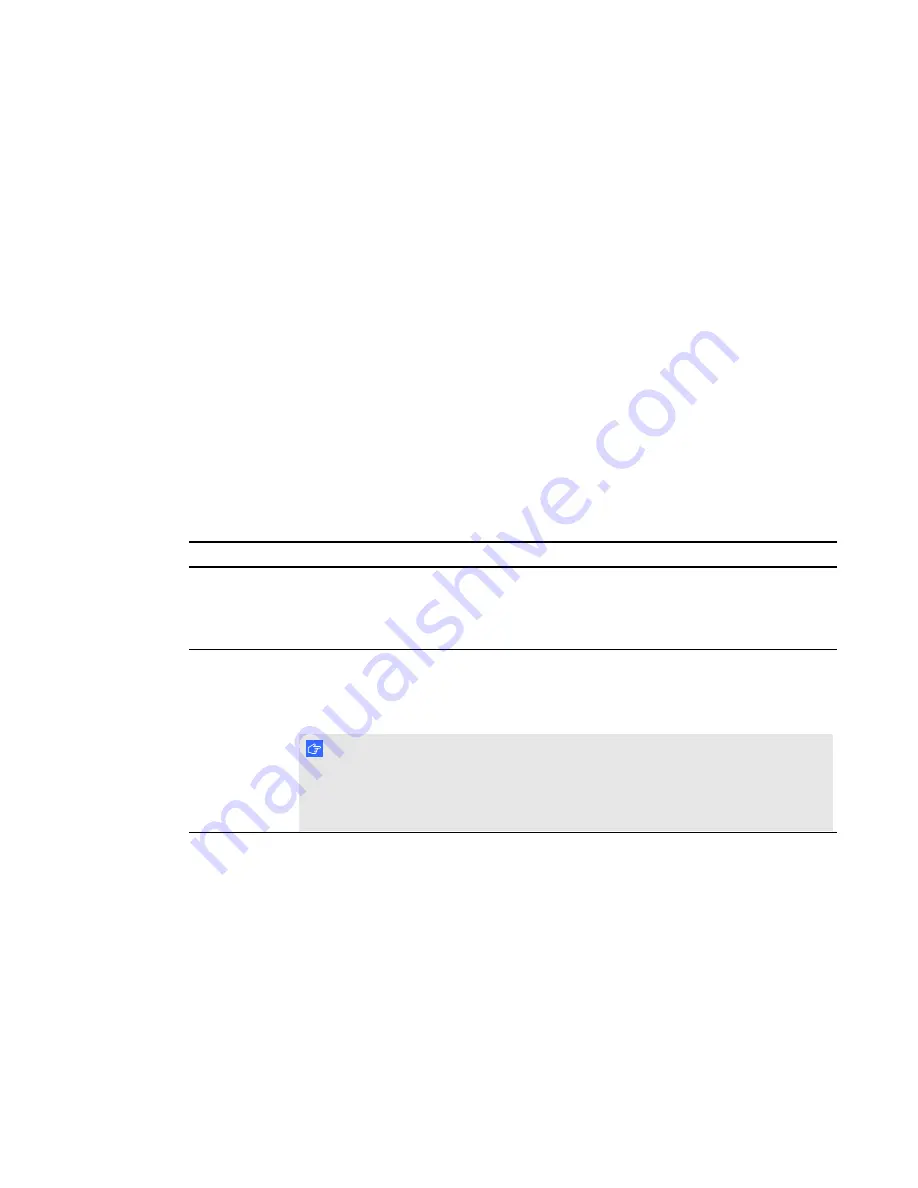
Configuration settings menu
You can use the configuration settings menu to access and change software and hardware
configuration settings, including your administrator password. See the SMART Meeting Pro
application Help for more information.
g
To access the configuration settings menu
1. Press
System
on the SMART Business Toolbar, and then select
Settings
.
A logon screen appears.
2. Type the administrator password, and then click
Log On
.
The
configuration settings menu
appears.
3. Press each tab to access that section’s configuration settings.
Configuration settings menu options
Tabs
Description
General
You can change some of the default start-up settings for the SMART Meeting Pro
application including start-up mode, whiteboard layout, ink type and file save
format. You can also change power settings and set the system date, time and time
zone.
Tools
You can change the default orientation level to customize the precision of the
orientation procedure and calibrate your touch screen’s cameras. You can also
enable or disable mouse and gesture settings including mouse assist, multitouch
and single-touch gesture, touch recognition and pop-up messages.
I M P O R T A N T
The first time you connect your SMART Board interactive whiteboard, you must
calibrate and orient it. For more information, see
on page 17 and
Orienting your interactive whiteboard
C H A P T E R 3
Starting your interactive whiteboard system
15
















































