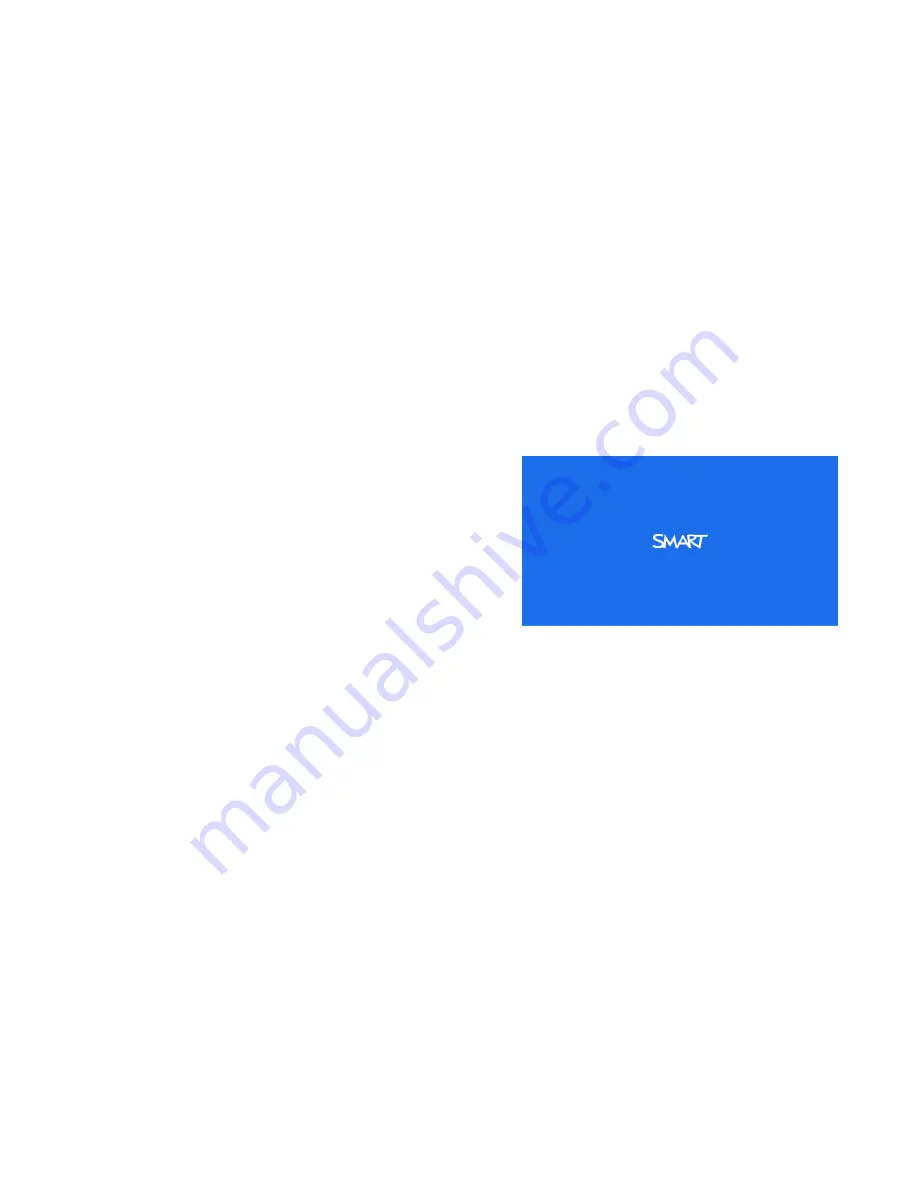
Resolving image issues
To resolve common image issues, complete the following tasks:
l
Ensure the computer or other video source is on and set to display a resolution and refresh rate
supported by the projector (see
l
Ensure the video source is properly connected to the projector.
l
Press the Input Select button on the remote control or ACP to switch to the correct video
source.
If these tasks don’t resolve the issue, refer to the following sections for additional troubleshooting
information.
Loss of signal
If a video source signal is not detected, out of
range of the projector’s support video modes or
the signal is being switched to a different device
or input, the projector doesn’t show a source
signal and instead displays the SMART logo on
a blue screen.
g
To resolve signal loss issues
1. Wait approximately 45 seconds for the image to synchronize. Some video signals require a
longer synchronization period.
2. If the image doesn’t synchronize, check the cable connections to the projector and the ACP.
3. Ensure that the image signal is compatible with the projector (see
4. If there are any extension cables, switch boxes, connection wall plates or other devices in the
video connection from the computer to the projector, temporarily remove them to ensure they
are not causing the video signal loss.
5. If your projector still doesn’t show a source signal, contact your authorized SMART reseller.
C H A P T E R 7
Troubleshooting your interactive whiteboard system
61






























