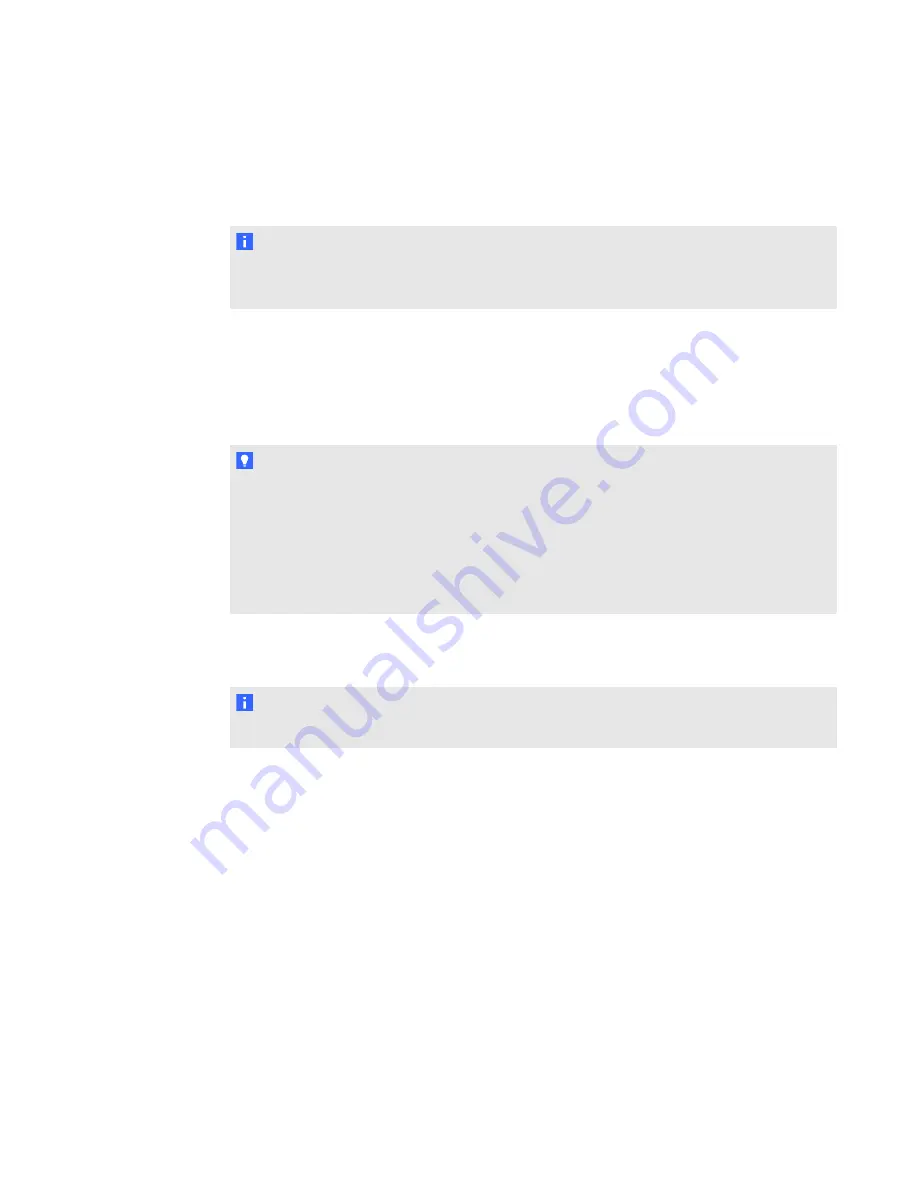
g
To orient your interactive whiteboard
1. Press the
Orientation
button on the pen tray.
N O T E
If you have the configuration settings menu open (see
15), you can orient your interactive whiteboard through the
Tools
tab, and then press
Orient
.
The orientation screen opens.
2. Pick up a pen from the pen tray.
3. Firmly touch the center of the target in the upper-left corner of the screen, and then lift the pen.
When you remove the pen, the target moves to the next orientation point.
T I P S
o
Try not to flick the pen when you lift it from the interactive surface.
o
Ensure that you lift the pen from the screen at a 90° angle.
o
A fine-point tool such as a pen tray pen provides the best precision when touching the
targets during orientation. The more precisely you touch the targets, the more
accurately your finger or pen tray pen appears on the interactive screen.
4. Repeat step 3 until the orientation process is complete.
The orientation screen closes.
N O T E
You can orient your interactive whiteboard at any time.
Calibrating the LCD screen on the ACP
The first time you connect your SMART Board interactive whiteboard, you must calibrate the LCD
screen on the ACP. This process ensures that the ACP can accurately track your finger on the LCD
screen.
g
To calibrate the LCD screen on the ACP
1. Access the configuration settings menu (see
on page 15), and
then press
Appliance Control Panel
.
2. Press
Calibrate
.
C H A P T E R 3
Starting your interactive whiteboard system
18


































