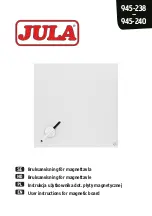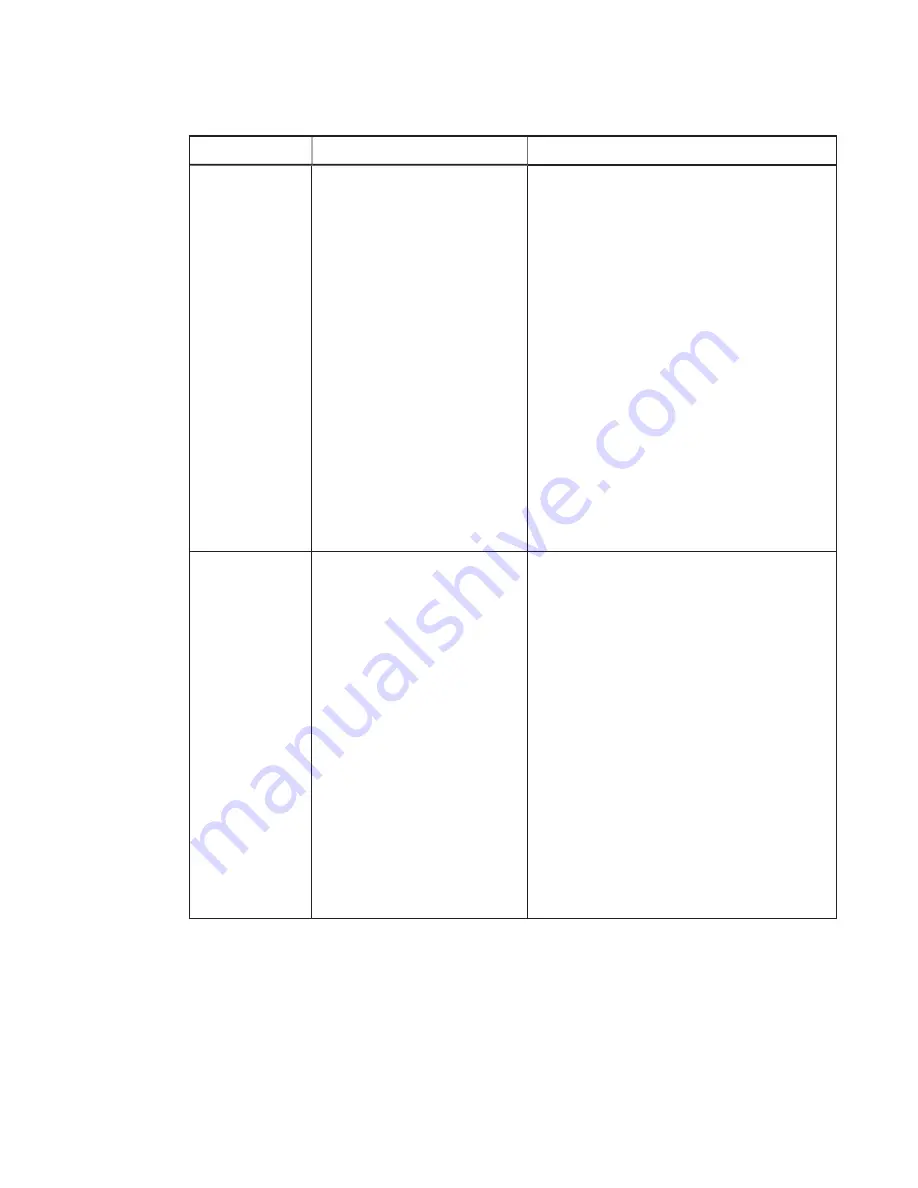
CHAPTER 3
USING THE INTERACTIVE WHITEBOARD SYSTEM
18
smarttech.com/kb/170910
Setting
Use
Notes
Aspect Ratio
Adjusts the image output to
Fill Screen, Match Input or
16:9.
The default is Fill Screen.
Fill Screen produces an image that fills the
entire screen by stretching and scaling the
source video to match the projector’s native
resolution and aspect ratio.
Match Input displays the source video in its
native resolution and aspect ratio. As a result,
unused space could appear along the top
and bottom edges of the screen (letterbox
format) or along the left and right edges of
the screen (pillarbox format).
16:9 displays the source video in 16:9 aspect
ratio. As a result, unused space appears
along the top and bottom edges of the
screen. This is recommended for use with
HDTV and DVD/Blu-ray discs enhanced for
wide-screen televisions.
See
on page 89 for
descriptions of each mode.
Startup Screen
Opens the Startup Screen sub-
menu, in which the user can
select the type of startup
screen (SMART, Capture User
Startup Screen, Preview
Startup Screen), or Image
Alignment Screen.
This screen displays when the projector lamp
is starting and a video source signal isn’t
displayed.
SMART displays the default SMART logo on
a blue background.
Capture User Startup Screen closes the on-
screen display menu and captures the entire
projected image. The captured image is
displayed the next time the on-screen display
opens. (The capture can take up to one
minute, depending on the complexity of the
background graphic.)
Preview Startup Screen enables you to
preview the default or captured startup
screen.
Image Alignment Screen enables you to
adjust the projected image size, shape and
location.