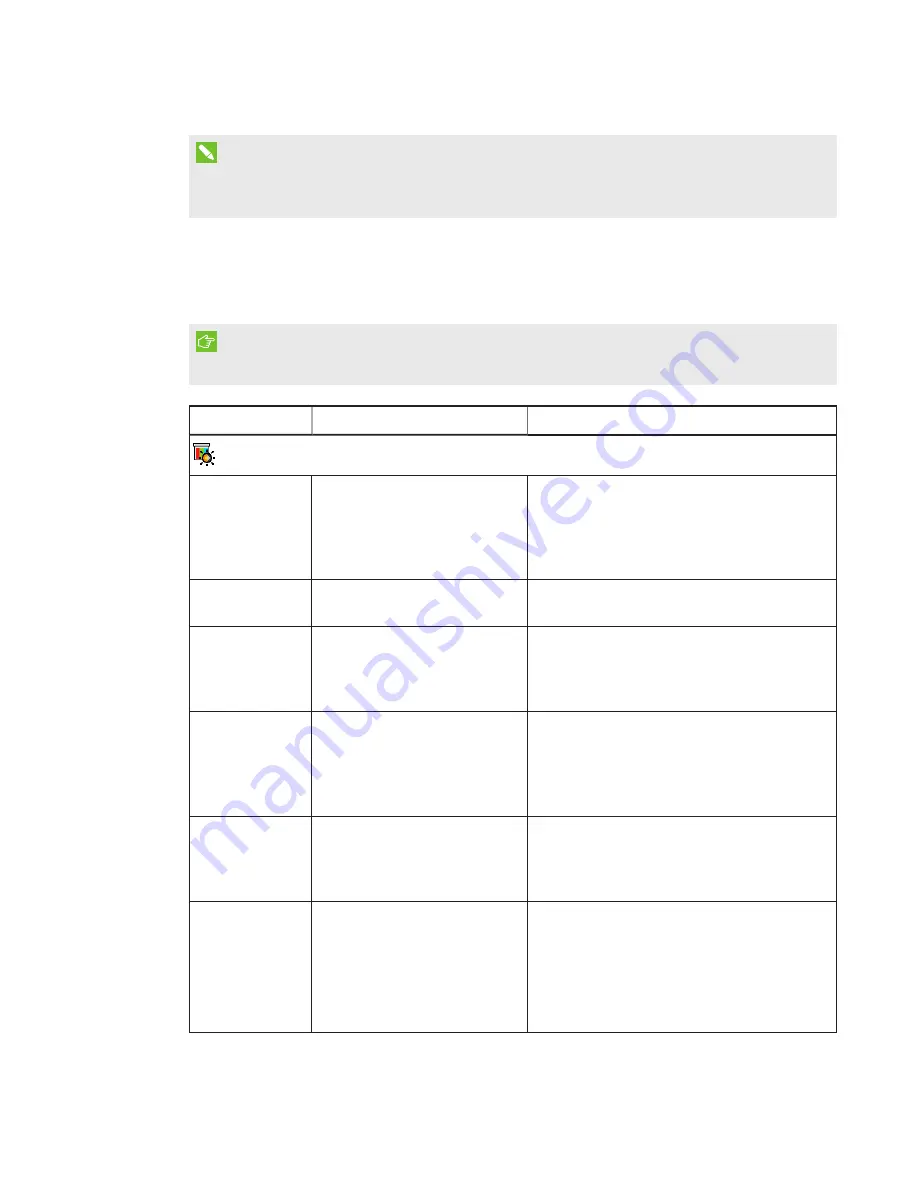
CHAPTER 3
USING THE INTERACTIVE WHITEBOARD SYSTEM
12
smarttech.com/kb/170910
NOTE
The Mute, Volume Up and Volume Down buttons work only if there is an audio source
connected to the projector for the selected video input source.
Adjusting projector settings
Use the remote control’s Menu button to access the on-screen display and adjust the projector
settings.
IMPORTANT
Keep the remote control in a safe place because there is no other way to access menu options.
Setting
Use
Notes
Image Adjustment menu (VGA1 input)
Display Mode
Indicates the projector’s
display output
(SMART Presentation,
Bright Room, Dark Room,
sRGB and User).
The default is SMART Presentation.
Brightness
Adjusts projector brightness
from 0 to 100.
The default is 50.
Contrast
Adjusts the difference
between the lightest and
darkest parts
of the image from 0 to 100.
The default is 50.
Frequency
Adjusts the display data
frequency of the projected
image from -5 to 5 to match
the frequency of your
computer’s graphics card.
The default is 0.
Tracking
Synchronizes your projector’s
display timing with your
computer’s graphics card from
0 to 63.
H-Position
Moves the horizontal position
of the source video left or right
from 0 to 100 (relative to the
projected image).
Don’t adjust this setting unless you’re advised
to by SMART Support.
Apply this setting only after you make all
boom adjustments.
This setting is useful in situations where the
source video is cut off.






























