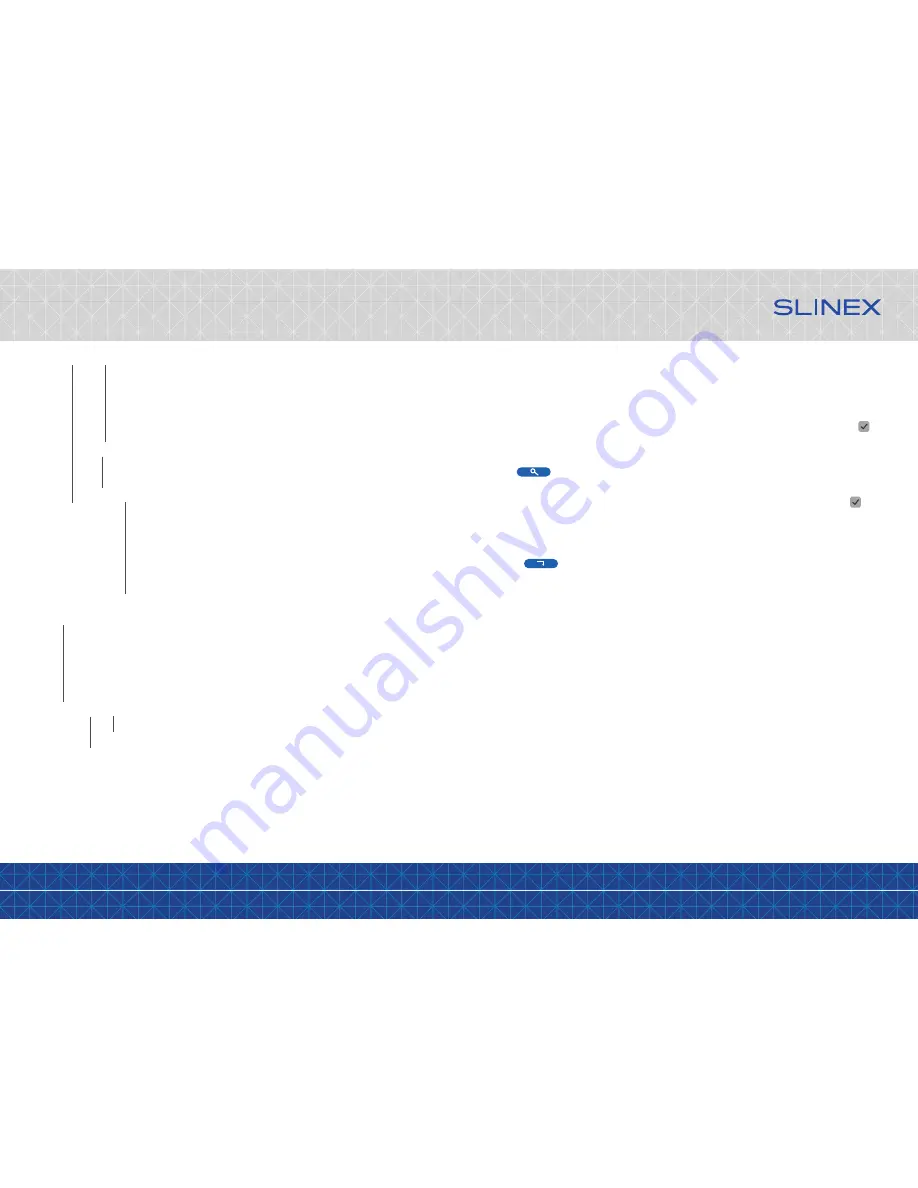
{ Design. Uniqueness. Innovation }
DESIGN
DIRECT
SERIES
15
16
Scheduling
– weekly recording schedule (MD – recording when motion detection occurs)
Alarm
→
Channel
– current chanel motion detection settings
→
Sensitivity
– motion detection sensitivity setting
→
MD area
– area of the image where motion detection is applied
→
MD Enable
– enable / disable motion detection for the current channel
→
Record
– start recording when motion detection occurs setting
→
Push
– push notification enable / disable when motion detection occurs setting
Maintenance
→
SD
→
Format
– format SD card
→
Auto overwrite
– overwriting data on SD card when it is full: Auto or Disable
→
Upgrade
→
System upgrade
– system software update (need an update file).
User
– add or delete user account
Default
– restore default monitor settings
Information
– device information, such as: unique UID device number, software version and production
date.
Network
→
Basic
→
Network type
– IP address obtaining type (static or dynamic IP − DHCP)
→
MAC-address
→
IP address
– IP address setting
→
Subnet mask
– subnet mask setting
→
Gateway
– gateway IP address setting
→
DNS address
– DNS server IP address
→
Port
→
Media port
– data exchange between door monitor and PC
→
Web port
– web interface access port number
→
Setup port
– device managing port number
→
Advanced
→
DDNS
– DDNS server parameter settings.
→
Wi-Fi
– Wi-Fi network connection settings
→
UPnP
– UPnP enable or disable.
→
Mobile phone
– redirection parameters to mobile devices setting, push
messages notification setting
→
Sub stream
– sub stream parameter settings
→
IP firewall
– IP addresses filtering (white and black list)
More detailed description of some parameters of «Configurtion» settings menu is listed further.
Network
→
Advanced
→
Wi-Fi
User can connect door phone to the local network in two ways: wired or wireless Wi-Fi connection. We
strongly recommend to use wired connection because it is more reliable than wireless one. Enable Wi-Fi
module if wireless connection should be used to connect door phone to the local network. Press
switch on the left of «Wi-Fi» sign to activate the module. Then press «Wi-Fi» sign by left mouse button to
enter Wi-Fi settings menu.
Press button to start netwrk searching for available networks. Choose the network and press left
mouse button on its name. If the password required for this network then the window with the password
input field will appear on the display. Input the right password for the current network and press icon
to confirm it. The monitor will be rebooted and connected to the current network.
Note that Wi-Fi network name should be only consisted of english characters and numbers (spaces and special
symbols are not allowed). Otherwise network registration will not be approved.
Press icon to connect wireless network manually and then enter all the settings. Also current
wireless network parameters can be changed here:
SSID
– wireless network name
Auth mode
– authorization type «WPA-PSK» or «WPA2-PSK» can be set
Encryption type
– «AES» or «TKIP» encryption types are available
Password
– wireless network password
Network
→
Advanced
→
Mobile phone
Phone port
– mobile devices connection port (from 1024 up to 65535). 10510 is defult value mobile
port number
Push time (s)
– push notification delay in seconds.
Push
– enable or disable push notification for moble devices.
Network
→
Advanced
→
Sub stream
Channel
– chanel number to make settings
Frame rate
– can be changed from 5 up to 25 frames/second for PAL or from 5 up to 30 frames/second
for NTSC.
Bit rate
– streaming bit rate quality, 64К, 128К, 192К, 256К or 384К can be seted.
Bit rate control
– type of video compression: CBR – constant bit rate, VBR – variable bit rate.



















