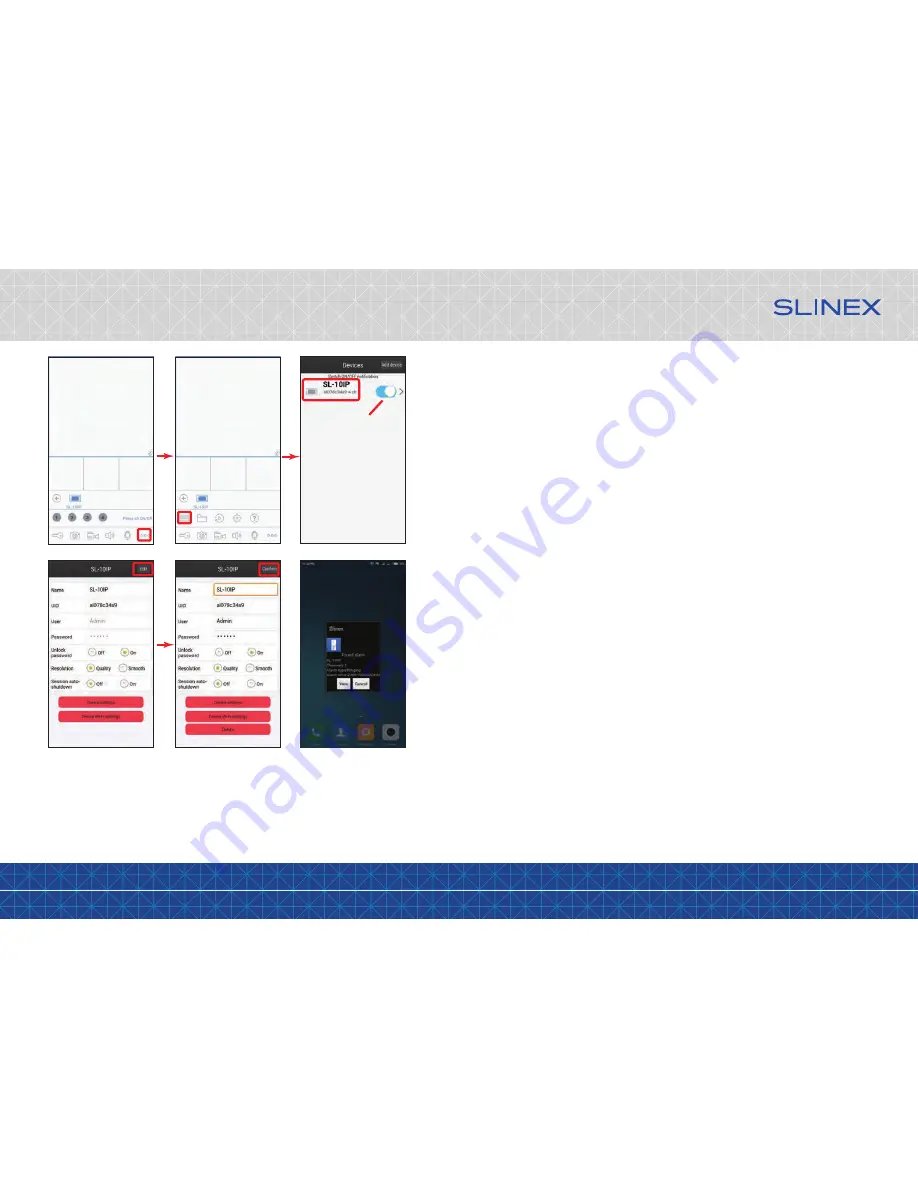
{ Design. Uniqueness. Innovation }
DESIGN
DIRECT
SERIES
35
36
9. Limited warranty
Manufacturer guarantees product normal functioning during the warranty period if the user keeps all safety
instructions described in that manual.
Warranty period is 12 months from the moment of the product purchasing (warranty period could be
extended up to 24 months or more, depending on the local regulations).
Warranty period allows user to make guarantee repair in cases when normal functioning of the product was
violated by the fault of manufacturer and the user haven’t offend transporting, installation and working
conditions.
This limited warranty does not cover any damage to the product that results from improper installation,
accident, abuse, misuse, natural disaster, insufficient or excessive electrical supply, abnormal mechanical or
environmental conditions, or any unauthorized disassembly, repair or modification.
Warranty void in such cases:
• the product was damaged by the fault of the customer;
• the product wasn’t properly installed according reccomendations from the manual;
• the sticker on the backside of the product was broken;
• the product was not used for its intended function.
This limited warranty covers only repair, replacement, refund or credit for defective products, as provided
above. Manufacturer is not liable for, and does not cover under warranty, any damages or losses of any kind
whatsoever resulting from loss of, damage to, or corruption of, content or data or any costs associated with
determining the source of system problems or removing, servicing or installing products. This warranty
excludes third party software, connected equipment or stored data. Manufacturer is therefore not liable for
any losses or damage attributable to third party software, connected equipment or stored data.
In the event a product has been discontinued, manufacturer shall either repair the product, offer to replace
it with a comparable product or provide a refund at the lesser of the purchase price or the product’s current
value.
Repaired or replacement products will continue to be covered by this limited warranty for the remainder of
the original warranty term.
enable or disable
notification
Press «Edit» to change any
setting on this screen
Press «Confirm» to save
all the settings
Incoming call notification
Notes:
Disable door pannels or cameras monitoring for the current device before trying to change any settings or
parameters;
Disable current device notification to access such parameters as «Delete» or «Device settings».















