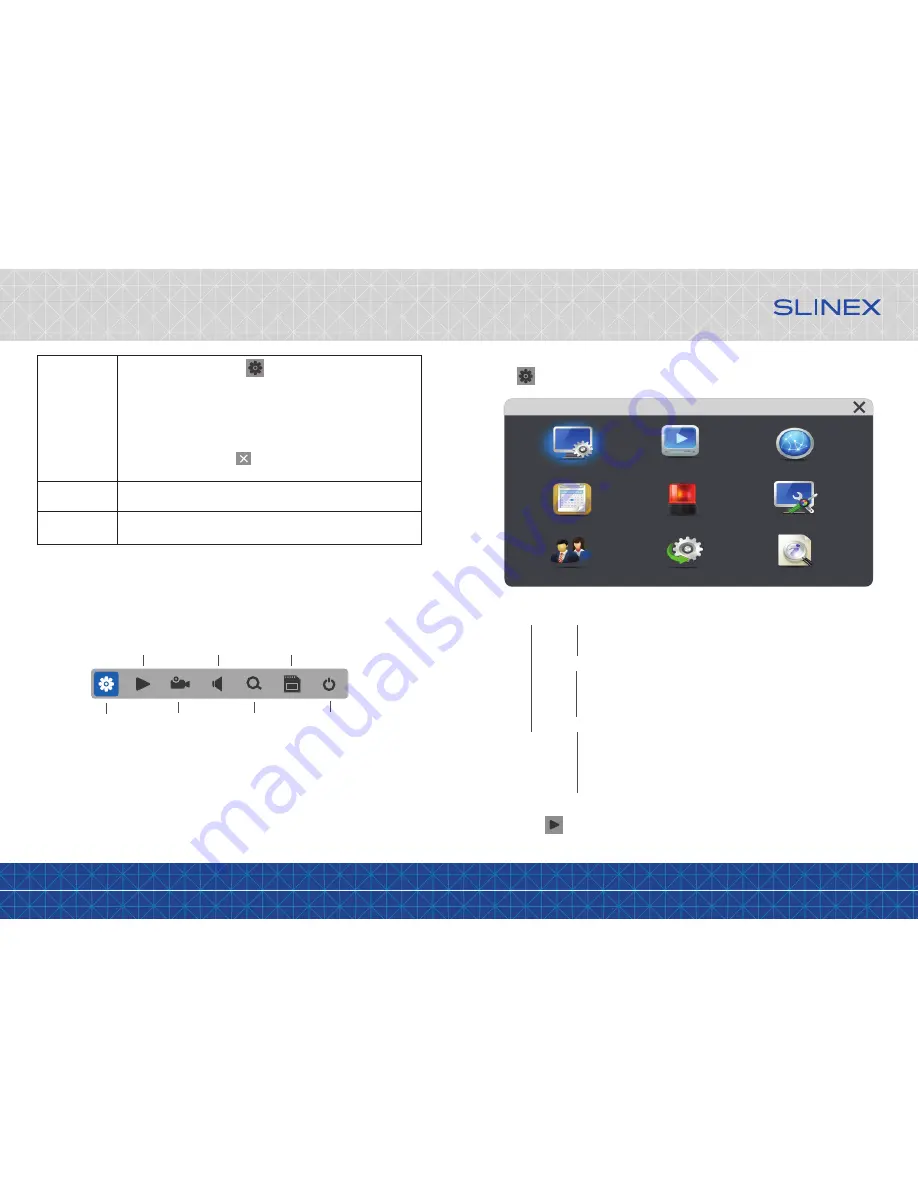
{ Design. Uniqueness. Innovation }
DESIGN
DIRECT
SERIES
13
14
Left mouse
button click
Left mouse
button double click
Left mouse
button hold & slide
1. Click left mouse button on icon from instrumental panel to enter
configuration settings menu.
2. In configuration settings menu click left mouse button on any icon to enter
current sub menu settings.
3. Click left mouse on any icon to enter current parmeters screen.
4. Click left mouse button on any parameter to change its value.
5. Click left mouse button on icon to exit from current parameters screen.
6. Click left mouse on any icon to enter its settings.
Double click left mouse on any part of the image in quad screen mode to enter
full screen mode.
Use left mouse button hold & slide in motion detection settings to set motion
detected part of the screen.
6.2 Tool bar
Click right mouse button in standby or monitoring mode to enable or disable the tool bar.
Setup
Playback
Manual Record
Remove SD
E-zoom
Ring
+
Reboot
6.2.1 Configuration settings
Press icon on the tool bar to enter configuration settings menu:
Configuration settings menu has the following structure:
System
→
Basic
→
Language
– system menu and settings language
→
Standard
–video signal standard (PAL или NTSC)
→
Resolution
– video camera resolution (HD or CVBS)
→
Time
→
Date format
– date display format (MM/DD/YY, YY/MM/DD or DD/MM/YY)
→
Date
– date setting
→
Time format
– time display format (12 Hour / 24 Hour)
→
Time
– time setting
→
Video
→
Channel
– choose channel number to change settings
→
Channel name
– current channel name
→
Color setup
– Chroma, Brightness, Contrast and Saturation settings
→
Video margin
– Left, Right, Up and Down image margins
→
Record
– record Resolution and Frame rate settings for all channels
Playback
– video records stored on the SD card archive playback, (this menu also available on the tool bar
by selecting icon, look at the page 18, paragraph 6.2.2).
Configuration
System
Playback
Alarm
Default
Information
Maintenance
Network
Scheduling
User



















