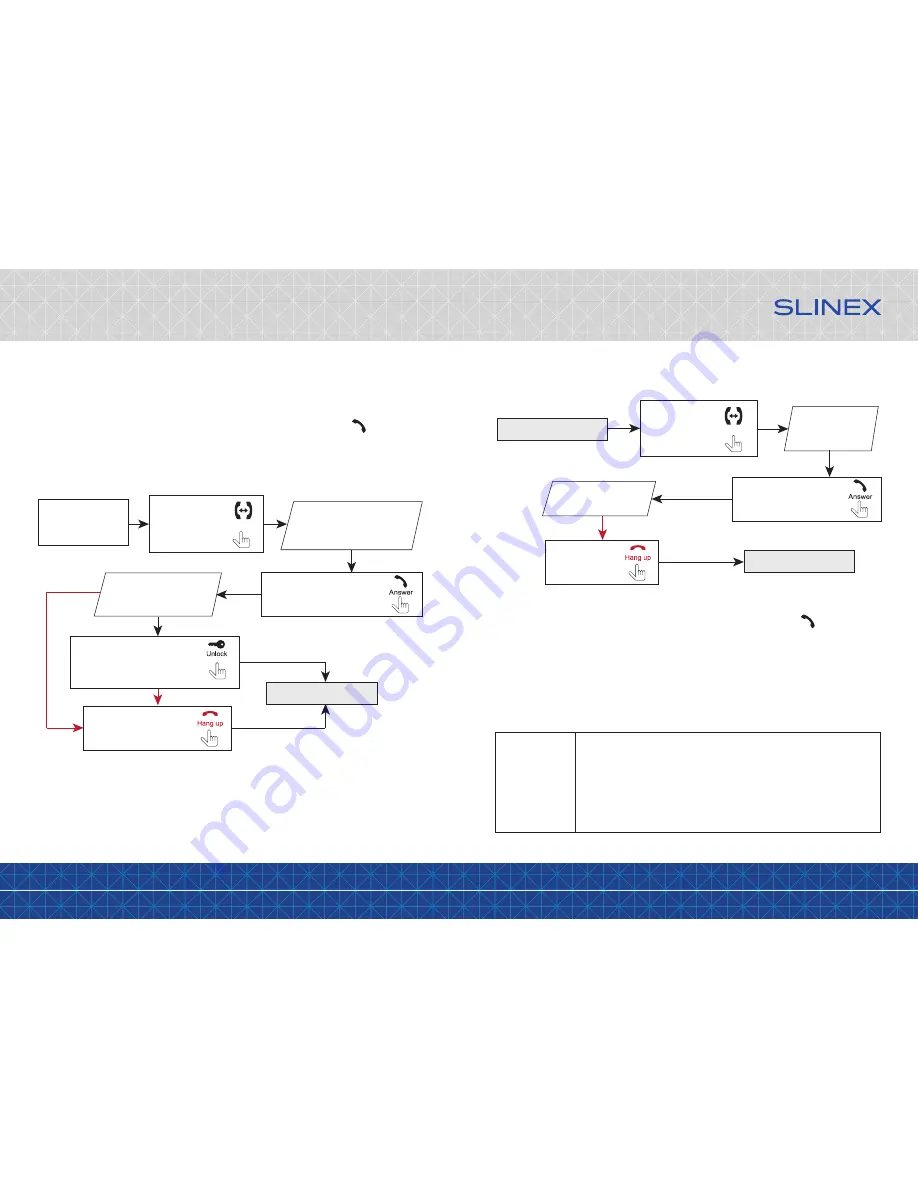
{ Design. Uniqueness. Innovation }
DESIGN
DIRECT
SERIES
11
12
Note:
If someone presses call button on the door panel while intercom is active then the image from this door
panel appears on the monitor screen and call melody starts. Press «Answer»
button to start
conversation with the visitor.
6. Monitor settings
6.1 Mouse functions
User can use the mouse to make monitor settings and change different parameters. Connect the mouse to
the USB port situated on the right side of the monitor. Mouse can be connected without monitor power
disconnection.
Right mouse
button click
1. In standby or monitoring mode click right mouse button to enable or disable
instrumental panel.
2. In the configuration menu or instrumental panel click right mouse button to
exit from the current parameter setting to the previous menu.
3. In playback mode lick right mouse button to enable or disable playback
control panel.
5.3 Incoming call redirection
Two monitors connected into one system are used.
Notes:
1) If several monitors connected into one system, the user can view the image from door panels on any
monitor inside this system. The image will be transferred from the «Master» monitor door panels to the
«Slave» monitors.
2) If someone press call button on the door panel while monitoring is active then the image from this
door panel appears on the monitor screen and call melody starts. Press «Answer»
button to start
conversation.
Note:
If incoming call was successfully redirected to the other monitor then current monitor will enter standby
mode.
Melody starts ringing on
the other monitor inside
the system and visitor image
appears on the monitor screen
Conversation with the
visitor on the other
monitor begins
Incoming call from the
door panel and the
user starts conversation
Press and hold
«Intercom» button
for 3 sec. to start
call redirection
20 seconds
Press «Answer» button on the
other monitor to start
conversation with the visitor
Standby mode
Press «Unlock» button to open
lock connected to the current
door panel, relay built into the
panel will open the lock
Press «Hang up» button to
stop conversation or
incoming call
Intercom
5.4 Intercom
Two monitors connected into one system are used.
Melody starts
ringing on the
other monitor
Standby mode
Standby mode
Press «Intercom»
button to start
intercom
conversation
Conversation with the
other monitor starts
Press «Answer» button on
the other monitor to start
conversation
Press «Hang up»
button to stop
conversation
Intercom



















