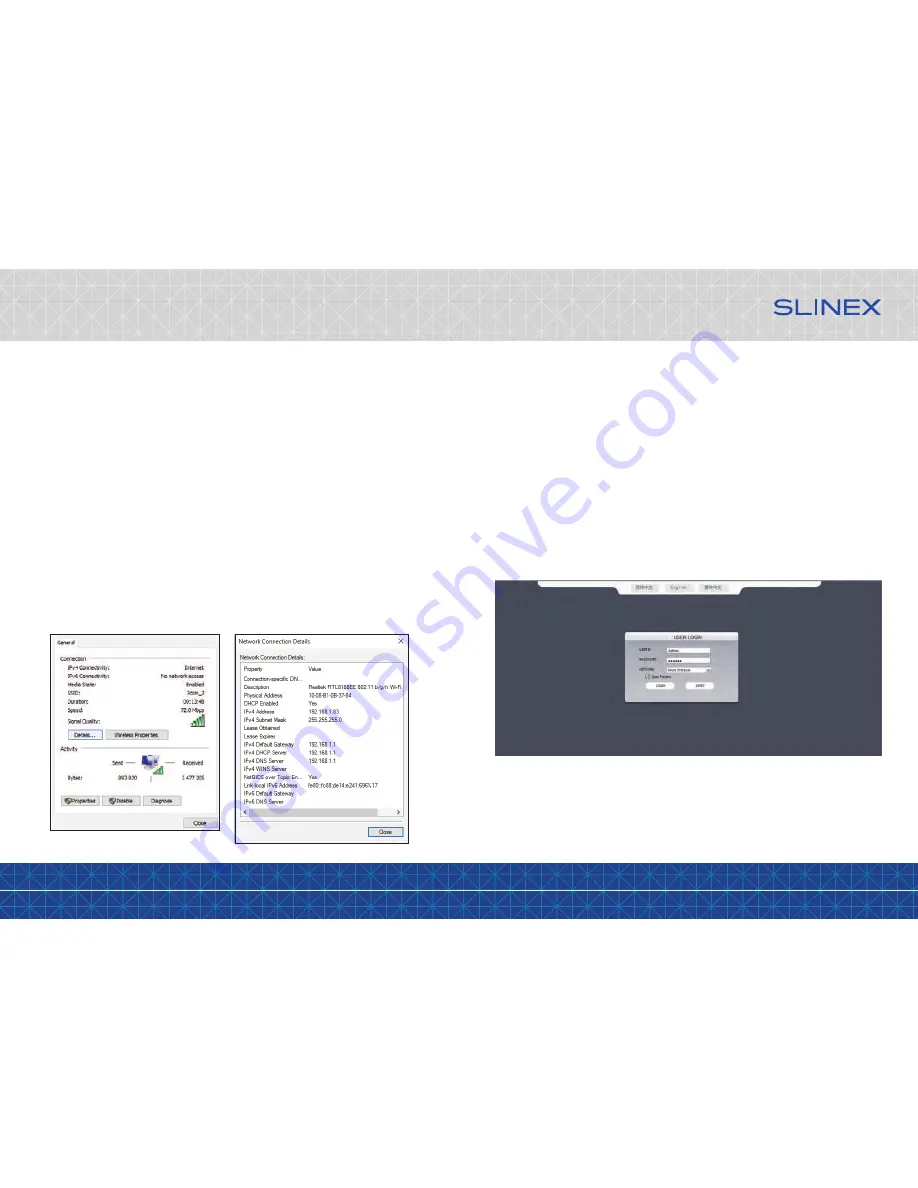
{ Design. Uniqueness. Innovation }
DESIGN
DIRECT
SERIES
21
22
Select the English language on the upper middle side of the screen. Enter user name and password.
USER ID
– user name. Default user name is
Admin
.
PASSWORD
– password. Default password is
888888
.
NETWORK
– choose MAIN STREAM or SUB STREAM. Main stream has better image quality than sub stream.
Open preview
– select this option if you want to turn on panels and cameras image monitoring after
authorization.
7.3 Network settings
Door phone remote access can be carried out through the Internet or local network connection. Clent
computer IP address should use the same network segment as the door phone. In global network the only
demand is that computer and door phone should be available to use public network and Internet
connection using IP address or dynamic domain name. Local network connection settings are described
below:
1) Check computer IP address, subnet mask and default gateway. Press right mouse button on the Windows
«Start» button and choose «Network connections» menu. Press left mouse button twice on the currently
used network connection and then press «Details...» button.
Here you can see network parameters of the computer, such as IP address, subnet mask and default
gateway.
Note:
There is also another way to access network parameters display. Press right mouse button on the
«Network» icon (on the task manager bar or on the desktop) and choose «Open Network and Sharing
Center»
→
«Change adapter settings». Press left mouse button twice on the currently used network
connection and then press «Details...» button.
2) Set appropriate IP address from the current network segment, subnet mask and gateway in the door
phone settings (Configuration
→
Network
→
Basic). In the current example IP address can be set as
192.168.1.Х, where Х – any number between 0-255, except 255 and 1 (and also except IP addresses that
already exist in that segment). Subnet mask – 255.255.255.0 and gateway – 192.168.1.1
Note:
If the door phone connected to the global network then public IP address should be used.
7.4 Plugin installation
After all settings have been made, open browser and enter door phone IP-address (Configuration
→
Network
→
Basic
→
IP address) into address line. After IP address, enter colon (:) sign and web port number
that is used on the door phone (Configuration
→
Network
→
Port
→
Web Port). For example if the current
web port is 8090 (default web port), then the final text in the adress line should be like
http://192.168.1.50:8090
After entering you will be asked to install monitoring software. Confirm this installation and then you can
enter door phone web interface to monitor your cameras, panels or change settings:



















