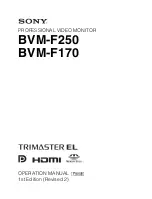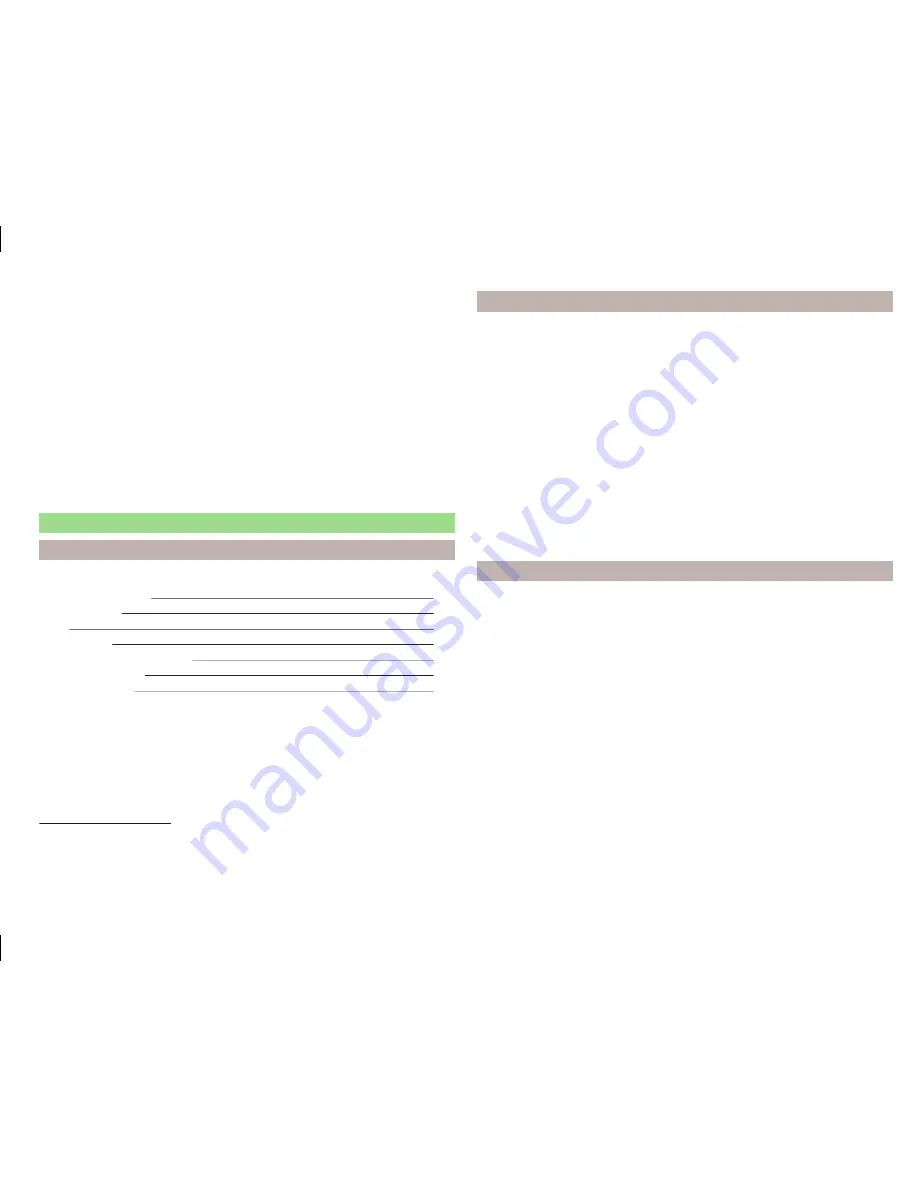
Traffic signs
The device offers the possibility to display the road signs in the information
display and the device screen of the data stored in the navigation information
of the map data.
Switching on the traffic sign display function
» page 62
.
Satellite data
The unit offers the possibility to show in the split screen display the following
Satellite data
» Fig. 34
information about the current geographical position of
the vehicle.
longitude
1)
latitude
1)
elevation
2)
Number of received/available satellites
Settings
Introduction
This chapter contains information on the following subjects:
Main menu settings
61
Route options
61
Map
62
Fuel options
62
Navigation announcements
62
Advanced settings
62
Manage memory
62
First and foremost, pay attention to the safety instructions
» page 7
,
Impor-
tant notes
.
The setting of the
Navigation
influences, for example the route calculation,
the type of route guidance or the map display.
Main menu settings
›
Press in the menu
Navigation
function key
.
■
Route options
- Set the parameters for route calculation
» page 61
■
Map
- Settings for the map display
» page 62
■
Fuel options
- Select preferred fuel station; switch on/off reminder of low
fuel level warning with the possibility to find the nearest fuel sta-
tion
» page 62
■
Nav. announcements
- Set the volume and the type of the navigation an-
nouncements
» page 62
■
Advanced setup
- Display additional information
» page 62
■
Manage memory
- Sort contacts, enter your home address, and delete desti-
nations
» page 62
■
Import destinations
- Import custom destinations previously pre-
pared
» page 67
■
Version information
- Displays the current version of the navigation data
with the possibility to update or load personal POIs
» page 68
■
Top speeds
- Display of maximum country-specific speed limits
Route options
›
Press in the menu
Navigation
function key
→
Route options
.
■
Suggest 3 alternative routes
- Switch on/off manual selection of the route
type (economical, fast, short)
» page 70
■
Route:
- Automatic selection of the preferred route type (manual route selec-
tion is switched off)
■
Economical
- Calculate the most economical route with shortest travelling
time and distance travelled – the route is highlighted green
■
Fast
- Calculate the fastest route to the destination, even if a detour is nec-
essary - the route is highlighted red
■
Short
- Calculate the shortest route to the destination, even if a longer
travelling time is required - the route is highlighted orange
■
Dynamic route
- Switch on/off continuous route calculation using TMC traffic
reports
» page 72
■
Avoid motorways
- switches on/off the use of motorways
1)
To view the information on the longitude and latitude of the current vehicle position display requires the
reception of GPS signals from at least three satellites.
2)
Display of elevation requires the reception of GPS signals from at least five satellites. Route guidance
must not be running in demo mode.
61
Description of the navigation system
Summary of Contents for Infotainment Navigation Amundsen
Page 1: ...SIMPLY CLEVER Infotainment Navigation Amundsen Operating Instructions...
Page 2: ...5L0012720DA...
Page 3: ......
Page 85: ...82 Index...
Page 86: ...83 Index...