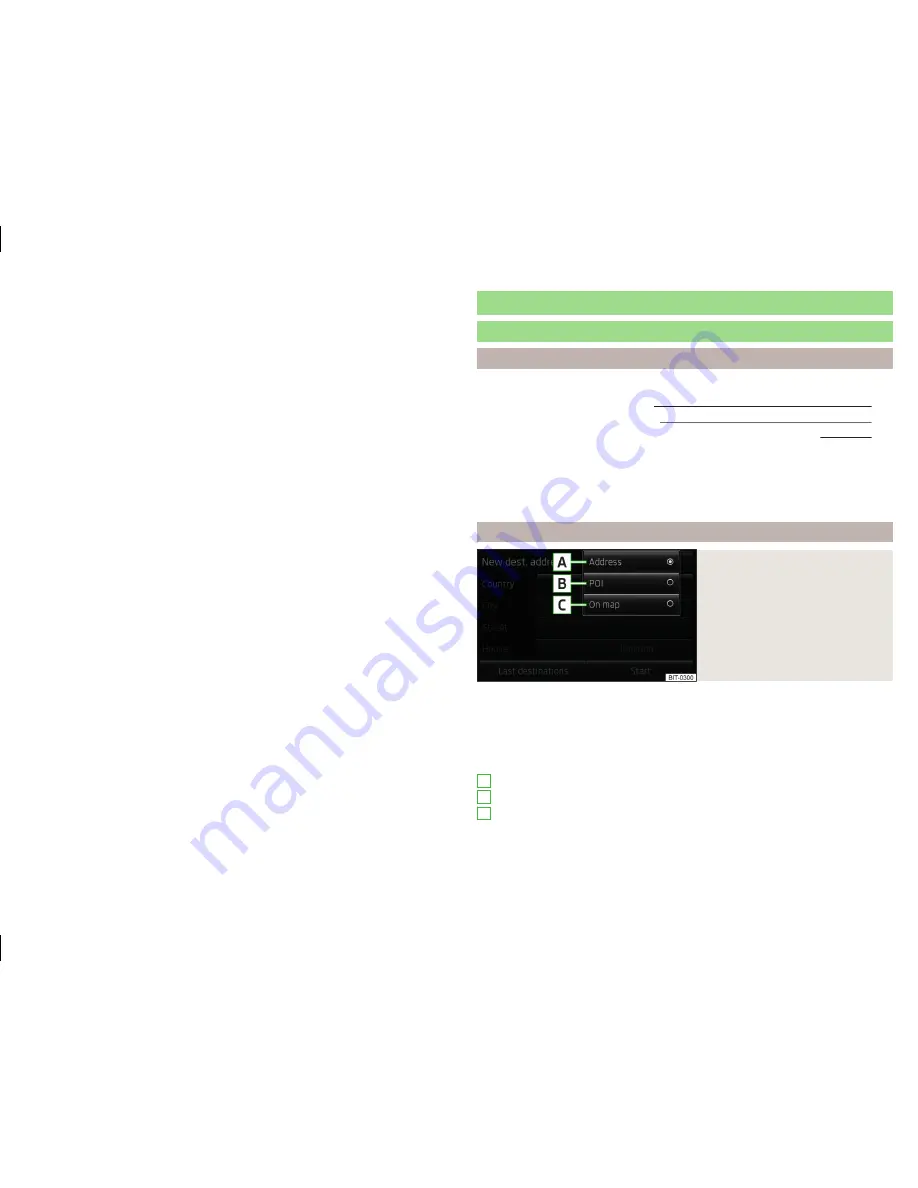
■
Delete user data
- Selection of data to be deleted (by pressing the function
key
Delete
the list of selected menu item is deleted)
■
Last destinations
- Delete the last destinations
■
Dest. memory
- Delete the stored destinations
■
Tour memory
- Deletes the stored tours
■
My points of interest (Personal POI)
- Delete the personal POIs
■
Entered cities
- Delete the history of entered towns
■
Home address
- Delete the entered home address
■
Flagged destination
- Delete the flagged destination
route guidance
Enter new destination
Introduction
This chapter contains information on the following subjects:
Options of the destination entry
63
Destination input via the address
64
Destination input via the map point / using the GPS coordinates
65
First and foremost, pay attention to the safety instructions
» page 7
,
Impor-
tant notes
.
This chapter discusses the options for entering the destination and the indi-
vidual input types.
Options of the destination entry
Fig. 35
Menu with the destination entry
options
The entry of a new destination can be made via the address, as a POI or map
point (possibly using a map point of GPS coordinates)
» Fig. 35
.
›
Press in the menu
Navigation
function key
New dest.
→
Options
- the
following menu opens for the entry of a new destination.
Menu with the destination entry options
Address
- Enter via the new address
» page 64
.
POI
- Search for a POI
» page 67
On map
- Map point entry (possibly using the GPS coordinates)
» page 65
A
B
C
63
route guidance
Summary of Contents for Infotainment Navigation Amundsen
Page 1: ...SIMPLY CLEVER Infotainment Navigation Amundsen Operating Instructions...
Page 2: ...5L0012720DA...
Page 3: ......
Page 85: ...82 Index...
Page 86: ...83 Index...
















































