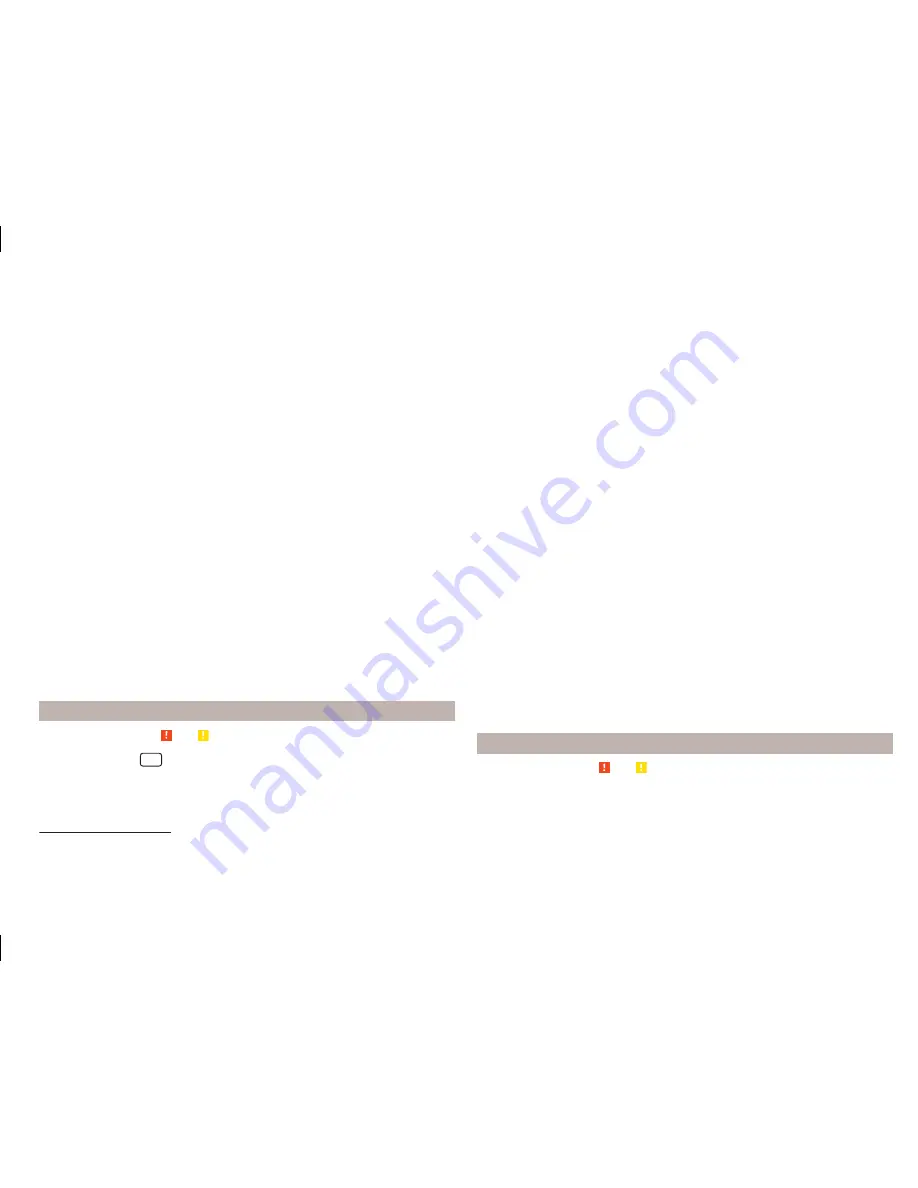
›
Hands-free telephone (HFP)
- Devices that support the connection via the
HFP profile
›
Bluetooth audio (A2DP)
- Devices that support the connection via the au-
dio profile
The audio Bluetooth
®
profile A2DP or AVRCP can be disabled or enabled by
pressing the function key
→
Bluetooth
→
Bluetooth audio (A2DP/AVRCP)
.
Connect
Press in the menu
Telephone
function key
→
Bluetooth
→
Paired devices
.
A list of paired devices is displayed.
By pressing the function key with the name of the connected device a menu
opens with the supported profiles.
By pressing the gray profile icon on the menu with supported profiles a device
connects to the unit via the selected profile.
The connection process via the profile selection is influenced by the number
and the type of connected telephones. The procedure is the same as connect-
ing to the telephone
» page 46
.
Disconnecting the connection
Press in the menu
Telephone
function key
→
Bluetooth
→
Paired devices
.
A list of paired devices is displayed.
By pressing the green symbol
(HFP) or the white symbol
(A2DP) the mes-
sage
… Disconnect the profile - are you sure?
is displayed in the device screen
and a menu with the following function keys appears.
›
Disconnect
- Disconnect connection
›
Cancel
- Cancel the disconnection
Settings
Read and observe and on page 38 first.
›
Press the button
→
.
■
Hands-free
- Enabling and disabling hands-free system (during a call, the call
is switched to the telephone)
■
Select telephone
- Search for available telephones/list of paired telephones/
select telephone
■
Find telephone
- Search for available telephones
» page 46
■
Bluetooth
- Bluetooth
®
settings
» page 21
■
User profile
- User profile settings
■
Manage favourites
- Assign function keys to allow speed dialling of con-
tacts; you can also add and delete quick contacts here
■
Mailbox number:
Enter here
- Enter the telephone number of the mailbox
■
Prefix:
- Switch on/off the option to assign a prefix to a telephone number.
Once this function is activated, the function key for adding a prefix to a tel-
ephone number will be displayed with the symbol in some menus.
to be
shown.
■
Enter here
- prefix for a telephone number (if the function
Prefix:
is on)
■
Sort by:
- Sort the order of the telephone book
1)
■
Surname
- Sort by contact name
■
Name
- Sort by contact first name
■
Import contacts
- Start the update of the telephone book; the number of
imported contacts and number of contacts stored in the telephone is dis-
played
2)
■
Delete other user profiles
- Delete up to three previous user profiles (con-
tacts, order of calls, call lists, speed dial buttons assigned to contacts)
■
Select ring tone
- Selection the ring tone is available if the connected main
or additional telephone does not support the in-band ringing function
3)
■
Reminder: Remember your mobile
- Switch on/off the reminder for a con-
nected telephone; the reminder is output when the ignition is switched off
and the ignition key is removed (or the ignition is turned off and the driver's
door is opened in the case of vehicles with a start button)
■
Show pictures for contacts
- Switch on/off the display of the image as-
signed to the contact
1)
Problems with telephone functions
Read and observe and on page 38 first.
For correct functioning of the menu
Telephone
the following basic conditions
for coupling are required
» page 43
.
1)
This function is only supported by some telephones.
2)
Some telephones do not support downloading of contacts from the SIM card.
3)
The in-band ringing function makes it possible to use the ring tone of your telephone as the ring tone.
41
Communication
Summary of Contents for Infotainment Navigation Amundsen
Page 1: ...SIMPLY CLEVER Infotainment Navigation Amundsen Operating Instructions...
Page 2: ...5L0012720DA...
Page 3: ......
Page 85: ...82 Index...
Page 86: ...83 Index...






























