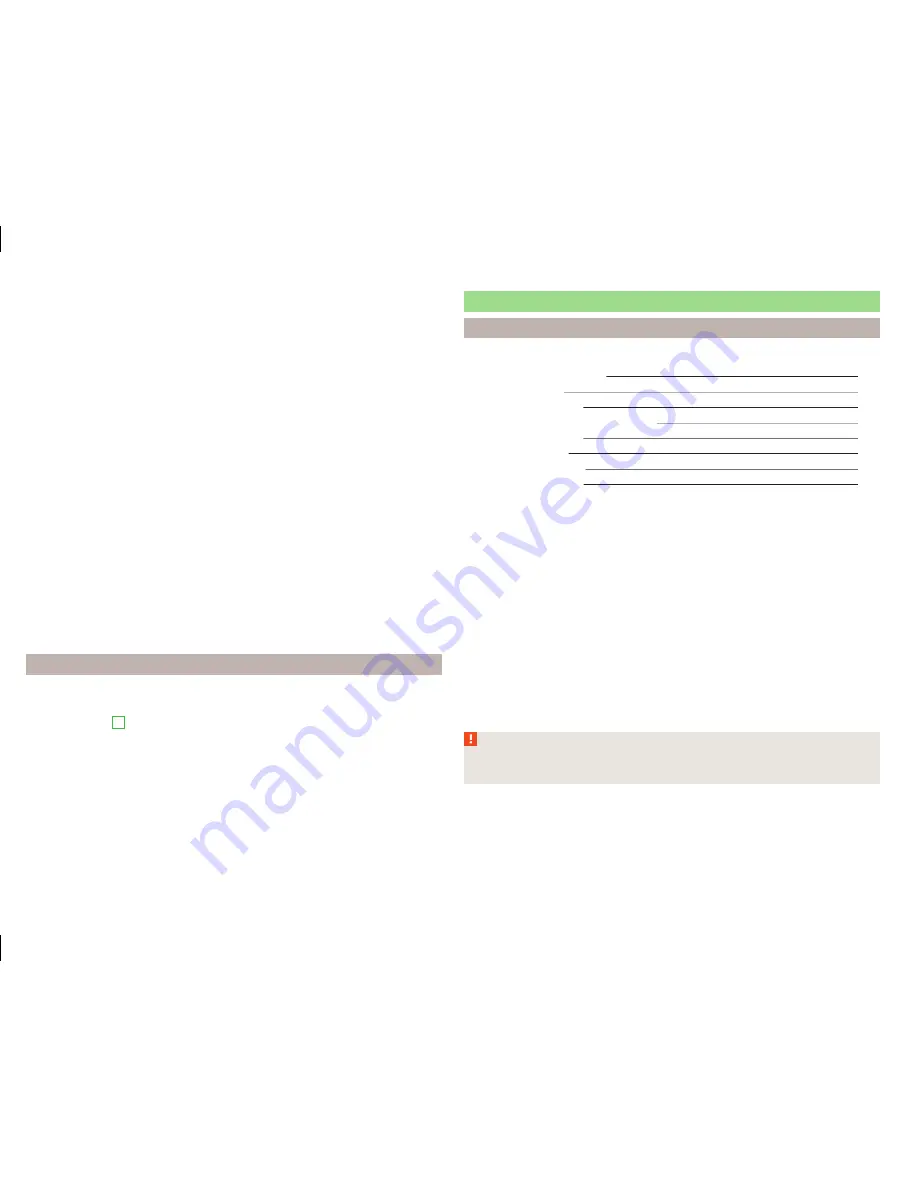
›
Turn the control knob
.
›
Touching the screen with two fingers and pulling them apart or closing them
together.
Enabling automatic scaling
›
Press in the
Navigation
menu the function key
→
.
Press the function key
is highlighted in green. The manual scaling switches
to automatic scaling.
The automatic scale will only be active as long as the map is centred on the
vehicle position (the function key
or
is not displayed).
If the automatic scale is active, the map scale will change automatically de-
pending on the type of roads travelled (motorway - smaller map scale / town
larger map scale) and from the manoeuvre to be carried out.
Turn off the automatic change of scale
›
Press in the
Navigation
menu the function key
→
.
Press the function key
is highlighted in white. The automatic scaling
changes to manual change of scale.
The turning off occurs likewise when the map is moved or the map scale is
changed manually.
Map view in reduced scale
›
Press in the
Navigation
menu the function key
→
or
→
.
The map scale is reduced for a few seconds and then restored.
Map alignment
The moved map can be centred/aligned to the vehicle, destination or route po-
sition.
In the map area
D
» Fig. 39
on page 54
the following function keys are dis-
played depending on the map display.
Aligning to the vehicle position (in the 2D map display -
or 3D map dis-
play -
)
Alignment to the destination position (in the destination position display -
)
Route alignment (in the route display -
)
Route guidance
Introduction
This chapter contains information on the following subjects:
Destination management
57
Route calculation
57
Most common routes
58
graphical driving recommendations
58
Nav. announcements
58
Route information
58
Finish route guidance
59
Abort route guidance
59
The route guidance is as follows.
›
Through graphical driving instructions in the device display screen and in the
display of the instrument cluster.
›
With navigation announcements.
The unit tries to allow for continued guidance even if the navigation data is in-
complete or there is no data at all for the given area.
The route is recalculated each time if you ignore driving recommendations or
change the route.
Route guidance in demo mode
Demo mode provides a travel simulation to the entered destination. The func-
tion offers the chance to travel through the calculated route “virtually”.
When the Demo mode is turned on, a menu for route guidance in the Demo
mode or in normal operation is displayed before the start of route guidance.
Activation / deactivation of the Demo mode
» page 63
,
Advanced settings
.
WARNING
The navigation announcements provided may vary from the actual situa-
tions, e.g. due out-of-date navigation data.
56
Navigation
Summary of Contents for AMUNDSEN+
Page 1: ...SIMPLY CLEVER OWNER S MANUAL OWNER S MANUAL Amundsen and Bolero infotainment systems ...
Page 2: ... 5L0012720DB ...
Page 3: ......
Page 72: ...69 Index ...
Page 73: ...70 Index ...
Page 74: ...71 Index ...
















































