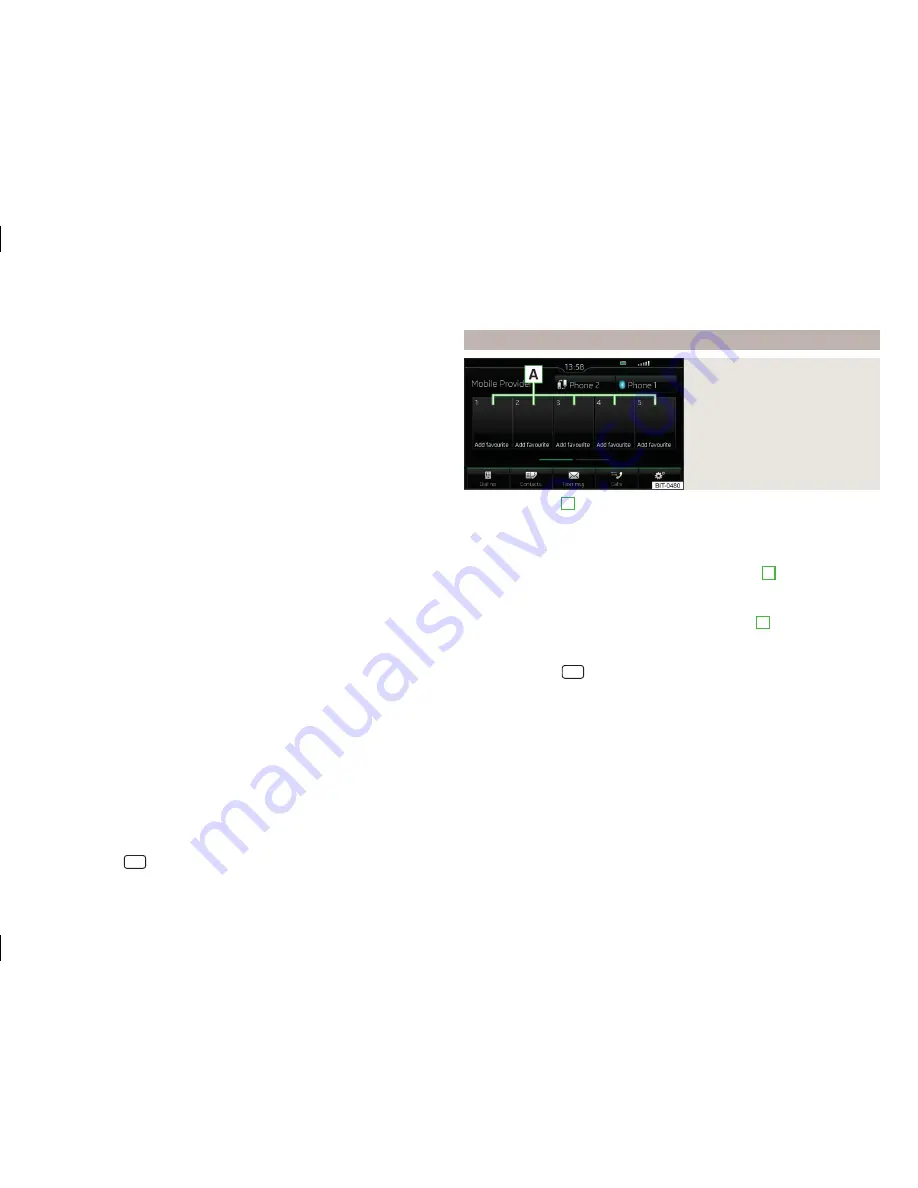
›
Select the desired telephone number.
Contact details
›
In the list of telephone contacts, press the function key
next to the desired
contact
» Fig. 19
.
The contact details
» Fig. 19
are
displayed.
A connection can be started directly from the contact details or one of the fol-
lowing functions can be selected.
The contact name can be read out by the device's generated voice
Opens the menu for sending a text message (SMS)
Start of the connection with the prefix (the symbol is displayed only with
active preset function in the settings)
Opens the menu for editing the telephone number of the contact before
dialling
Start the route guidance to the contact address (Amundsen)
Searching for a contact in the contact list
›
Press the function key
Find
.
›
Search for the contact.
Import list
After the first connection of your main telephone with the device the import
the telephone contacts to the device memory starts. The import can take sev-
eral minutes.
The device telephone book contains 2000 free memory locations for imported
telephone contacts. Each contact can contain up to 5 telephone numbers.
An import occurs to the device memory for the last 4 connected telephones for
up to 1000 images associated with the contacts from.
The number of contacts imported can be checked in the menu item
Import
contacts
» page 31
,
Settings
.
If an error occurs during the import, the following message appears
Import
failed. Please try again and check whether the BT device … allows connec-
tions.
Refresh list
When the telephone reconnects with the device the list is automatically upda-
ted.
The update can be performed manually as follows.
›
Press the button
→
→
User profile
→
Import Contacts
.
During updating, the number of imported contacts to the device memory/the
number of contacts in the telephone is displayed.
Manage preferred contacts
Fig. 20
Favourite contacts
The function keys
A
» Fig. 20
allows an immediate selection of the preferred
contact telephone number.
There are 10 pre-set keys in two memory groups.
Assign the preferred contact
›
In the menu
Telephone
press the desired function key
A
» Fig. 20
.
›
Select the desired contact (if necessary one of the contact numbers).
Change the assigned preferred contact
›
In the menu
Telephone
hold the desired function key
A
» Fig. 20
.
›
Select the desired contact (if necessary one of the contact numbers).
Delete preferred contact
›
Press the button
→
→
User profile
→
Manage favourites
.
›
Press the desired function key of the preferred contact and confirm the dele-
tion.
You can delete all contacts by pressing the function key
Delete all
.
36
Connectivity
Summary of Contents for AMUNDSEN+
Page 1: ...SIMPLY CLEVER OWNER S MANUAL OWNER S MANUAL Amundsen and Bolero infotainment systems ...
Page 2: ... 5L0012720DB ...
Page 3: ......
Page 72: ...69 Index ...
Page 73: ...70 Index ...
Page 74: ...71 Index ...






























