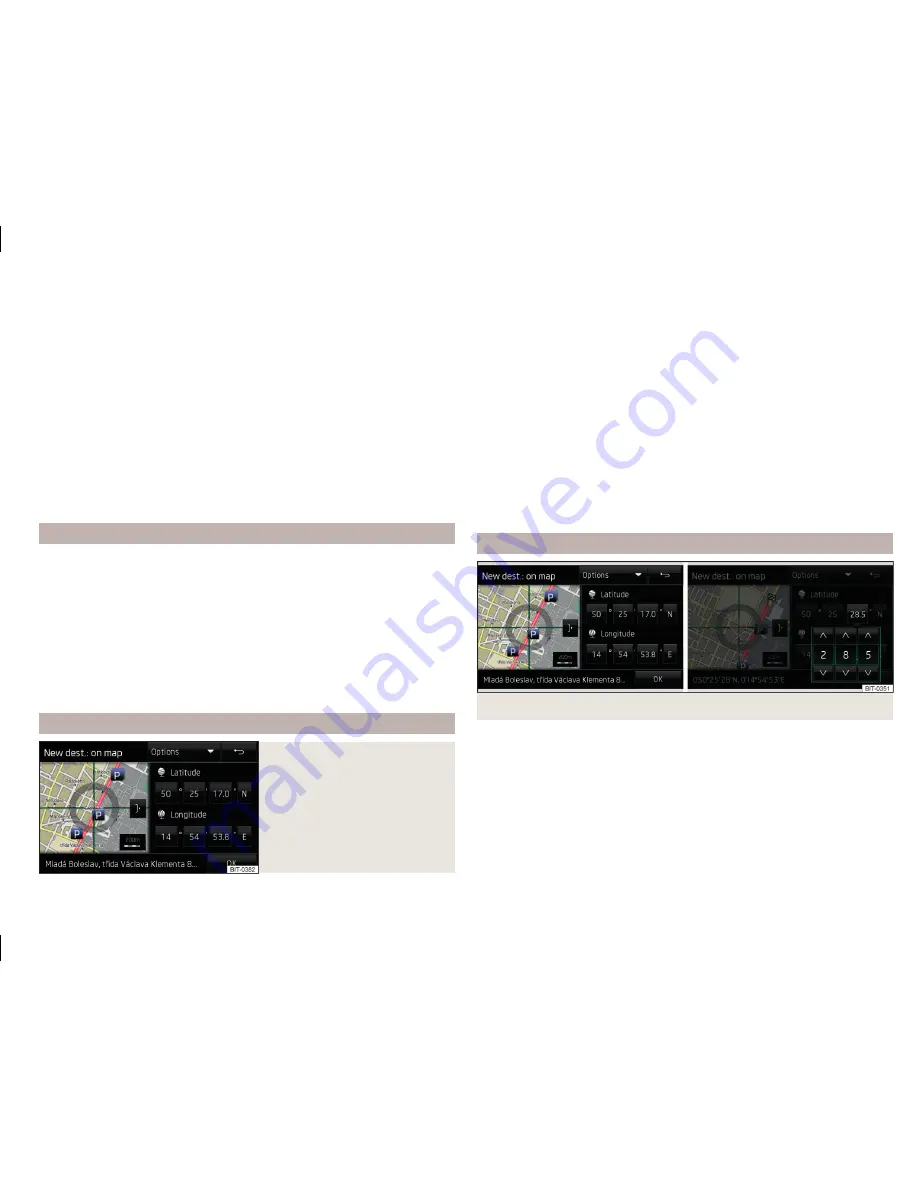
›
Press in the
Navigation
menu the function key
→
Manage memory
→
De-
lete user data
→
Entered cities
.
Select a location
If in the country you entered there are several places with the same name,
then when you type, depending on the number of places found, a map will be
displayed with a list of the places
» Fig. 33
. This map can also be shown by
pressing the function key
.
In the list of towns that are found a maximum of 6 towns appear marked with
a letter. These towns are then marked in the map with the symbol
and a let-
ter, which coincides with the letter in the list.
If more than 6 towns are found, the list can be scrolled by rotating the control
or by moving the slider.
Altering the scale of the map or moving the map is done by simply by touching
the screen.
Enter POI
›
If
no guidance
takes place, then in the main menu
Navigation
, press the
function key
→
Options
→
POI
.
›
If
a route guidance
does occur, then in the main menu
Navigation
press the
function key
→
New dest./stopover
→
Options
→
POI
.
›
Enter and confirm the destination.
›
Press the function key
Start
.
If the destination entry occurs during route guidance, the destination change
must be confirmed by pressing the function key
Start
in addition to confirming
in the following menu that appears.
Other options of the POI input
» page 51
,
POI
.
Enter destination on the map
Fig. 34
Enter destination on the map
›
If
no guidance
takes place, then in the menu
Navigation
, press the function
key
→
Options
→
On map
.
›
If
guidance
takes place, then in the menu
Navigation
, press the function key
→
New dest./stopover
→
Options
→
On map
.
›
Move the destination onto the cross line position on the map.
›
Press the function key
→
Start
.
If the menu for setting the alternative routes is turned on, the guidance for
this route type (most economic/fastest/shortest) must be selected before
starting.
If the destination entry occurs during route guidance, the destination change
must be confirmed by pressing the function key
Start
in addition to confirming
in the following menu that appears.
Map zoom in / out
Map display with full screen display
Map display with small screen display
Enter destination on GPS coordinates
Fig. 35
Enter destination through GPS coordinates
›
If
no guidance
takes place, then in the menu
Navigation
, press the function
key
→
Options
→
On map
.
›
If
guidance
takes place, then in the menu
Navigation
, press the function key
→
New dest./stopover
→
Options
→
On map
.
›
Press the desired function key to set the latitude and longitude value.
›
Set the desired value using the function keys
/
.
›
Touch the screen outside of the function keys, the input of GPS coordinates
is ended.
›
Press the function key
→
Start
.
49
Navigation (Amundsen)
Summary of Contents for AMUNDSEN+
Page 1: ...SIMPLY CLEVER OWNER S MANUAL OWNER S MANUAL Amundsen and Bolero infotainment systems ...
Page 2: ... 5L0012720DB ...
Page 3: ......
Page 72: ...69 Index ...
Page 73: ...70 Index ...
Page 74: ...71 Index ...
















































