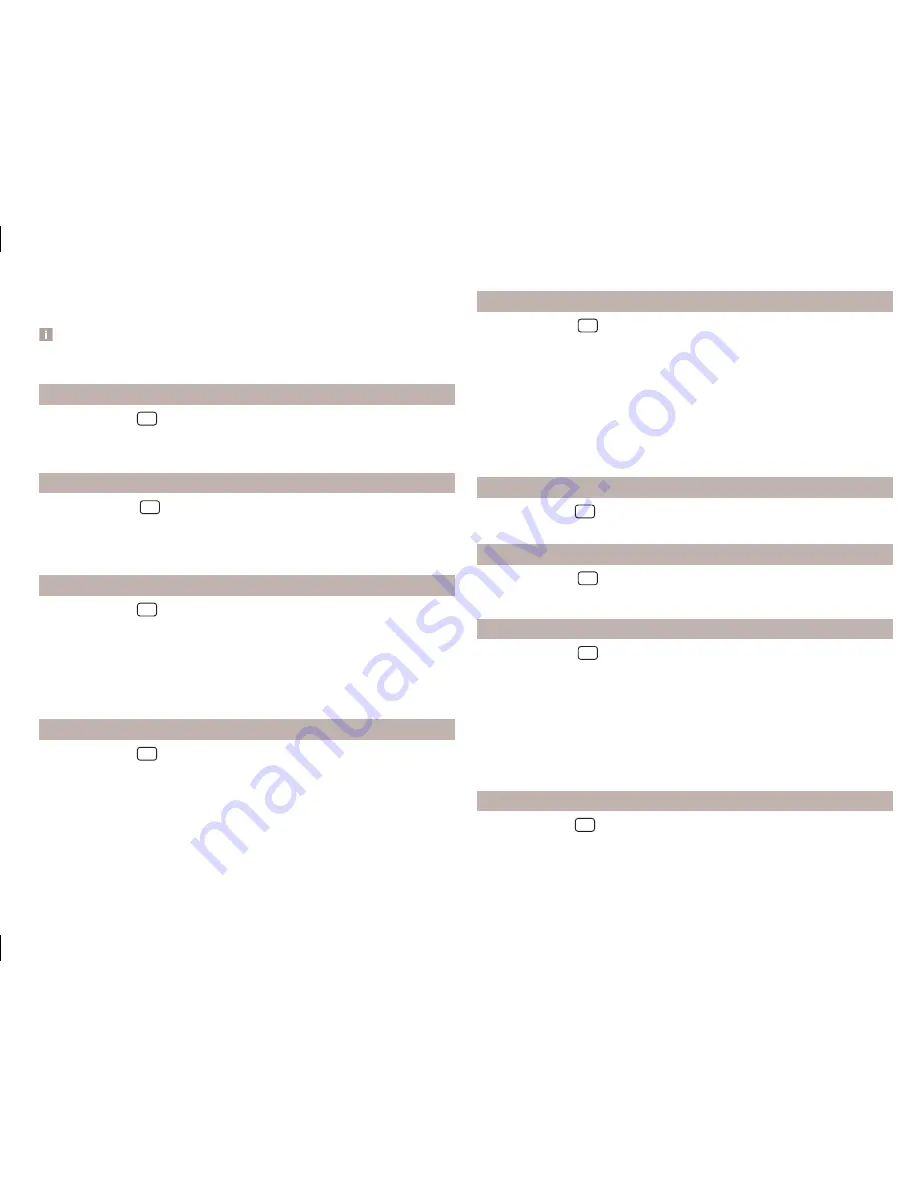
The messages are generated by the device. The flawless clarity (e.g. road or
city name) cannot always be guaranteed.
Note
When a language is selected which does not support voice control, the device
will indicate with a message on the screen .
Setting the keyboard layout
›
Press the button
→
→
Keypad:
.
■
ABC
- Keyboard character assignment in alphabetical order
■
QWERTY
- Keyboard character assignment QWERTY system
Additional keypad language settings
›
Press the button
→
→
More keypad languages
.
In this menu, a keyboard language set can be added to allow the entering of
characters other than those in the currently selected language (function but-
ton
).
Unit settings
›
Press the button
→
→
Units
.
■
Distance:
- Distance units
■
Speed:
- Speed units
■
Temperature:
- Temperature units
■
Volume:
- Volume units
■
Consumption:
- Consumption units
■
Pressure:
- Pressure units for tyre pressure
Mobile device data transfer settings
›
Press the button
→
→
Mobile device data transfer
.
■
Activate data transfer for ŠKODA apps
- Activation / deactivation of the data
transfer for the connected device for ŠKODA applications
An active data transmission allows data transmission between the device and
the connected device (e.g. MirrorLink
™
applications).
Voice control settings
›
Press the button
→
→
Voice control
.
■
Dialogue style:
- Setting the message style (long / short)
■
Display available commands
- Switch on/off the menus containing basic
voice commands when voice control is activated
■
Voice control session start tone
- Switch on/off the audible signal that is
output when voice control is activated
■
Voice control session end tone
- Switch on/off the audible signal that is out-
put when voice control ends
■
Input tone in voice dialogue
- Switch on/off the audible signal for voice con-
trol input
Safe removal of the data source
›
Press the button
→
→
Remove safely:
Press and select the data
source to be removed.
Restore factory settings
›
Press the button
→
→
Factory settings
.
In this menu, some or all settings can be restored.
Bluetooth
®
settings
›
Press the button
→
→
Bluetooth
.
■
Bluetooth
- Switch on/off Bluetooth
®
function
■
Visibility:
- Switch on/off the visibility of the Bluetooth
®
device for other de-
vices
■
Name:
- Change the device name
■
Paired devices
- Display the list of paired Bluetooth
®
Devices
■
Find devices
- Searches for available devices
■
Bluetooth audio (A2DP/AVRCP)
- Turn on/off the ability to connect an audio
device (e.g. MP3 player, tablet etc...)
System information
›
Press the button
→
→
System information
.
■
Device part number: ...
- Part number of the unit
■
Hardware: ...
- Version of the hardware used
15
Device operation and settings
Summary of Contents for AMUNDSEN+
Page 1: ...SIMPLY CLEVER OWNER S MANUAL OWNER S MANUAL Amundsen and Bolero infotainment systems ...
Page 2: ... 5L0012720DB ...
Page 3: ......
Page 72: ...69 Index ...
Page 73: ...70 Index ...
Page 74: ...71 Index ...
















































