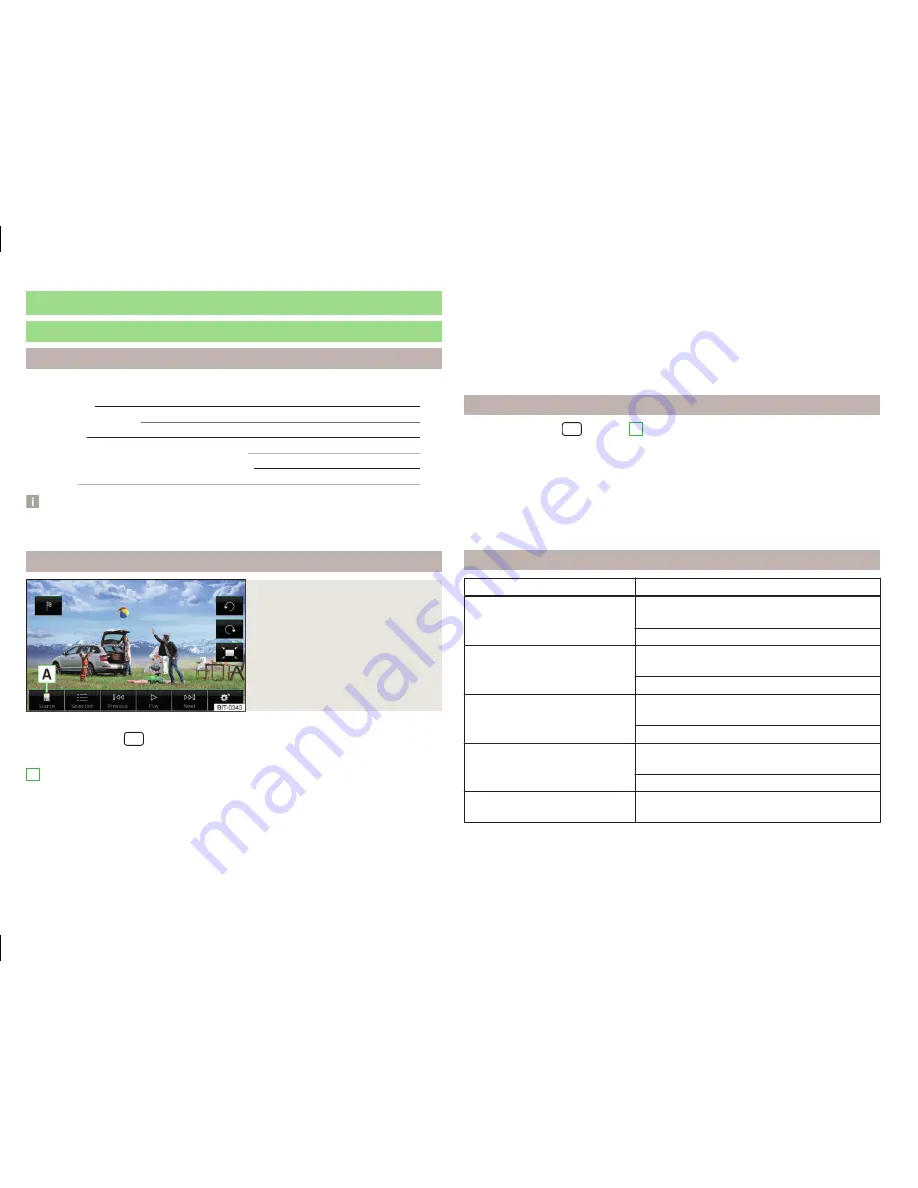
Pictures
Image viewer
Introduction
This chapter contains information on the following subjects:
Home Page
28
Select Image Source
28
Operation
28
Image with GPS coordinates (Amundsen)
29
Supported image sources and file formats
29
Settings
29
Note
Viewing images in the device screen is not supported by connected Apple de-
vices.
Home Page
Fig. 15
Images: Main menu
Display main menu
›
Press the button
→
.
Main Menu - Information and function keys
Select the image source
Select the images or folder from the list
Display the previous image
Switching on the slideshow
Switching off the slideshow
Display of the next image
A
Image settings
Rotate the image 90° anticlockwise
Rotate the image 90° clockwise
Display the initial image size while retaining the aspect ratio
Guidance to GPS coordinates (Amundsen; the display only occurs if the im-
age contains GPS coordinates)
Select Image Source
›
Press the button
→
→
A
» Fig. 15
on page 28
and select the data
source.
Image sources
SD card
- inserted SD card
USB
- Connected to the USB input data source
If the source contains no image with the supported format, the following mes-
sage appears in the screen
Please select a source with image files.
Operation
Operation
Action
Go to the next image
Finger motion across the screen to the left
(with starting representation)
Press from
Go to previous image
Finger motion across the screen to the right
(with starting representation)
Press from
Increase the image size
Touch screen using two fingers and pull
apart
Turning the knob
to the right
Reduce the image size
Touch screen using two fingers and closing
together
Turning the knob
to the left
Moving the image with an en-
larged display
Drag your finger over the screen in the re-
quired direction
28
Multimedia
Summary of Contents for AMUNDSEN+
Page 1: ...SIMPLY CLEVER OWNER S MANUAL OWNER S MANUAL Amundsen and Bolero infotainment systems ...
Page 2: ... 5L0012720DB ...
Page 3: ......
Page 72: ...69 Index ...
Page 73: ...70 Index ...
Page 74: ...71 Index ...






























