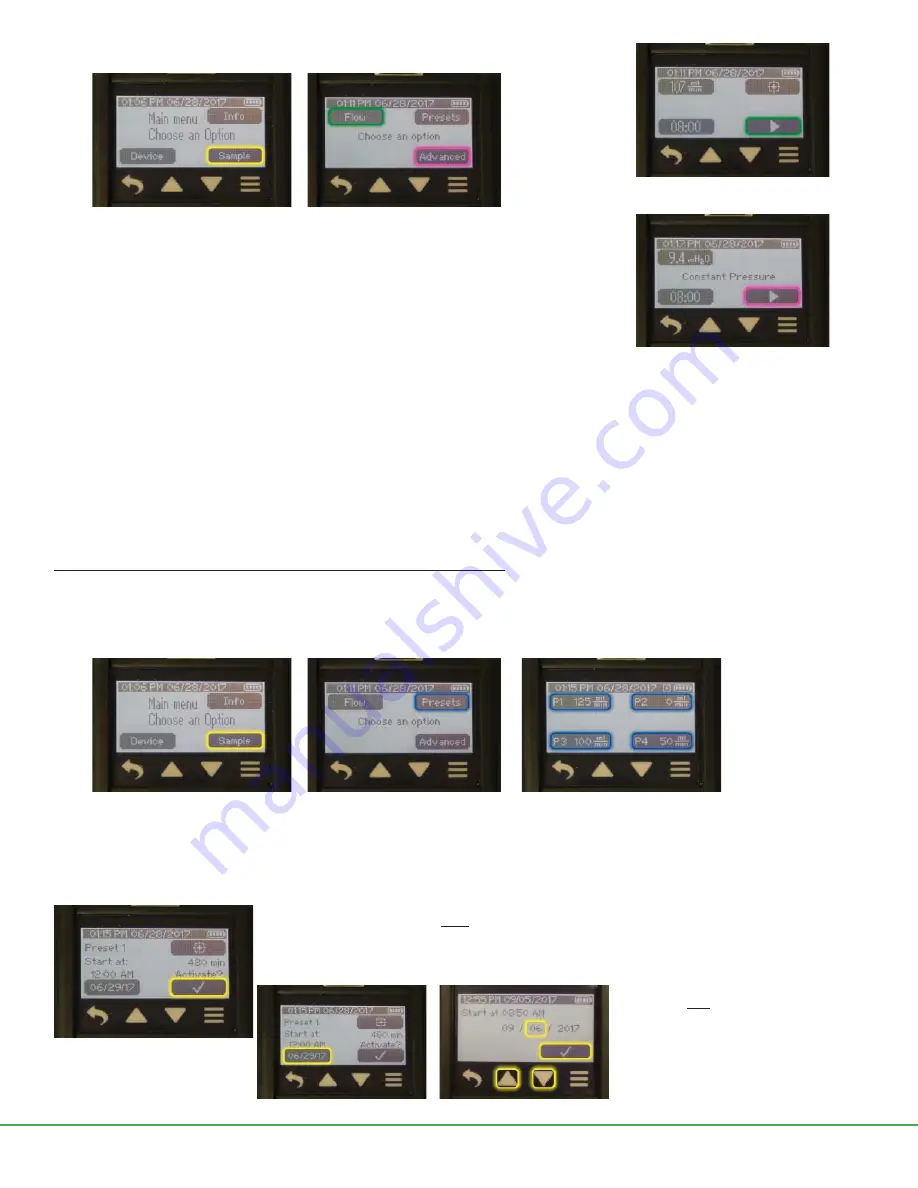
Form 40017 Rev 1906
Page 21 of 26
From Main Menu:
Touch Sample
> Touch
Flow
or
Advanced
See Options on pump screen during a sample run on page 19.
4. When the Timed sampling period is complete, the pump will automatically stop sampling, which displays a Sample Summary and
automatically resets the accumulated data.
Note:
If pump is shut o
ff
or goes to sleep after a sample is completed and is powered on again, the initial display will be the Sample Summary
of the previous sample run.
To run a sample preset (uploaded to pump from DataTrac Pro Software)
1. Connect pump to sampling train. See To sample, Step 2, on page 18.
2. Select sample preset as follows:
From Main Menu:
Touch Sample
> Touch
Presets
> Touch desired
Preset
(programmed in DataTrac Pro Software and uploaded to pump)
Presets are created by the user in DataTrac Pro for Pocket Pump TOUCH Software and uploaded to the pump
(see DataTrac Pro for
Pocket Pump TOUCH User Manual for details on creating presets).
The start date for a preset with delayed start can be changed on the pump
by touching the date on the Preset screen. The pump can also be calibrated from this screen.
To run a preset sample with a delayed start,
touch check mark to activate the preset.
Note:
The day of a preset with delayed
start can be changed from the pump
screen. Touch the delayed start date,
touch the up and down arrow buttons
to change to desired start day, and touch
check mark. This can be changed to a
future day only.
> Touch Run button in Flow Menu to
run pump in constant
fl
ow.
> Touch Run button in Advanced Menu
to run pump in constant pressure.




















