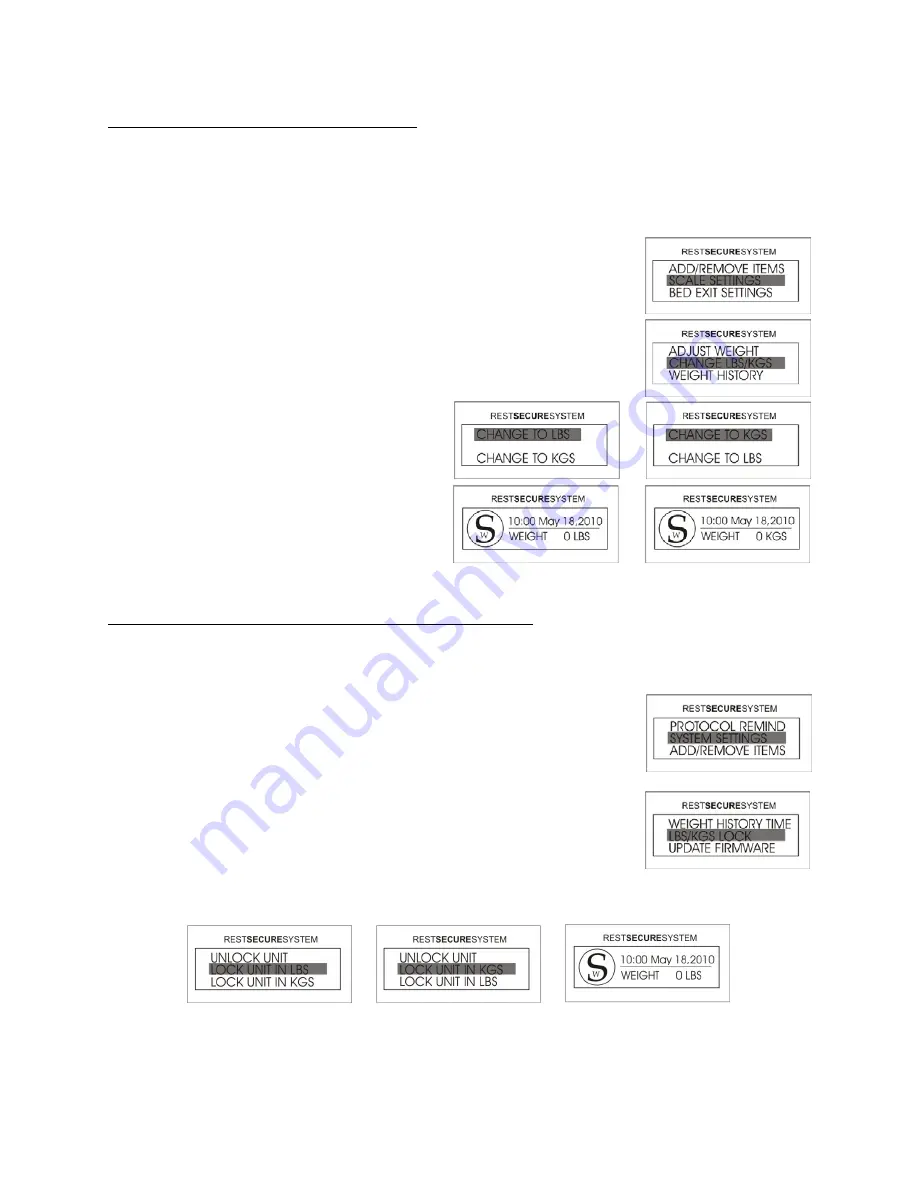
33
Scale System: Change LBS/KGS Setting
This feature will allow the user to display the patient’s weight in either pounds (lbs.) or kilograms
(kg.). The default for patient weight display is pounds (lbs.). This unit has a LBS/KGS Lockout
feature to prevent an accidental change of units (see the section Rest Secure Operating Instructions
section on Scale System: Locking/Unlocking the Unit in LBS/KGS on page 33 for instructions).
1.
Access the menu by pressing the UP or DOWN arrows until
SCALE SETTINGS is highlighted and then press ENTER.
2.
Select CHANGE LBS/KGS and then press ENTER.
3.
Select CHANGE TO KGS or
CHANGE TO LBS and then
press ENTER.
4.
The unit will return to the Home
Screen showing the weight in
kilograms or pounds dependent
upon which was chosen.
Scale System: Locking/Unlocking the Unit in LBS/KGS
As part of a safety feature, this unit has the ability to lock the unit of measure in lbs. or kg. This
will prevent accidently changing the units in the Scale Settings menu.
1.
Access the menu by pressing the UP or DOWN arrow until
SYSTEM SETTINGS is highlighted and then press ENTER.
2.
Select LBS/KGS LOCK and then press ENTER.
3.
Select the preferred unit of measure to lock and then press ENTER. The selection has been
completed and the user will return to the Home Screen.
NOTE:
Follow the directions in the section Rest Secure Operating Instructions Scale System:
Change LBS/KGS Setting on page 33 to change between lbs. and kg.






























