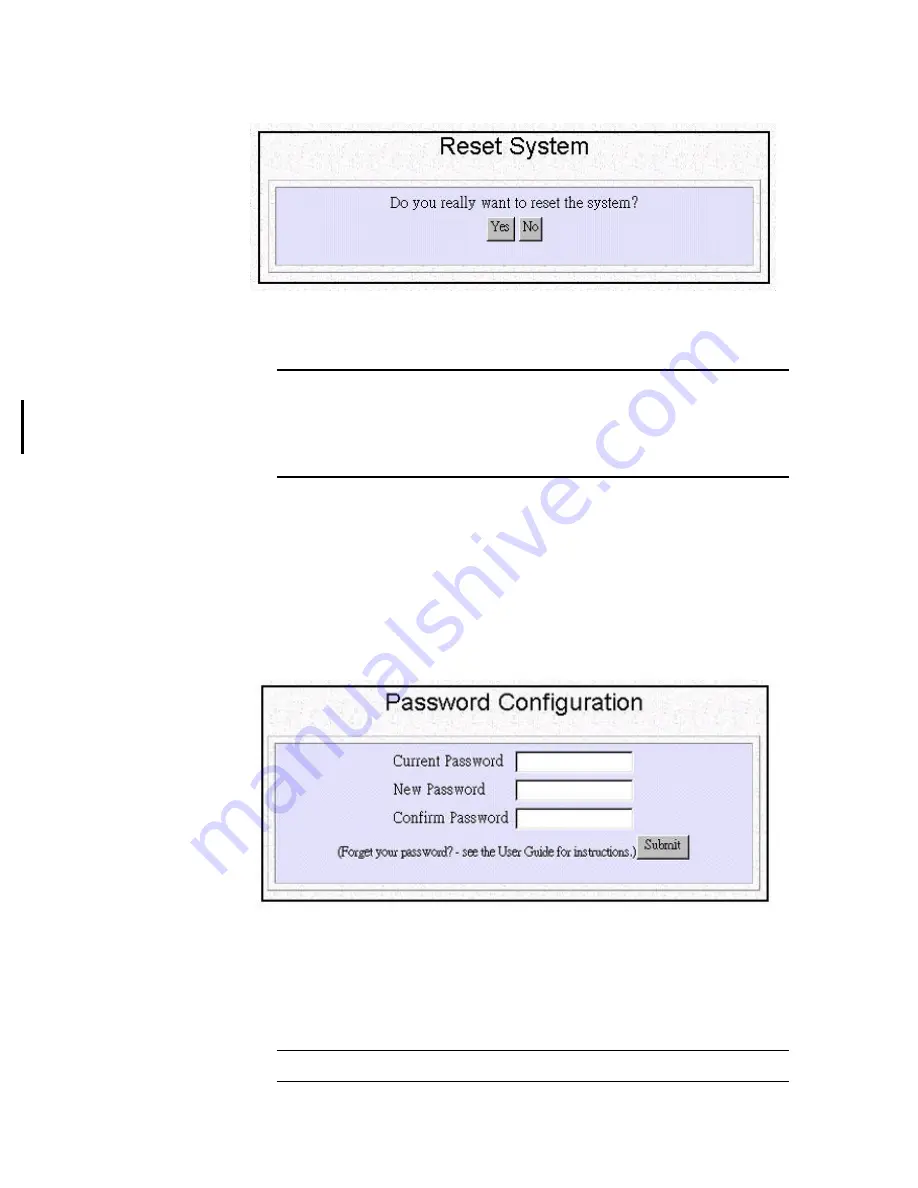
5-4
The following screen displays:
Step 2
Click
YES
to reset the Wireless Router. If you do not want to reset the
system, Click
No
.
Note:
Resetting the Wireless Router disconnects any active calls, and
therefore may disrupt current data traffic. Unless you manually save the
configuration, you may also lose most-recent configuration changes (that have
been made within the last 30 minutes after the last auto-configuration save). All
saved configuration changes are restored after the system re-initializes.
How to Change the ARM Password
After you start using the Wireless Router, you should change the factory default
ARM password as follows:
Step 1
Select
Change Password
from the menu:
System Tools - Change Password
The following screen displays:
Step 2
Enter the following information:
Current Password:
the current password for the Wireless Router.
New Password:
the new password for the Wireless Router
Confirm Password:
the new password for the Wireless Router, entered
again for confirmation.
Note:
The factory default password is “password”.






























