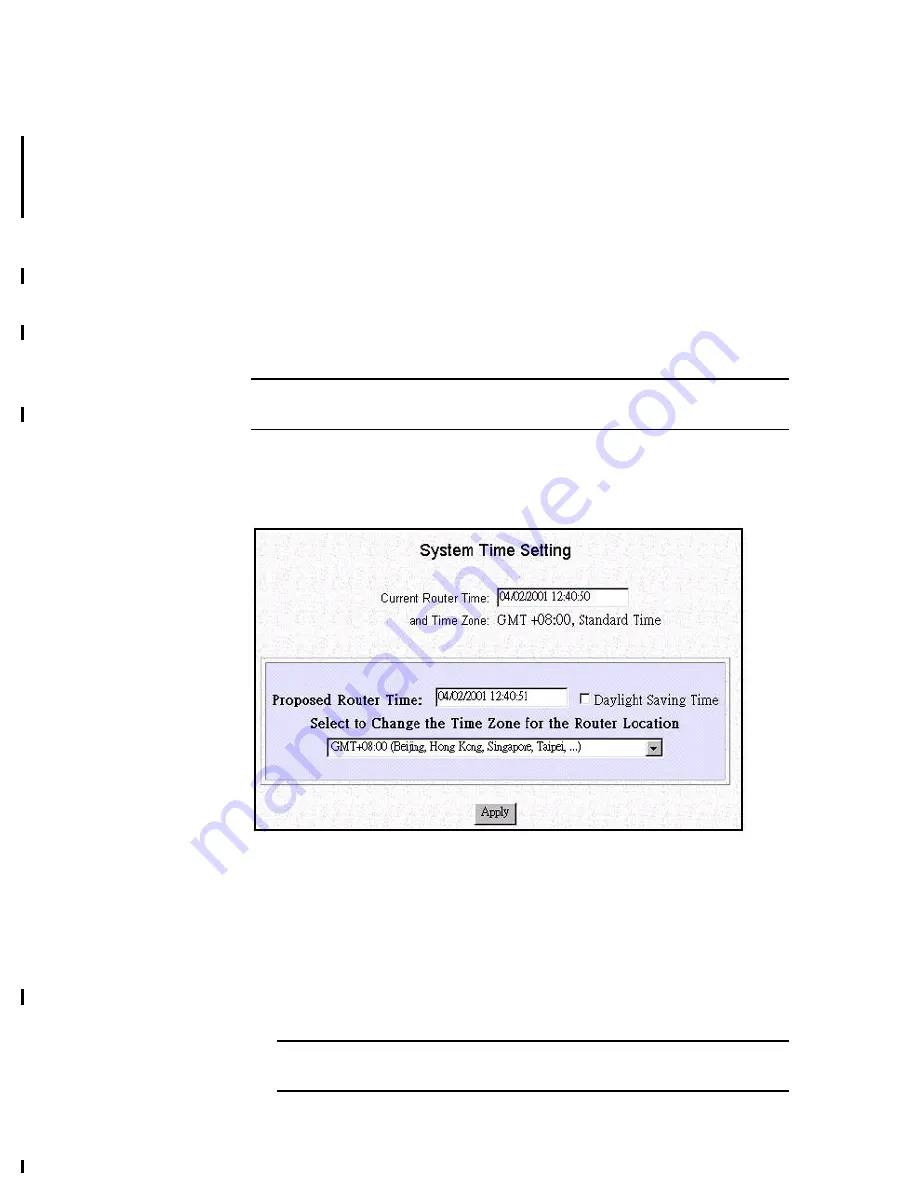
3-27
Setting the System Time
The Wireless Router maintains a real-time clock which is automatically set to the
local time of the management PC the first time a connection is made to ARM. To
modify the Wireless Router clock, follow the steps below.
The time is used to provide time stamps for Connection Log and System Log entries.
It is also used for determining Internet access restrictions (see the section, “Setting
Internet Access Time Restrictions”, below).
Since the Wireless Router does not contain a backup battery for the real-time clock,
the time will not be maintained across system resets or power cycles. Therefore, after
a reset or power cycle, the clock will not be correct. To set the clock once again,
simply log on to ARM. Note that the time zone and daylight savings time indicator
are saved across power cycles.
Note:
The
System Time
menu choice will not be shown if only
Basic Internet
Access
was selected
in the
ARM Configuration
screen
To view or change the system time settings, select
System Time
from the menu:
Configuration - Advanced - System Time
The following screen displays:
Step 1
Select the Time Zone of the router location from the selections in the drop-
down list (if needed).
Step 2
Check the Daylight Savings Time box, if appropriate. Note that the setting
for Daylight Savings Time does not change automatically. Setting the
system time between Standard Time and Daylight Savings Time must be
done manually.
Step 3
Click
Apply
. The Wireless Router time and Time Zone is now reflected
in the “Current Router Time” box.
Note:
The proposed Router Time is always based upon the time set in the
management PC, adjusted for the selected Time Zone.






























