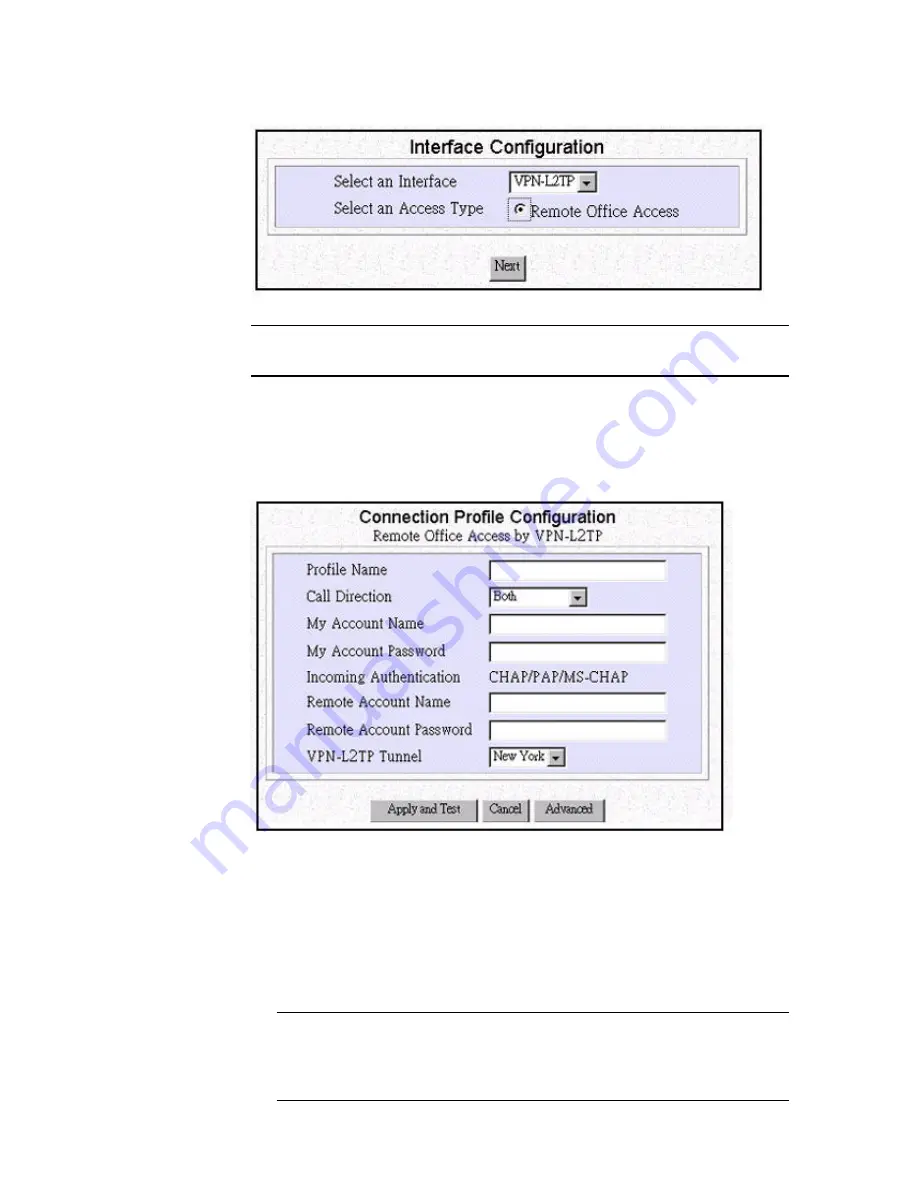
4-8
Configuration
screen appears. For example:
Note:
If
VPN-L2TP
is selected as the interface, the
Remote Office Access
is the
only
Configuration Type
displayed.
Step 4
Select
VPN-L2TP
as the interface, and check
Remote Office Access
from the list of configuration types.
Step 5
Click
NEXT
to continue. The
Connection Profile Configuration
screen
appears.
Step 6
Enter the following information:
Profile Name:
the name that you will use to identify this remote office
dial-in/dial-out profile.
Call Direction:
the direction of the call in the tunnel. If the remote site
will be dialing in, select
Incoming Only
. If the Wireless Router will be
dialing out to the remote site, select
Outgoing Only
. Select
Both
if either
side can initiate the connection.The default setting is
Both
.
Note:
If you set
Call Direction
to
Incoming Only
, the
My Account Name
and My Account Password
fields do not display. If you set
Call Direction
to
Outgoing Only
, the
Remote Account Name
and
Remote Account Password
fields do not display






























