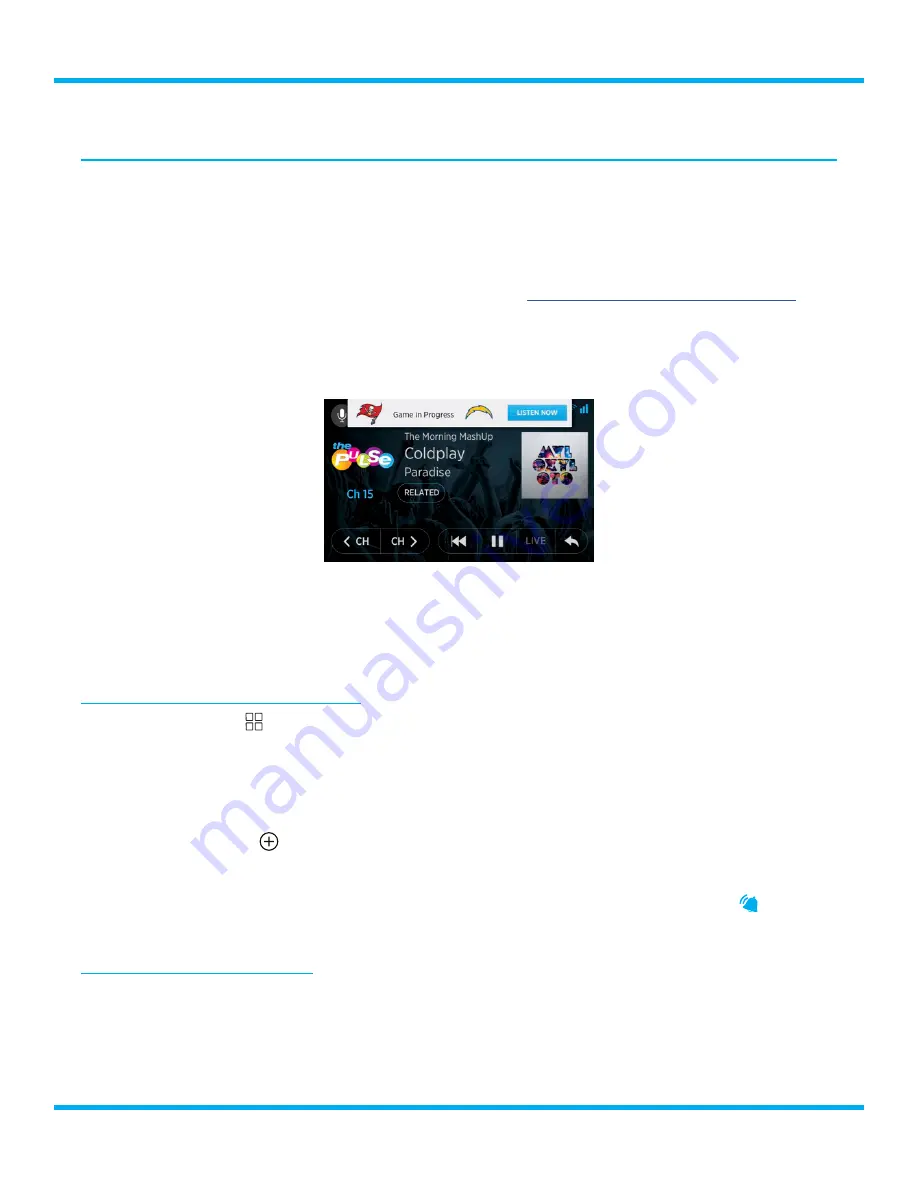
63
Tour with Vehicle Kit User Guide
Introduction
A sports team may be saved so that an alert is displayed whenever the team begins playing a game
being broadcast on SiriusXM . When the team begins to play, an alert message is displayed and the
channel on which the game is being broadcast may be tuned with a tap of the Listen Now button .
Selected sports teams are automatically saved as favorites also . A maximum of 18 favorites of any
type may be saved .
Similar alerts may also be set for songs and artists . Refer to
“Song and Artist Alerts” on page 60
for more information .
Sports alerts are displayed visually and are accompanied by an audible alert, except when you are
not at the Now Playing screen . The alert will be delayed until you have returned to the Now Playing
screen .
Individual sports team alerts may be disabled, meaning that alerts will not be received for a particular
team until the alert is enabled again . Note that the team will still be a favorite team, selectable
through Favorites .
In addition, all sports alerts can be disabled if you do not wish to receive any sports game alerts .
Selecting Sports Teams for Alerts
1.
Tap the
Settings
button .
2.
Tap the
Preferences
button .
3.
Tap the
Manage Alerts
button on the Alerts panel .
4.
Tap the
Teams
in the Sports panel .
5.
Tap the
Add Team
tile .
6.
Swipe left or right and select a sports league .
7.
Tap a team tile to enable or disable an alert for the team . Enabled alerts have a bell while
disabled alerts have no bell and are dimmed .
Tuning a Sports Game Alert
1.
When a game alert message is displayed, tap the
Listen Now
button to tune to the channel
where the game is playing .
2.
If you do not wish to tune the alert, do nothing . The alert will dismiss itself after a short time .
Sports Alerts






























