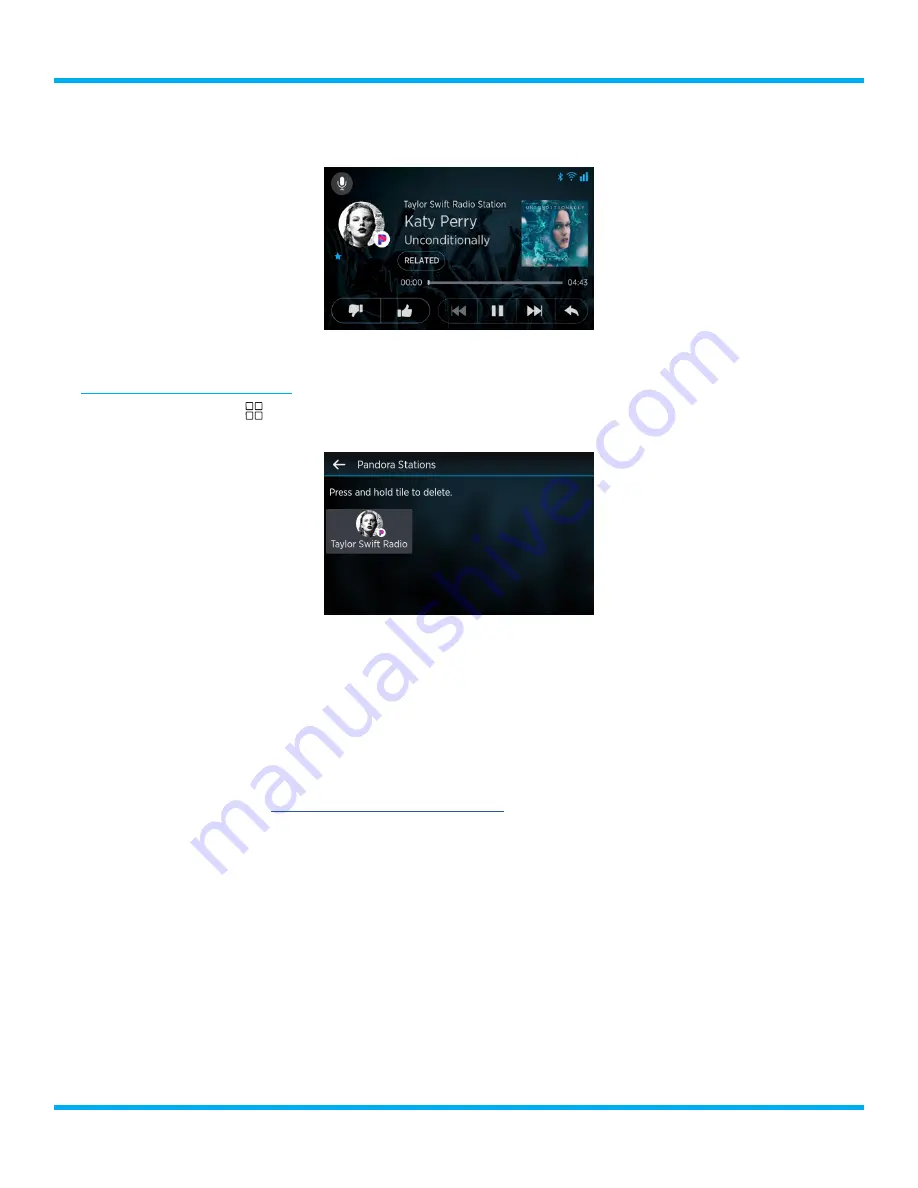
52
Tour with Vehicle Kit User Guide
5.
When the Pandora Station has been created, Tour will automatically tune to the Pandora Station .
Tuning a Pandora Station
1.
Tap the
Settings
button and then tap the
Pandora Stations
button at the left of the Settings
screen .
2.
Tap a Pandora Station tile to tune to the Pandora Station .
3.
As each song plays, you can like a song by tapping the
Thumbs Up
button, or dislike a song by
tapping the
Thumbs Down
button . When you dislike a song, the Pandora Station will skip to the
next song .
4.
Previously liked songs will show a blue Thumbs Up button . Tap the
Thumbs Up
button If you
want to remove the “like” from the song .
Note that skip limits apply when skipping songs with the Thumbs Down button, or with the Skip
Forward button . Refer to
for more information on skip limits .
Tour will warn you as the skip limit approaches with the number of skips remaining . When the skip
limit has been reached, the Thumbs Down button will no longer skip songs (but you can still dislike
songs) . Skipping songs will be disabled for up to 60 minutes on the currently tuned Pandora Station,
depending upon when the first skip occurred .
Personalized Stations Powered by Pandora






























