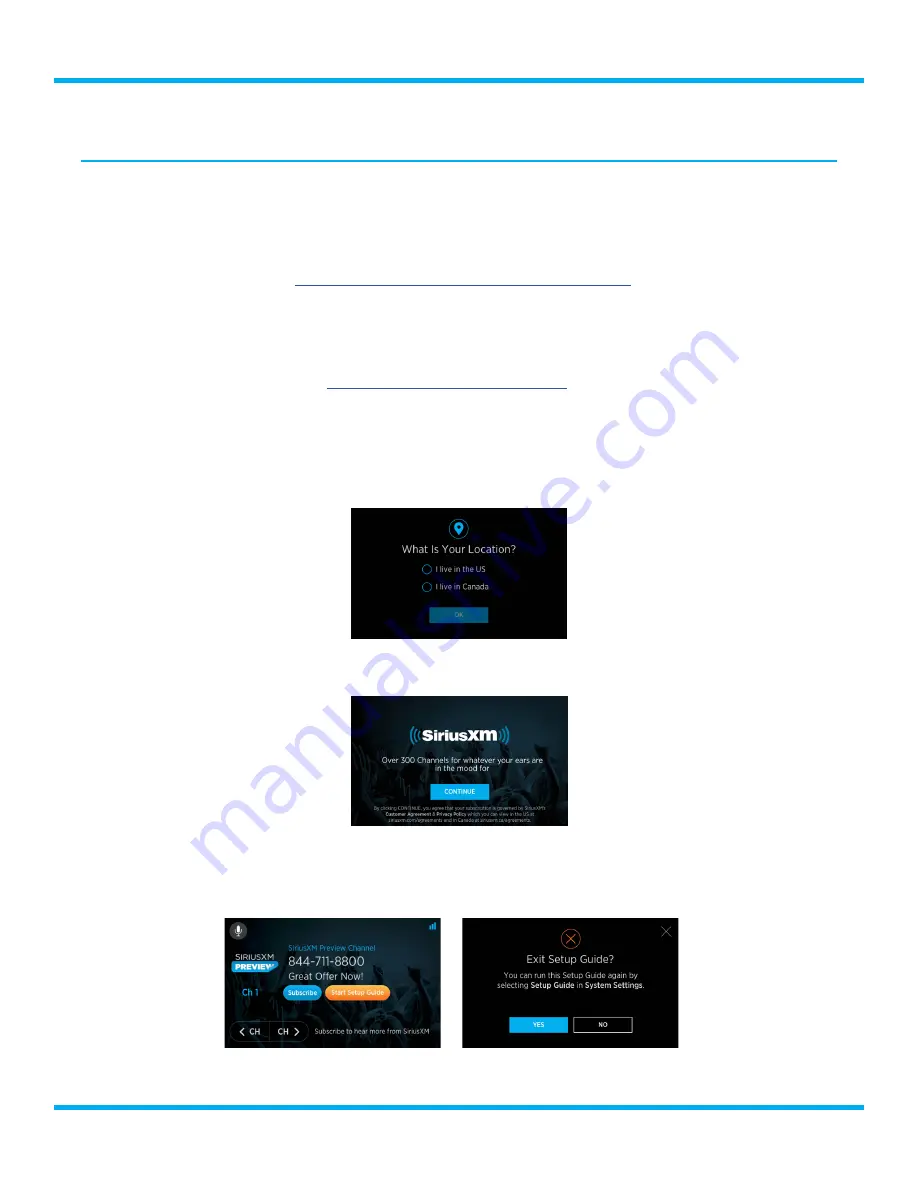
21
Tour with Vehicle Kit User Guide
Installation
Step 6: Run the Tour Setup Guide
For the remaining portion of the installation you will use the Setup Guide in Tour . The Setup Guide
will provide a step-by-step process for completing the installation:
• Getting a good satellite signal (if Tour is not receiving a good satellite signal)
• Connecting Tour to a Wi-Fi hotspot (for Internet streaming) If you don’t know how to setup a
Wi-Fi hotspot, refer to
“Connecting Tour to the Internet” on page 23
for instructions for iOS
and Android devices .
• Connecting the audio (Bluetooth, AUX, or FM)
• Subscribing Tour (if you have not yet done so)
• Authorizing Tour for the SiriusXM satellite and Internet streaming services . If you have difficulty
with authorization, refer to
“Tour Authorization” on page 27
for additional instructions .
To complete the installation using the Setup Guide:
1.
Turn the Radio on by pressing the
Power
button on the back of the radio .
2.
The Radio will display the
What is Your Location
screen the first time it is powered on . Select
your location and tap the
OK
button .
3.
The Welcome screen will be displayed . Read the Customer Agreement and the Privacy Policy
and then tap the
Continue
button to agree .
4.
The Now Playing screen will be displayed next . Tap the orange
Start Setup Guide
button to
begin the step-by-step setup . (If you do not tap this button within 10 seconds the
Radio Not
Authorized for Service
screen will be displayed . Simply tap the
No
button to return to the Now
Playing screen and start the setup guide .)
5.
Note that you can exit the Setup Guide at any time by tapping the
X
in the upper right corner of






























