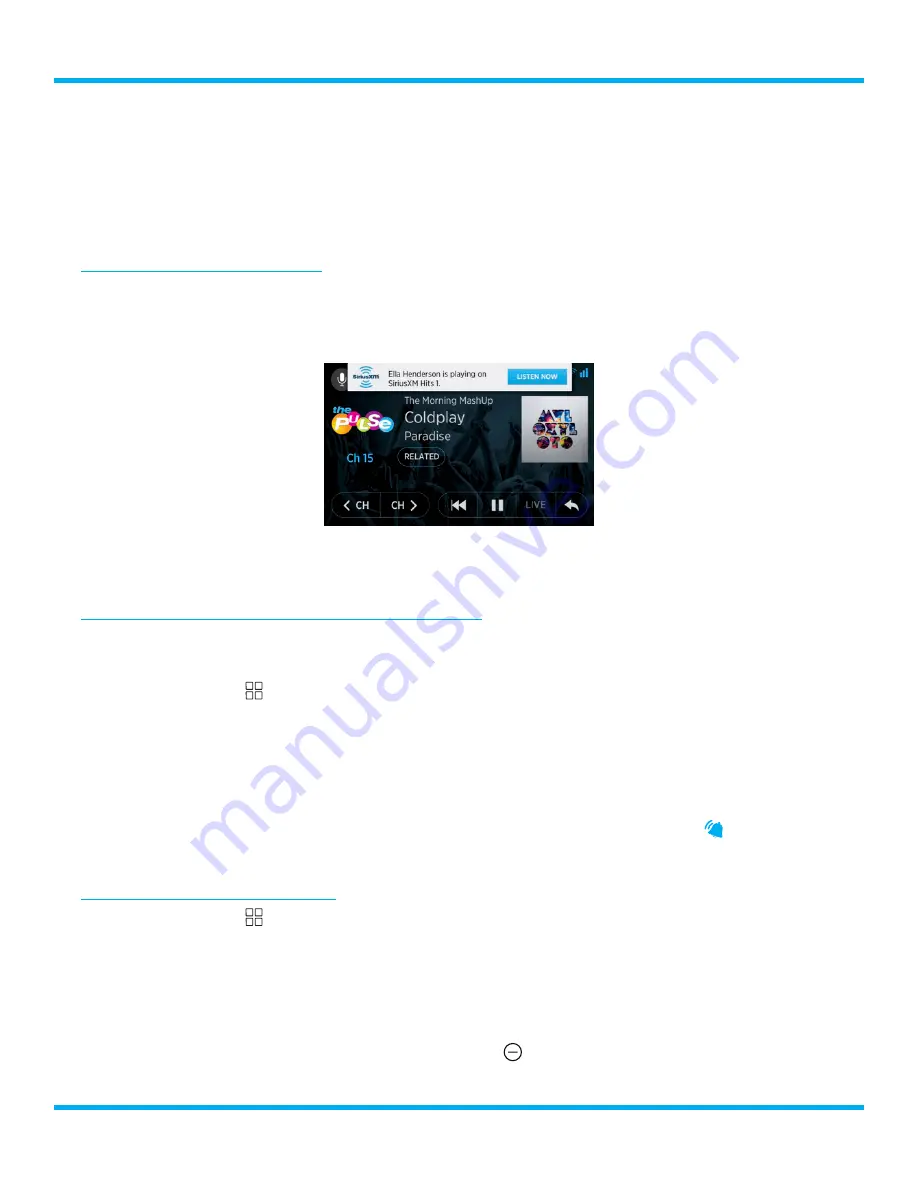
61
Tour with Vehicle Kit User Guide
the previously saved alert, tap the tile to remove the blue bell .)
4.
Tap the
Done
button to save the selected alert(s) .
5.
Note that you can also tap the
Manage
button which is a shortcut to managing the song and
artist alerts, where you can pause alerts or delete alerts .
Tuning a Song or Artist Alert
1.
When a song or artist alert message is displayed, tap the
Listen Now
button to tune to the
channel where the song or artist is playing .
2.
If you do not wish to tune the alert, do nothing . The alert will dismiss itself after a short time .
3.
When you tuned to an song or artist alert, you can easily tune back to the previous channel with
a tap of the
Jump
button .
Enabling or Disabling a Song or Artist for Alerts
Disabling a song or artist alert does not delete it, it just disables the individual alert until such time as
you decide to enable the alert again . The steps for enabling or disabling an alert are the same .
1.
Tap the
Settings
button or, when at the Now Playing screen, tap the metadata and then tap
the
Manage
button in the Set Artist/Song Notification screen that is displayed .
2.
Tap the
Preferences
button .
3.
Tap the
Manage Alerts
button on the Alerts panel .
4.
Tap the
Artists and Songs
in the Artists and Songs panel .
5.
Tap a song or artist tile to enable or disable an alert . Enabled alerts have a bell while disabled
alerts have no bell and are dimmed .
Deleting a Song or Artist Alert
1.
Tap the
Settings
button or, when at the Now Playing screen, tap the metadata and then tap
the
Manage
button in the Set Artist/Song Notification screen that is displayed .
2.
Tap the
Preferences
button .
3.
Tap the
Manage Alerts
button on the Alerts panel .
4.
Tap the
Artists and Songs
in the Artists and Songs panel .
5.
Tap and hold a song or artist alert tile until Remove
button is displayed .
Song and Artist Alerts






























