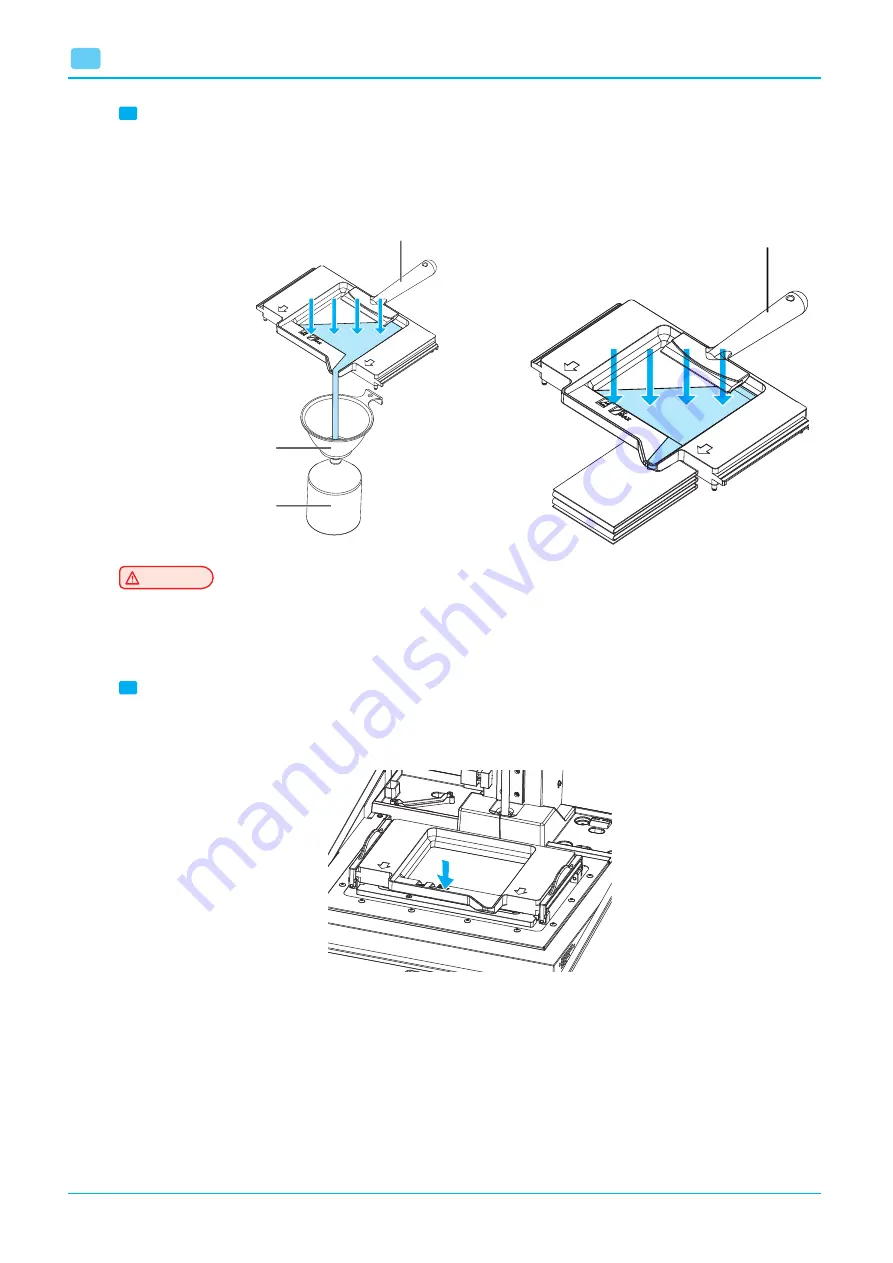
Maintenance
5
-18
5
2
Removing remaining resin
If resin remains in the resin tank, pour all remaining resin through the filter and store them in a bottle.
If resin does not flow down from the resin tank, lean the resin tank onto several layers of waste paper or
paper towel, and use a rubber scraper to scrape down resin. Repeat this procedure.
Cleaning Funnel
Bottle
Rubber Scraper
Rubber Scraper
Caution
- Use a safe bottle made of stainless steel or transparent PE/PP plastic. If not, resin can be pigmented,
or the bottle can melt down and mix with resin.
-
Be careful not to drop or splash resin when pouring.
3
Installing a new resin tank
Install the resin tank in the following order:
①
Place the resin tank between the locking levers.
Summary of Contents for A1SD Series
Page 28: ......
Page 29: ...1 Preparation for Machine Operation Sindoh A1SD Series USER MANUAL ...
Page 40: ......
Page 41: ...2 UI Menu Function Sindoh A1SD Series USER MANUAL ...
Page 92: ......
Page 93: ...3 Printing Sindoh A1SD Series USER MANUAL ...
Page 106: ......
Page 107: ...4 Checking Printed Output Sindoh A1SD Series USER MANUAL ...
Page 117: ...Maintenance 5 Sindoh A1SD Series ...
Page 142: ......









































