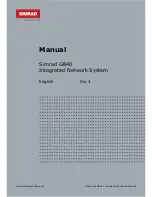your installer but you may wish to add another OP30 to the
SimNet network at a later time.
Note: Adding a new OP30 to the SimNet network requires
another controller to be present: either an established OP30, or
a USB controller plugged into the unit that the new OP30 will
operate.
For SimNet networks with no suitable controllers attached, try
restarting the SimNet network if moored, OR, if underway,
connect an OP30 to the SimNet network. GB40 will identify with
the OP30 by sounding 3 short beeps. If the OP30 is not
recognized, press and hold the PWR and MENU keys
simultaneously for 3 seconds in order to reset the OP30.
¾
To add an OP30 to the SimNet network:
•
Connect a new OP30 to the SimNet network then press and
hold the PWR and MENU keys for 5-10 seconds. A double beep
confirms that the unit has reset.
•
Switch Off power on the GB40. Press and hold PWR for 5
seconds on the OP30 to switch on.
This new OP30 will register to each GB40 on the network, but
will not operate any unit until it has been assigned control.
Now use an established OP30 to assign the new OP30 to the
network as follows:
•
Select
Pages
, then
Setup
from the main menu.
•
Select
Installation.
•
Select
Keypad Controller Status
. This page allows you to
assign the new OP30 to the target unit.
•
Select the new unit's keypad ID. if you don't know which OP30
is which, select a keypad ID and select
Identify.
The targeted GB40 will send a beep and flash to the OP30
associated with the ID you selected.
Select
Add Keypad
.
Select
Return
.
14
|
Welcome to the GB40
Summary of Contents for GB40
Page 81: ...Blank page 80 Chart...
Page 131: ...Blank page 130 Radar...
Page 156: ...GB40 Integrated Network System Manual EN Doc no MN000780D...