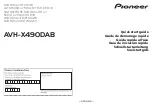¾
To change the radar range offset:
•
Display the
Radar
screen and main menu. If you can't see the
Adjust Radar
button, select
Return
.
•
Select
Adjust Radar
then
Installation
.
•
Select
Radar Range Offset
then use
Up
and
Down
to
adjust the current setting.
•
Select
OK
.
If this does not correct the problem, consult the installation
manual for more information about the radar range offset.
8.8
Radar: PPI position - Look
Ahead/Center/Offset
You can set the position of the PPI center to:
•
Center
. The PPI center remains in the central area of your
Radar
screen so that all other objects move relative to your
vessel.
•
Look Ahead
. The PPI center is positioned to give you the best
view ahead. This is the default.
If neither of these positions are suitable, you can customize the
PPI position by offsetting the PPI center to a different location.
The new position must be within a 75% radius of the center of the
Radar
screen. If the selected position is outside of the 75% radius,
the PPI center will be moved as close as possible to the desired
position.
¾
To set the PPI center:
•
Display the
Radar
screen and main menu. If you can't see the
Orientation
button, select
Return
.
•
Select
Orientation
.
•
The
Position
button shows the current setting. Select it to
change the setting.
¾
To offset the position of the PPI center:
•
Display the
Radar
screen and main menu. Then either:
◦
Use the arrow keys to move the PPI center to the new
location OR
◦
Select
Orientation
then
Set Offset
.
Radar
|
109
Summary of Contents for GB40
Page 81: ...Blank page 80 Chart...
Page 131: ...Blank page 130 Radar...
Page 156: ...GB40 Integrated Network System Manual EN Doc no MN000780D...