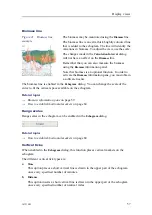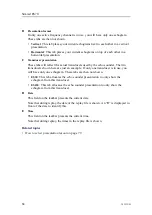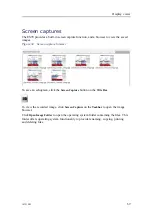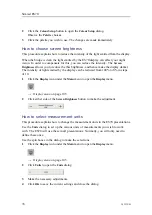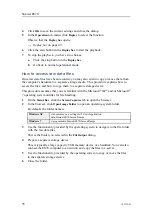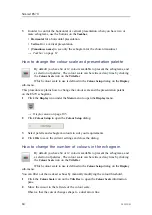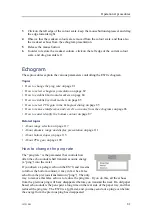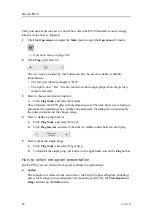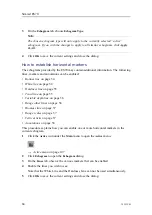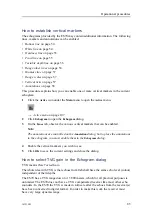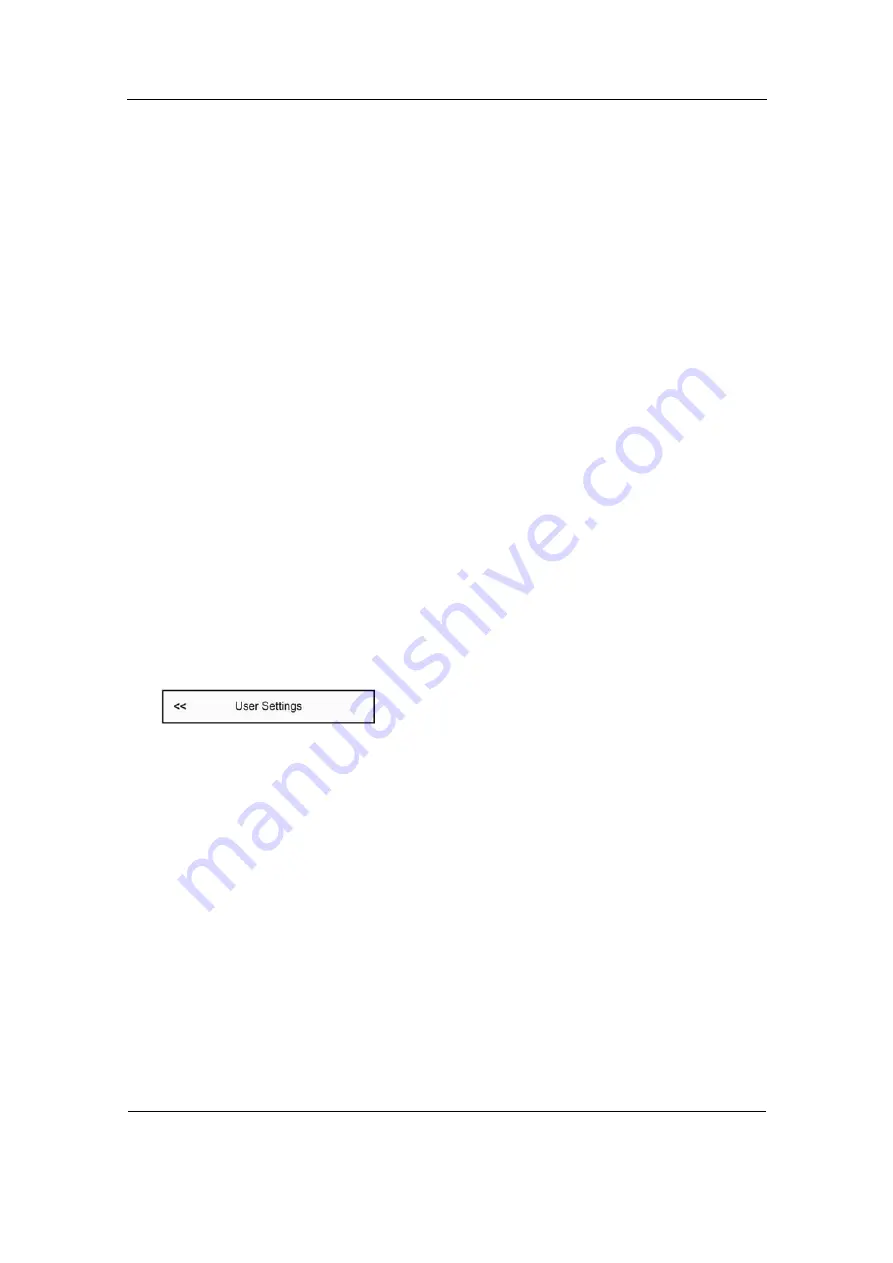
Operational procedures
User settings
The ES70 allows you save an unlimited number of user settings
[4]
. All parameters you
have entered to set up the ES70 to suit your preferences are then saved, and you can use
any name - including your own - to identify the saved settings. Whenever required, you
can retrieve these settings, and continue your work.
To reset the entire ES70, you can also retrieve the factory default settings.
Topics
•
How to save the current user settings
on page 71
•
How to use previously saved settings
on page 71
•
How to reset the ES70 to factory default parameters
on page 72
How to save the current user settings
This procedure explains how to save the current configuration and parameter settings.
If you have several users with favourite configurations, if you work with different gears,
or with different hardware configurations, depth or bottom conditions, we recommend
that you save the ES70 operational parameters for future use.
1
Observe the
Main
menu. It is normally located on the right hand side of the ES70
presentation.
2
Click the
User Settings
button to open the
User Settings
dialog.
3
In the
User Setting
dialog, click the
Save Current Setting
button.
4
In the
Setting
dialog, click
OK
to accept the suggested name.
5
You can also choose a different name.
If you have a keyboard connected to the ES70 computer, you can click in the text
field, remove the suggestion, and enter any name.
If you do not have a computer keyboard connected to your ES70 system, click the
Keyboard
button to open an on-screen keyboard.
Click
OK
to save the settings with the chosen name.
6
Observe that the name you have chosen appears on the
Saved Settings
list.
7
Click
OK
to save the current settings and close the dialog.
How to use previously saved settings
If you have saved sensor configurations dedicated for different gears or different tasks,
you can retrieve these for fast and efficient parameter setup.
4.
The number of user settings you can save is limited only by the size of your hard disk.
343539/B
71
Summary of Contents for ES70 - DOWNLOAD AND INSTALLATION REV B
Page 2: ......
Page 128: ...ISBN 13 978 82 8066 118 0 2010 Kongsberg Maritime AS ...