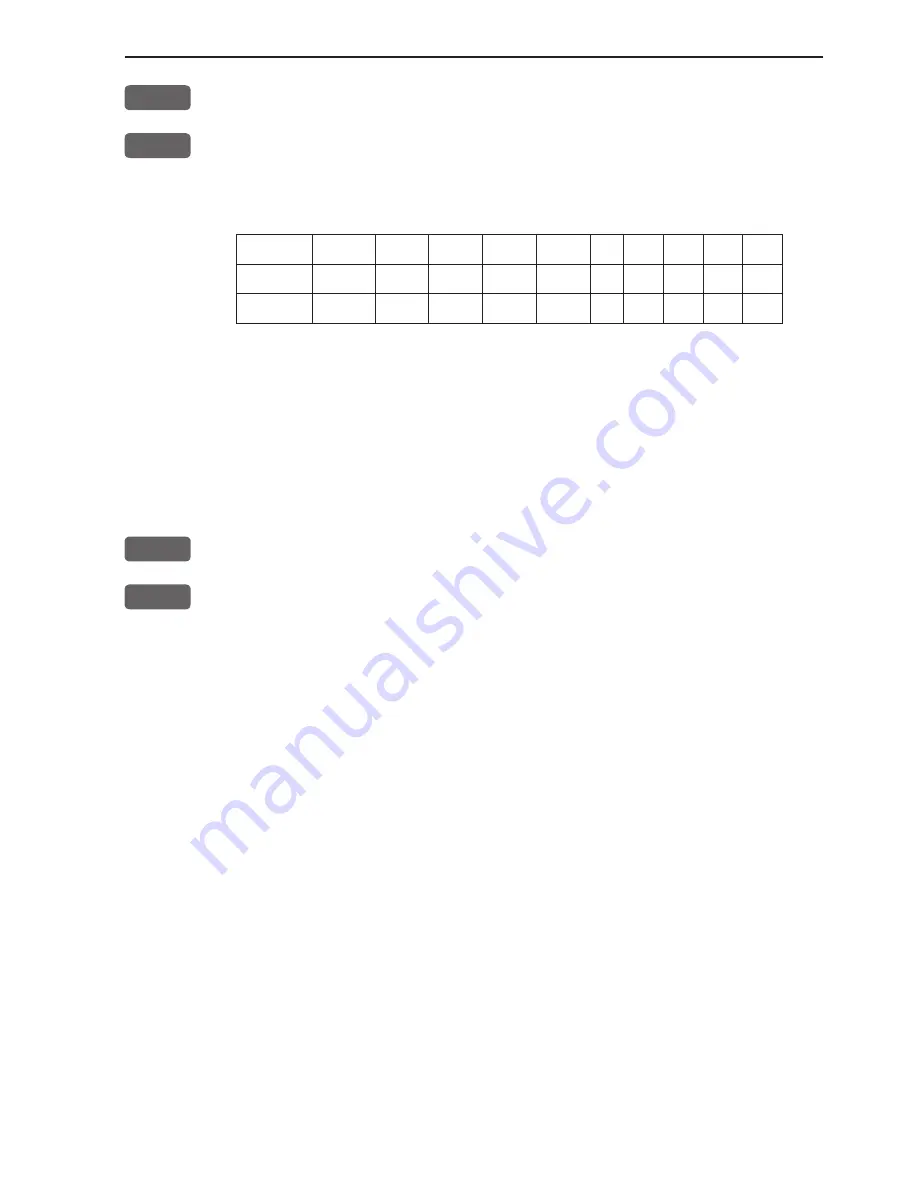
CR44/54 Radar menu
Chapter 3-25
+/-
Or you may use the +/- zoom keys to go to a different range
ADJ
Or from the active control panel: use the cursor key to highlight the
current range scale, then adjust the range scale with approx. 10 per-
cent each time you press the +/- keys.
Range (nm):
0.125
0.25
0.5
0.75
1.5
3
6
12
24
36
48
Range rings:
2
2
2
3
6
6
6
6
6
4
6
Interval:
0.0625
0.125
0.25
0.25
0.25
0.5
1
2
4
8
8
•
Show active navigation point on radar display
(will require a
valid position, and heading input from connected sensor)
Having activated one of the navigation modes from the chart display
(refer to sections 6.9.1 to 6.9.4), you can make the approaching way-
point + next waypoint appear on the radar display as well:
ENT
Call up Radar quick menu
4
Show active navigation point
This function will stay active for as long as you wish. Turning the
navigation mode off, will temporarily set it out of function, because
there is nothing to show - but when you start navigating, the function
will become active again. You do not have to turn it on and off all
the time.
Repeat procedure to hide active navigation point on radar display.
•
Targets
- The
shape
of the target has a direct affect on the image
displayed. A flat surface at right angles reflects a good image. Flat
surfaces at shallow angles reflect very poor images. A concave
surface will concentrate the reflective energy and display an image
larger than normal. Convex surfaces will scatter the energy and dis-
play week images. A conical surface may not display any image.
The
texture
of the target surface also controls the amount of reflec-
tive signal, and therefore the image displayed. A smooth surface is a
good reflector, while rough surfaces tend to break up the reflection.
Composition
- materials such as metal and water are good reflec-
tors. Others, such as wood and fiberglass are poor reflectors.
















































