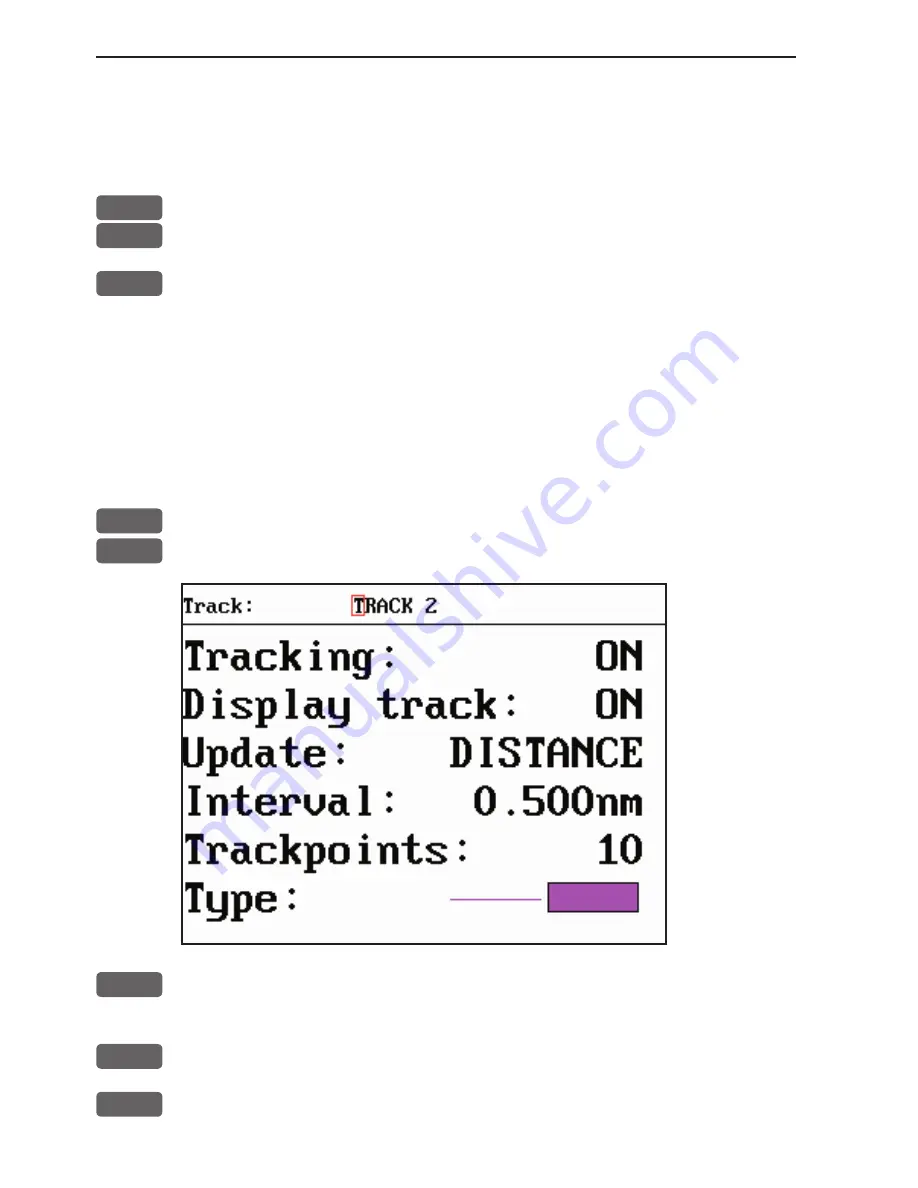
Chapter 8-12
CR44/54 Waypoint / route menu
Type
of track line i.e. full, dotted, etc. has 9 different types to
choose from in 15 different colors.
To stop track:
PLOT
Call up the PLOT menu
7
Load Stop track pop-up window
ENT
Stop the highlighted track
8.6 Tracks stored in the memory
All tracks (of more than 1 trackpoint) will automatically be stored
in the memory. To see which tracks are registered, you can scroll
through the list by:
MENU
Call up the menu bar, and...
6,5
load “Tracks” in active window
A-Z
Select name of track
- or if a number is included in the track name, place cursor on the
number, and...
+/-
Toggle up/down in track numbers
ENT
Open
for
change






























