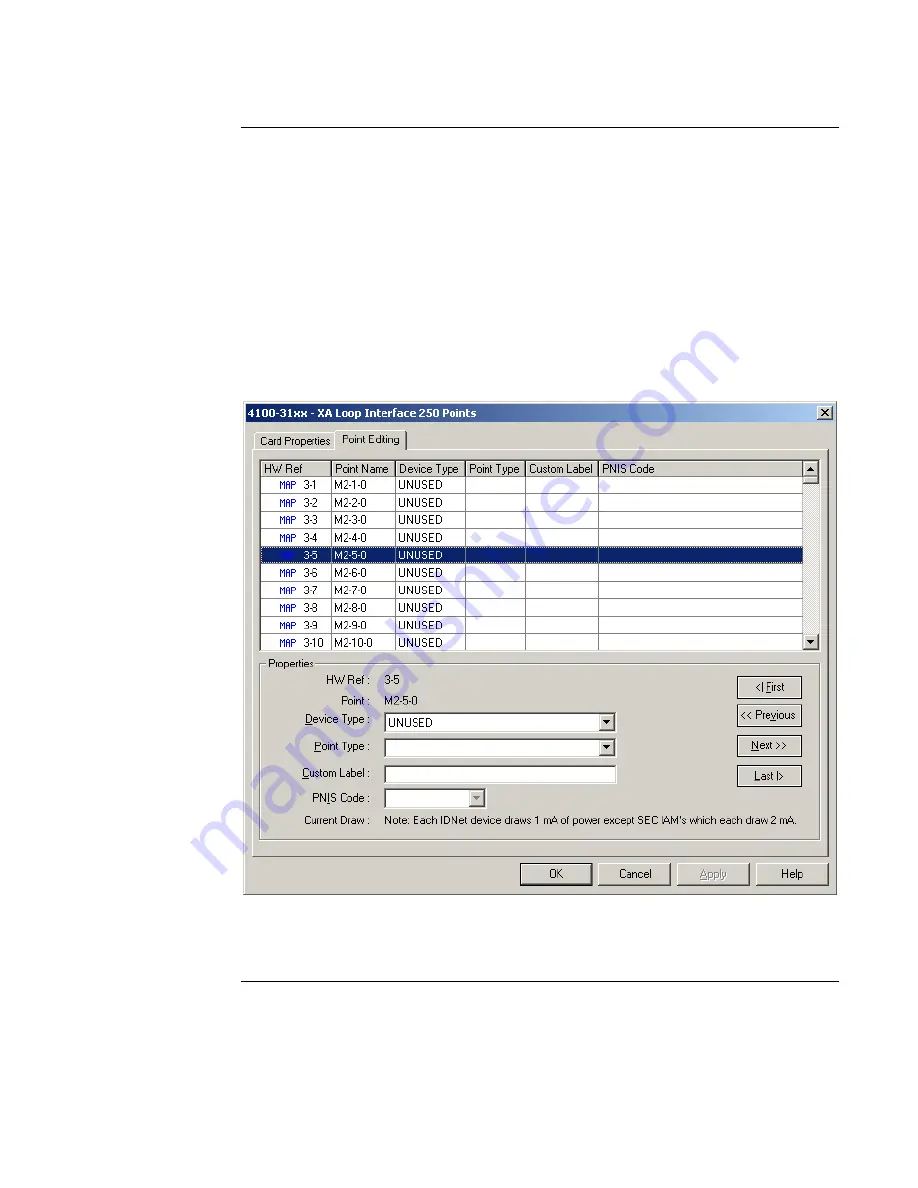
21
Step 2. Program Device Types and Point Types for FACP Control Points.
Use the
FACP programmer to accomplish the following steps:
a. Add the XALIC Card to the job. See the corresponding chapter in the
ES Panel
Programmer’s Manual
(574-849) for information on doing this.
b. Click on the Hardware Tab. Expand the Unit/Box/Bay icons containing the XALIC card.
Double click on the XALIC card icon and choose the Point Editing tab, as shown in the
screen example below.
c. Examine the Point Name field and identify the name of the point you want to edit.
Before the Device Type is programmed, the Point Name will have a 0 in the subpoint
field. (M2-5-0, for example). Remember that the number in the middle, 5 in this case,
corresponds to the similarly numbered XA Device on the Autocall side.
Figure 16. XA Loop Point Editing
d. Click on the Device Type drop down list box and select
MLPTIO
. After you make your
selection, the screen updates to display the subpoints. See Figure 17.
Continued on next page
Programming FACP as an XA Loop Slave,
Continued
Programming
Control Points
firealarmresources.com
Summary of Contents for 4100-3115 XALIC
Page 30: ...firealarmresources com...
Page 31: ...firealarmresources com...












































