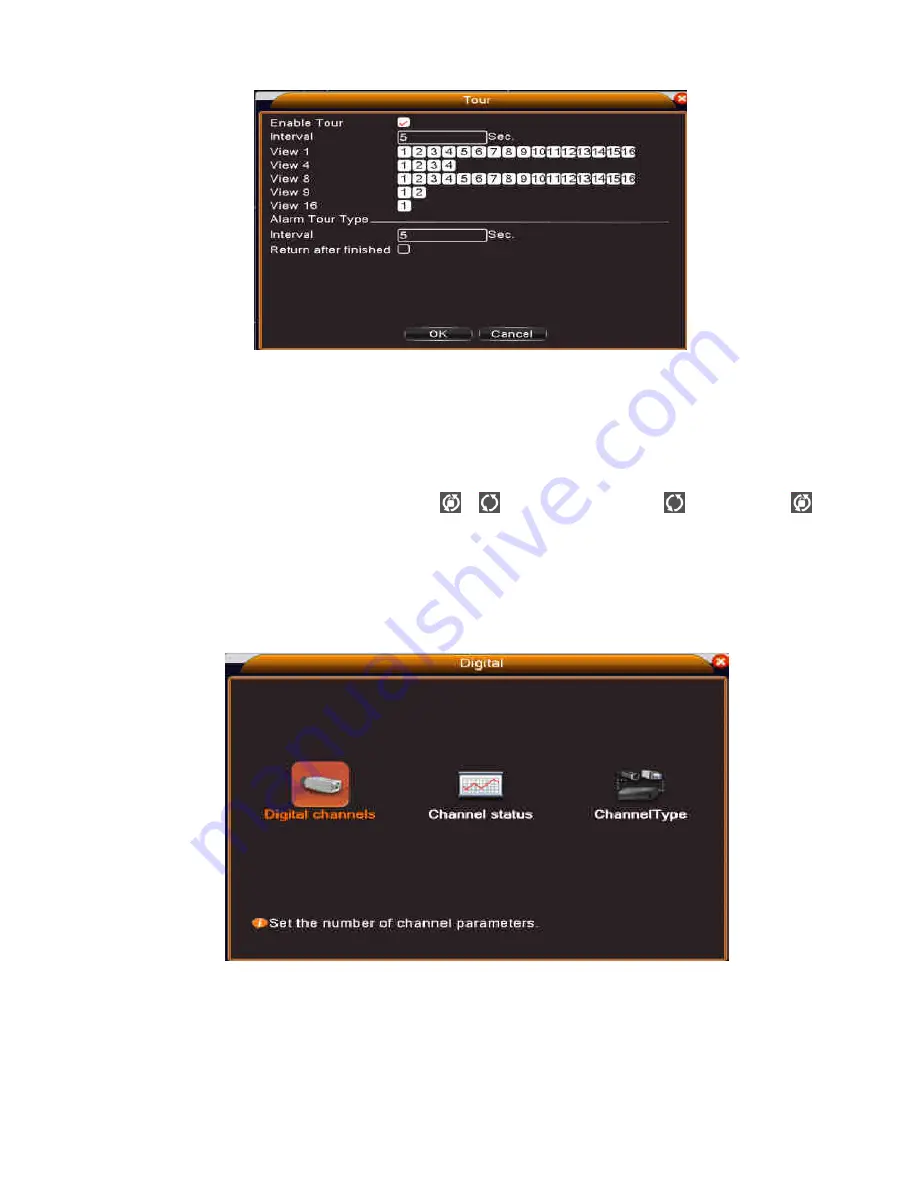
- 38 -
Pic 3.3.7 tour setup
【
Interval
】
Set the tour switch interval time. The range is 5-120 seconds.
【
Alarm tour
】
set the interval time to shift alarm tour, range is 5-120 seconds, choose return when
alarm ends, when alarm link to tour, system will auto shift to six-view after alarm finished.
Note
:
at preview mode, click upper right icon
/
can turn on / off tour
(
mean turn on,
mean turn off
)
.
3.3.8 Channel manage
Digital manage including digital channel, channel status, and channel mode
Pic 3.3.8.0 channel manage interface
Digital channel:














































