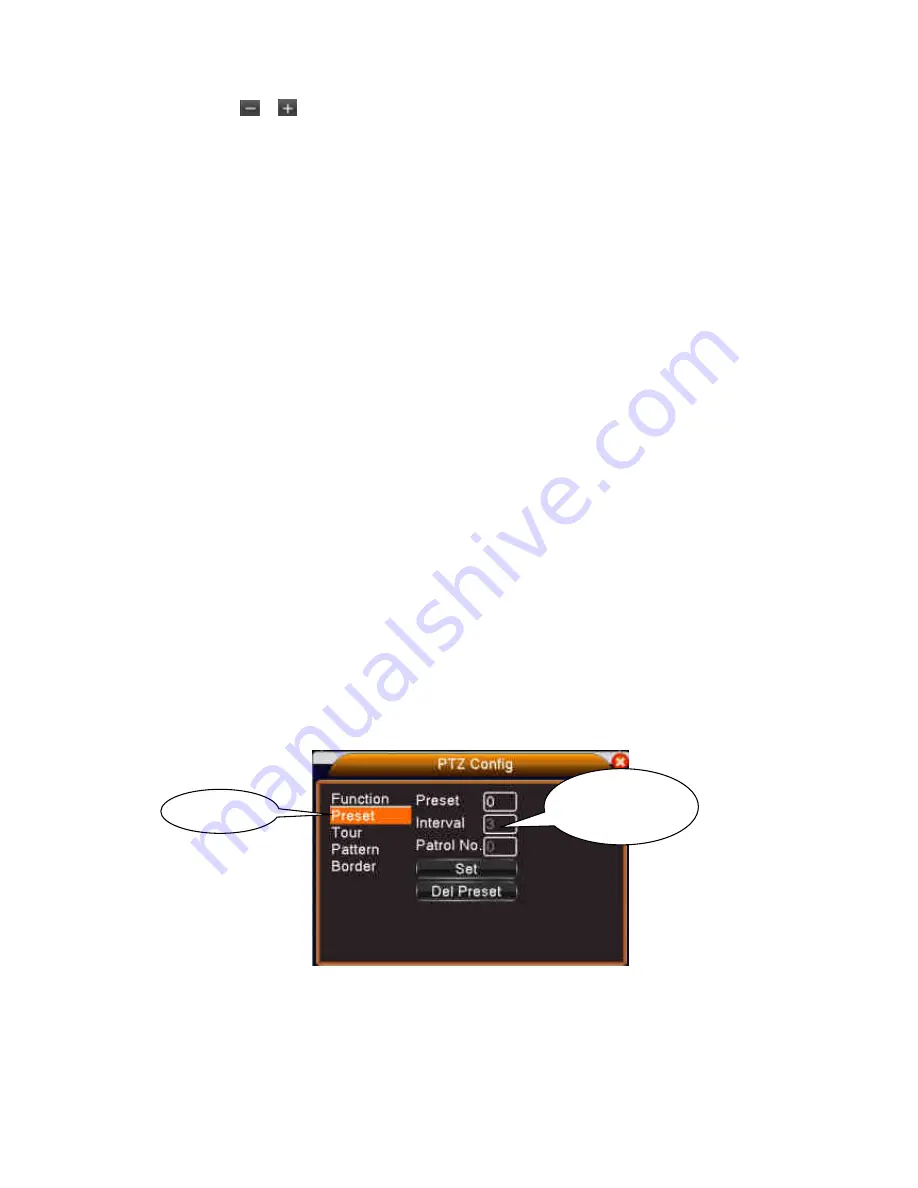
- 13 -
【
Iris
】
Click
/
button to adjust the iris of the camera.
【
Hide
】
Current interface will be temporarily hidden after click it.
【
Direction control
】
Control the PTZ rotation. 8 directions control is supportive.(4 directions in Front
panel is supportive )
【
High speed PTZ
】
Full-screen show channel image. Left press mouse and control PTZ to rotate
orientation. Left press mouse and then rotate the mouse to adjust the zoom multiple of the camera
【
Set
】
Enter the function operation menu.
【
Page switch
】
Switch between different pages.
Special functions
:
:
:
:
1
、
、
、
、
Preset
Set a location for the preset, calls the preset points, PTZ automatically turns to the setting position
1
)
Preset option
Set a location for the preset, procedure is as follows:
Step1: in Picture 2.5.5.0, click the Direction button will turn into preset position , click the Settings
button to enter Picture 2.5.5.1.
Step 2: click the Preset button , then write the preset points in the input blank,
Step 3: click Settings button, return the Picture 2.5.5.0 Complete setup, that is the preset points
and preset position corresponds.
Clear Preset
:
Input preset points, click Remove button, remove the preset.
Pic 2.5.5.1 Preset Settings
2
)
Preset Point Calls
In Picture2.5.5.0, click Page Switch button, enter PTZ control interface as shown in Picture2.5.5.2.
In the input blank, write the preset points, then click Preset button, PTZ turn to the corresponding preset
point.
Preset button
Preset point input
blank














































