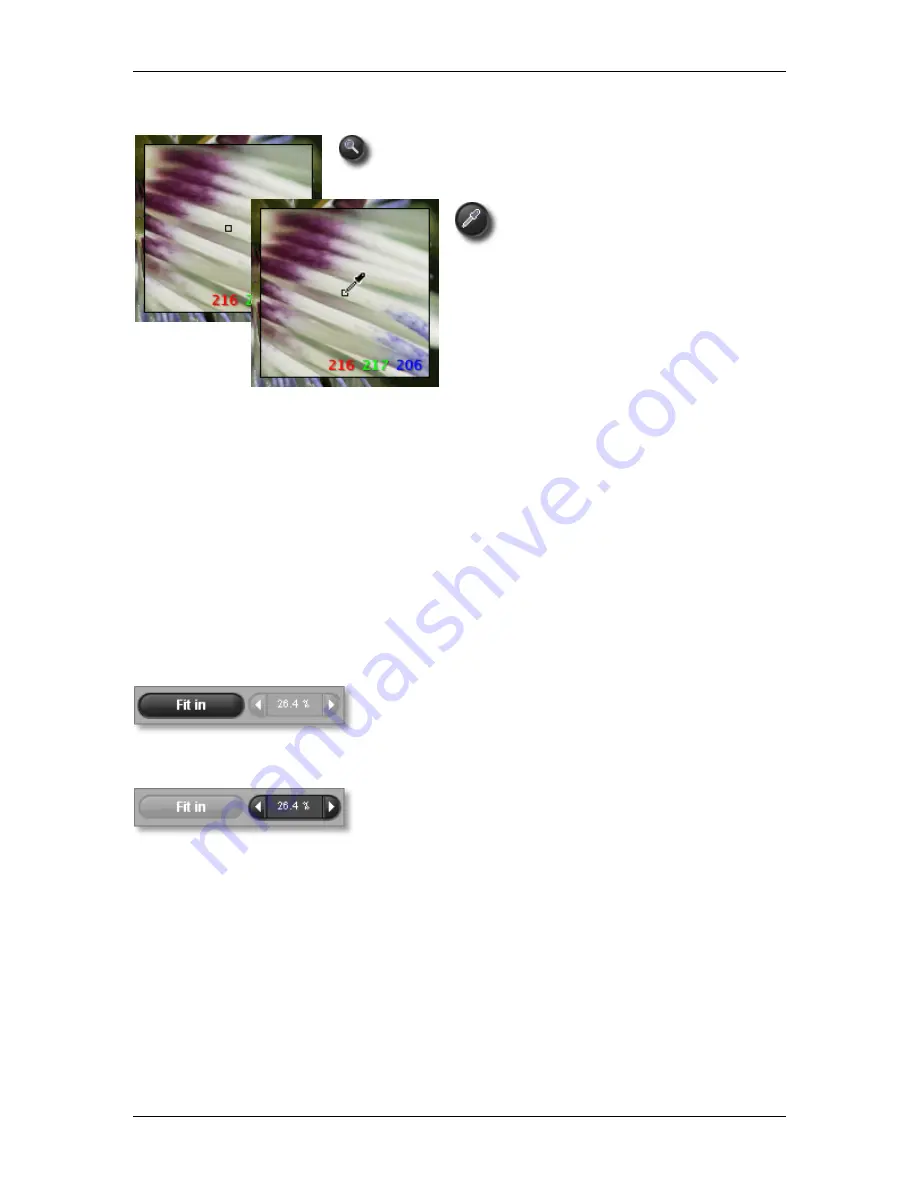
6
6
R
R
E
E
V
V
I
I
E
E
W
W
I
I
N
N
G
G
I
I
M
M
A
A
G
G
E
E
S
S
Activating the loupe
Activate the loupe by clicking on the
Magnification Loupe
button
in the Review Window.
To restore the Magnification Loupe if the
Color Adjustment Eyedropper
is present,
click on the Eyedropper button in the
Adjustment Controls Palette. The indicator
will be restored to its last state, either the
loupe or a pointer.
How to read the RGB values in the loupe
Three numbers are displayed in the lower right hand corner of the loupe which represent Red, Green, and
Blue values in a 5-by-5-pixel sample in the center of the loupe. For additional information on color, refer to
Section 8.3, Making Color Adjustments.
Change the Loupe size
To change the loupe size, click the right-mouse button and select the desired loupe size while using the
loupe in Review Window .
You can also change the loupe size by selecting the desired loupe size from View > Loupe (S, M, L)
6
6
.
.
4
4
U
U
s
s
i
i
n
n
g
g
t
t
h
h
e
e
M
M
a
a
g
g
n
n
i
i
f
f
i
i
c
c
a
a
t
t
i
i
o
o
n
n
Fit in Button
Click on the Fit in button to fit the image size to the Review
Window.
Changing the magnification
The magnification displays a magnified section of the image in the
Review Window up to 1600%.To change magnification, click on the
+ or - buttons next to the
Magnification
button. The Minimum
magnification is 6.7%(1/15).
It is also possible to increase or decrease magnification by using + or – on your keyboard.
SIGMA Photo Pro User Guide
23
















































