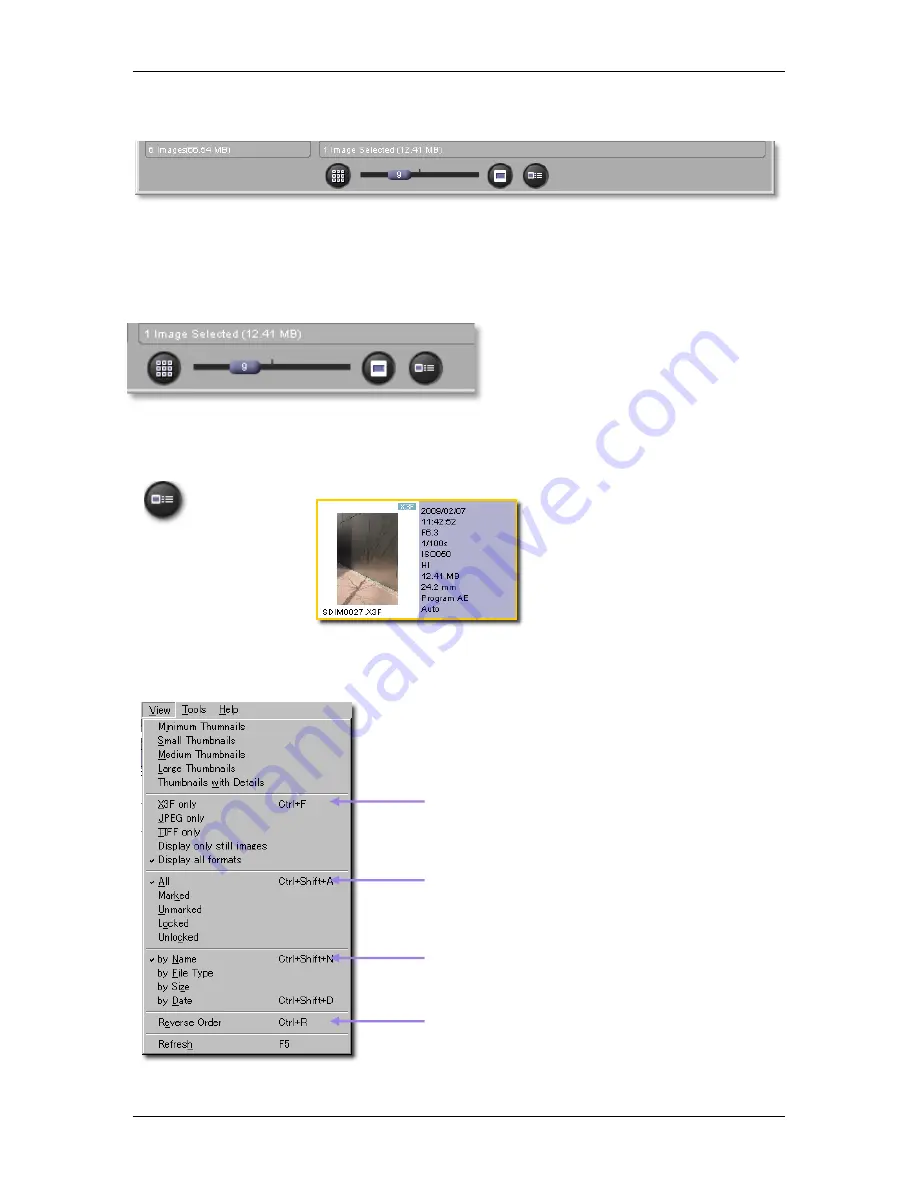
5
5
M
M
A
A
N
N
A
A
G
G
I
I
N
N
G
G
I
I
M
M
A
A
G
G
E
E
S
S
5
5
.
.
3
3
D
D
i
i
f
f
f
f
e
e
r
r
e
e
n
n
t
t
w
w
a
a
y
y
s
s
t
t
o
o
v
v
i
i
e
e
w
w
t
t
h
h
u
u
m
m
b
b
n
n
a
a
i
i
l
l
s
s
Changing the size and style of thumbnails
Click on the
Thumbnail
buttons at the bottom of the
Main Window
to view thumbnails with or without text,
and at different sizes.
Thumbnail Zoom Slider
It is possible to change the displayed size of
thumbnails by dragging the slide button with
the number or clicking the button on either
side. You can also change the thumbnail size
from
View > Thumbnail (Minimum, Small,
Midium, Large)
in the Main Window.
Small thumbnails with details
Click on the button or select
View > Thumbnails with Details
in the Main Window menu.
Sorting and filtering thumbnails
Sorting and filtering options for thumbnails are located under View in the Main Window menu. Use these
selections or their keyboard equivalents to display specific groupings in the Thumbnail Pane.
View only X3F, JPEG or TIFF files in drive or
folder
Choose to filter images that you have marked
or locked
Order images in the Thumbnail Pane according
to different attributes
Reverse the order in which the thumbnails
appear or Refresh the Thumbnail Pane view
SIGMA Photo Pro User Guide
16






























