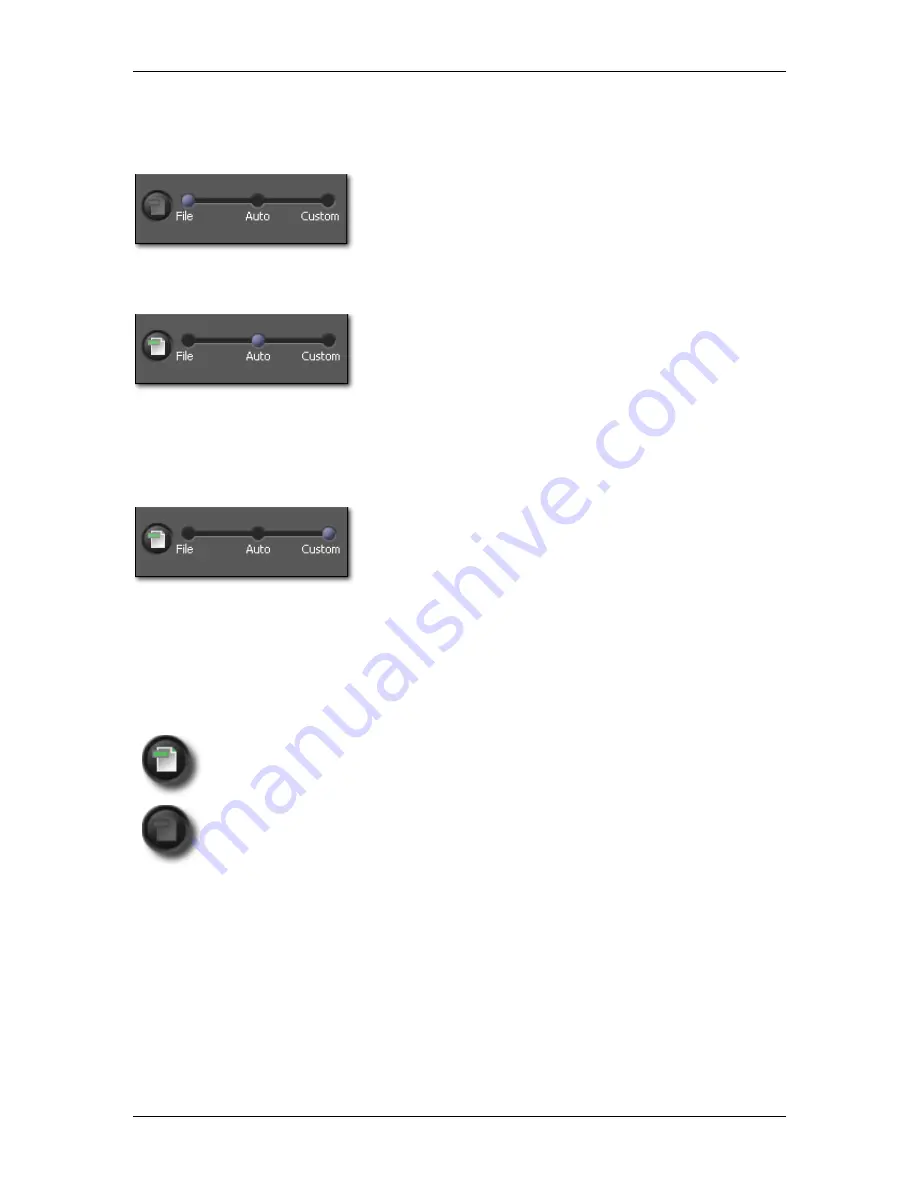
6
6
R
R
E
E
V
V
I
I
E
E
W
W
I
I
N
N
G
G
I
I
M
M
A
A
G
G
E
E
S
S
In the case of displayed images, files are JPEG or TIFF format.
File Mode: Reviewing images without adjustment
With File selected, each image is displayed in the default
adjustment.
The current setting in File Mode remains selected until you select
another setting from the pop-down menu, choose another mode, or
manually adjust a setting using Adjustment Controls.
Auto: Reviewing images with automatic adjustment
With Auto selected, rendering settings are adjusted automatically
for each image displayed.
SIGMA Photo Pro User Guide
26
Auto Mode remains selected until you choose another mode, or
manually adjust a setting using Adjustment Controls.
To see what adjustment Auto is making, open the Adjustment
Controls. Auto Mode sets these controls for each image automatically. If you want to further adjust the
Auto setting, update any of the settings in the Adjustment Controls Pallet. Note that the Auto Mode is
replaced with Custom.
Custom Mode: Reviewing images with a specific setting applied
With Custom selected, each image displayed in the Review
Window will be rendered with the custom setting listed in the pop-
down menu, or the current unsaved setting.
The current setting in Custom Mode remains selected until you
select another setting from the pop-down menu, choose another mode, or manually adjust a setting using
Adjustment Controls.
After selecting another mode, the last custom setting will remain in the pop-down menu. You can return to
that setting by selecting Custom again.
Note: JPEG or TIFF format are not available with X3F Fill Light.
You can also update adjusted images by Auto or Custom Mode. In the case of update images,
please click File Button in the Adjustment Mode section of the Review Window or
Adjustment Control Panel.
When File is selected (In the case of no
Adjustment), File Button turns gray.
Note: It is not possible to “Save Settings” to JPEG and TIFF files. Please note these are rewriteable
images.






























